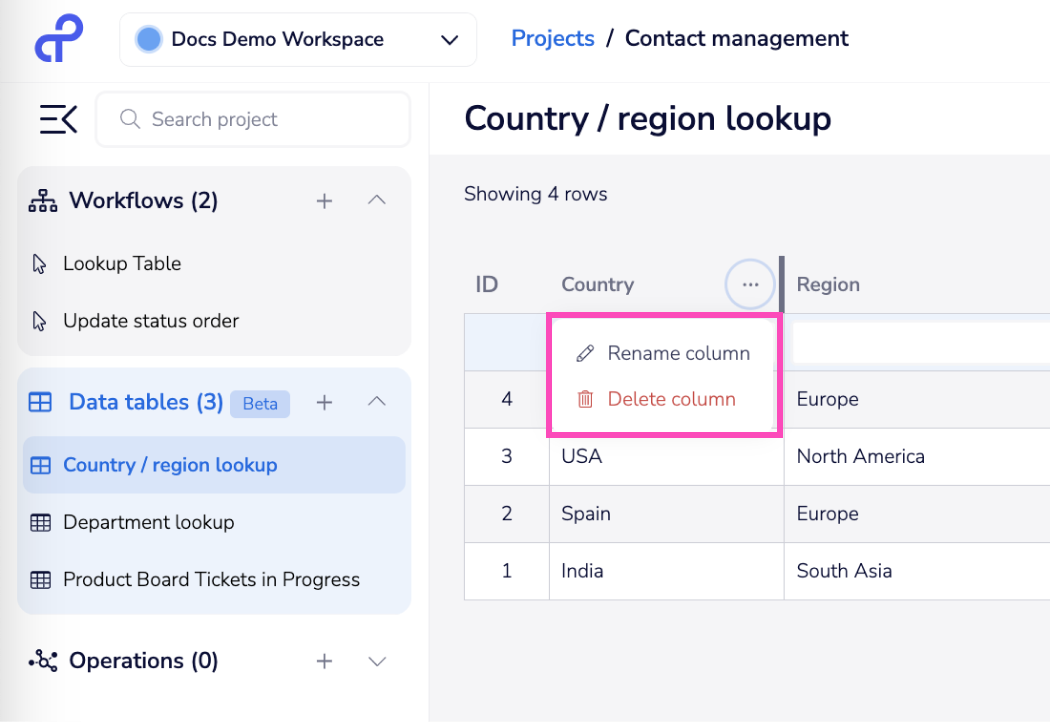Data tables
Data tables can be used to store data in a table format in order to enable such functionality as lookup tables
Data tables can be used to store data in a table format in order to enable such functionality as lookup tables.
Each project has a data tables tab where you can store multiple tables.
These tables can be edited directly in the UI:
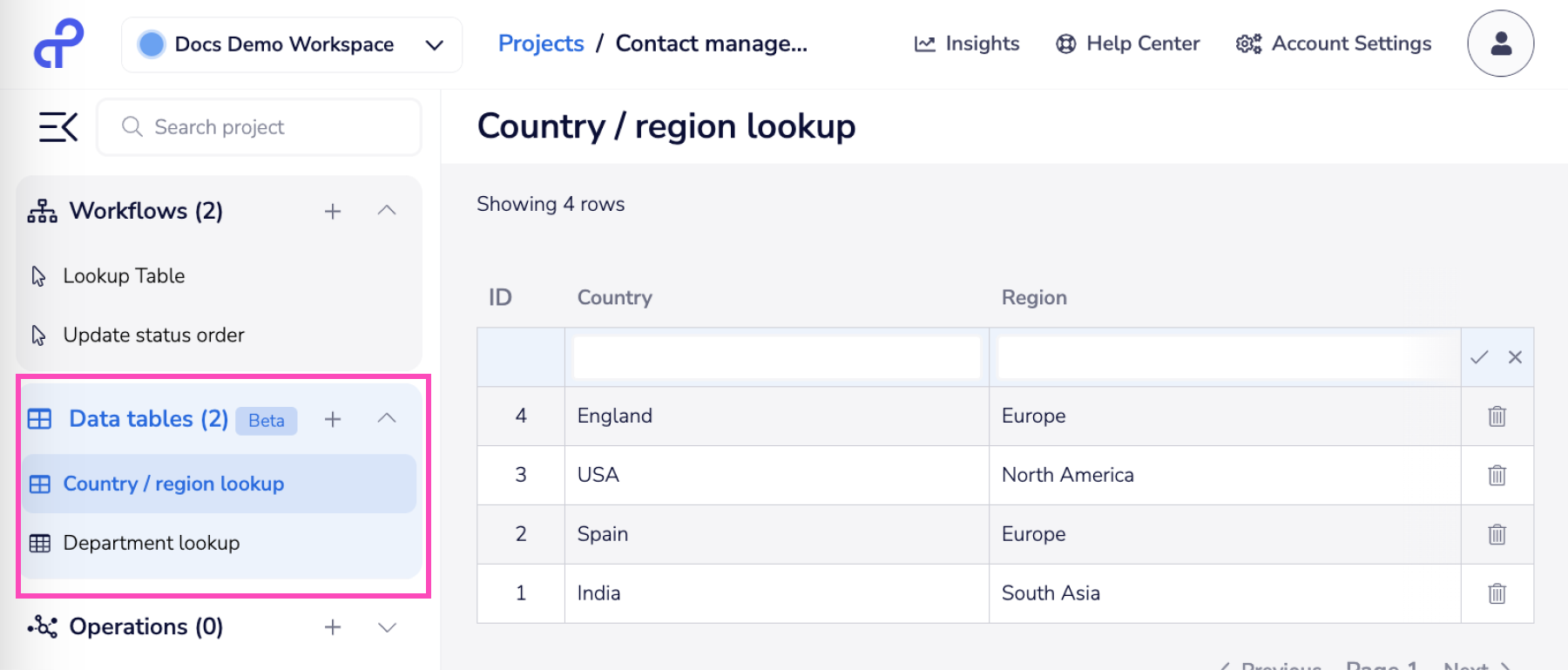 To make use of them in your workflows, they can also be accessed programatically using this connector in order to lookup, edit and report on data within the tables.
To make use of them in your workflows, they can also be accessed programatically using this connector in order to lookup, edit and report on data within the tables.
Examples
Please see our main documentation page on data tables for examples of using data tables as a lookup table and for managing status updates. These show you how to make use of some key operations:
- Look up row
- Update cell in row
Notes on using Data tables
Updating column names
When you first go to access the columns in a table you may find that the actual names aren't present in the output schema:
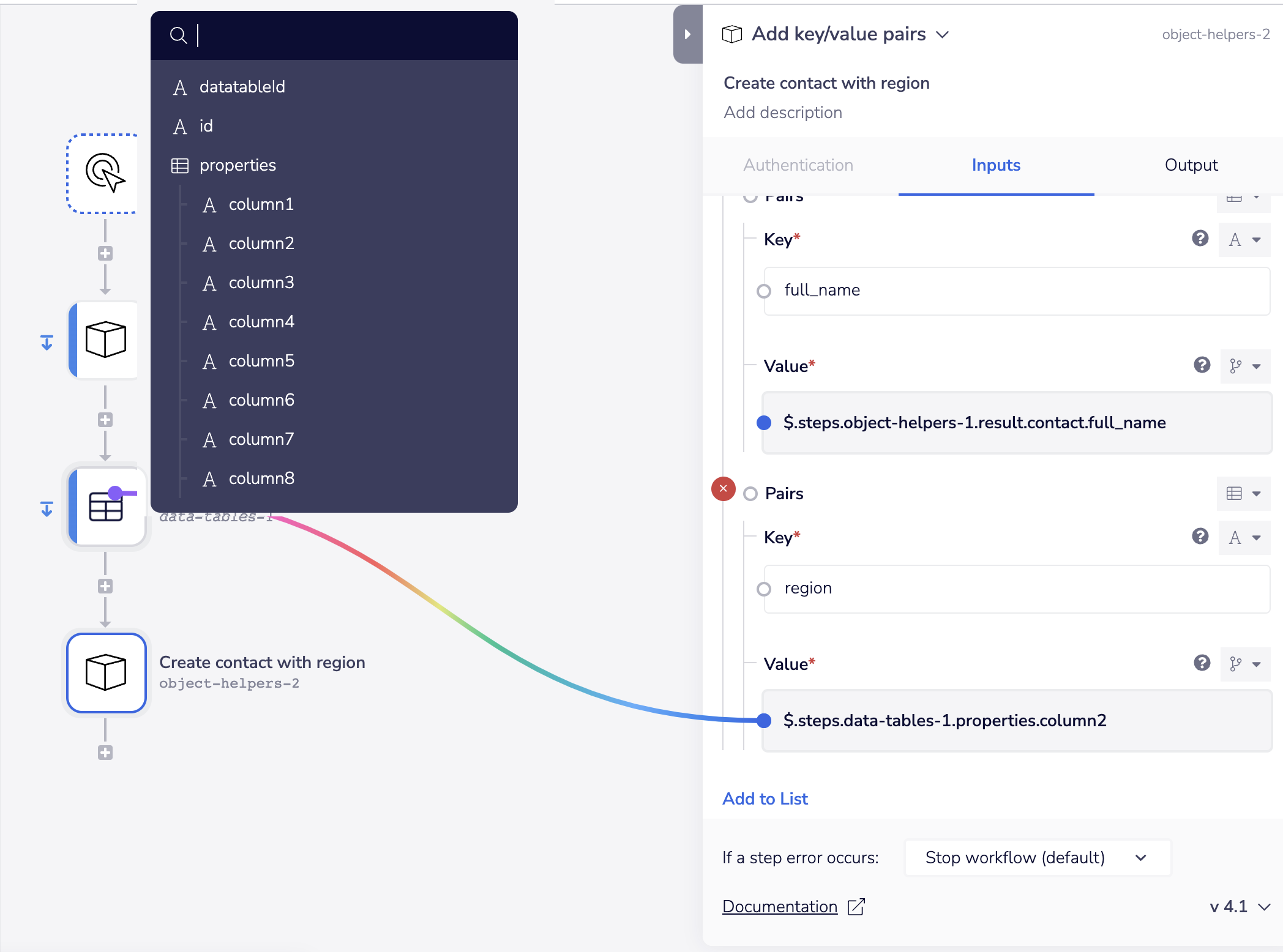 To fix this you can put a Terminate step after the Data tables connector and trigger a run.
You can then click the 'Use output' button in the debug logs to update the schema:
To fix this you can put a Terminate step after the Data tables connector and trigger a run.
You can then click the 'Use output' button in the debug logs to update the schema:
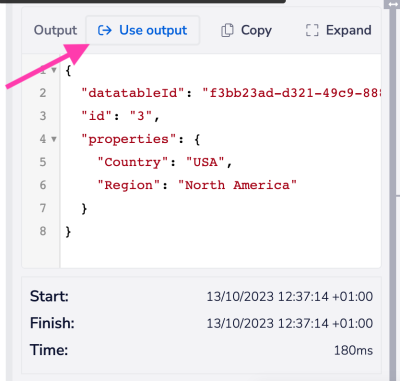 Once this is remedied you will be able to reference the columns in the subsequent workflow steps:
Once this is remedied you will be able to reference the columns in the subsequent workflow steps:

Data tables and Embedded customers
The current version of data tables cannot be accessed from within an end-user solution instance.
Exporting and Importing projects with data tables
When exporting projects with data tables please remap the data table in the target workspace after importing
Storage capacity
Please note the following parameters when working with Data tables:
- Character limit per cell: 255
- Maximum number of rows: 20,000
- Columns: 8 by default, 16 max
- Data limit: 50 MB
- Data type: **String **(use text Helpers 'change type' if required)
Uploading CSV files
You can import CSV file using Import CSV option.
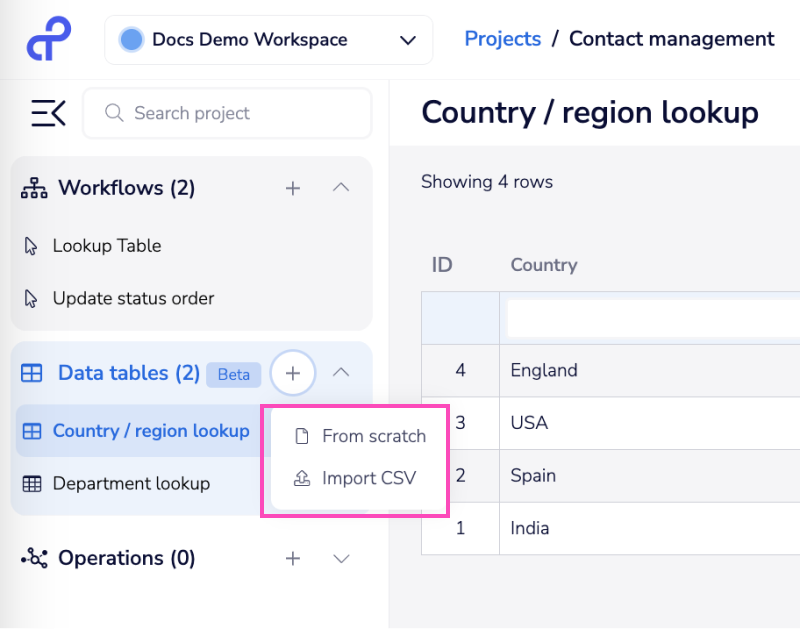 CSV files are subject to the storage limits:
CSV files are subject to the storage limits:
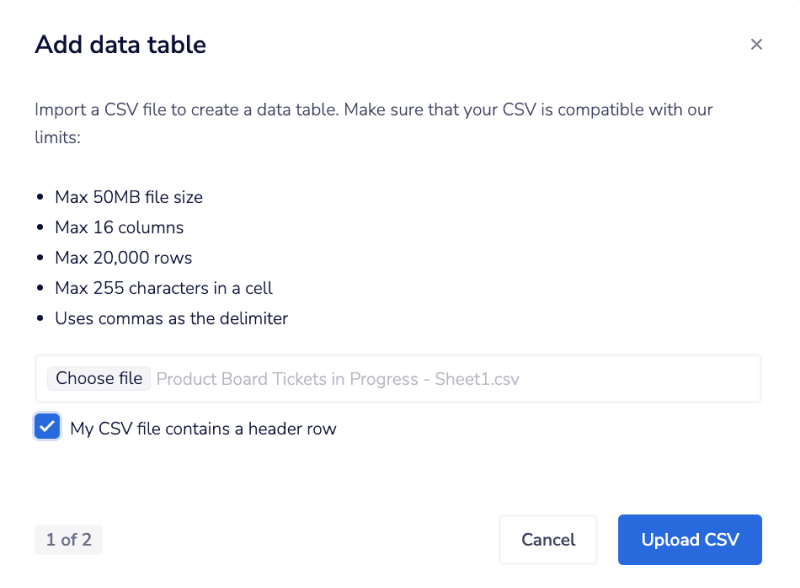 The next modal will display information about the uploaded CSV. Please name your data table to complete the process.
The next modal will display information about the uploaded CSV. Please name your data table to complete the process.
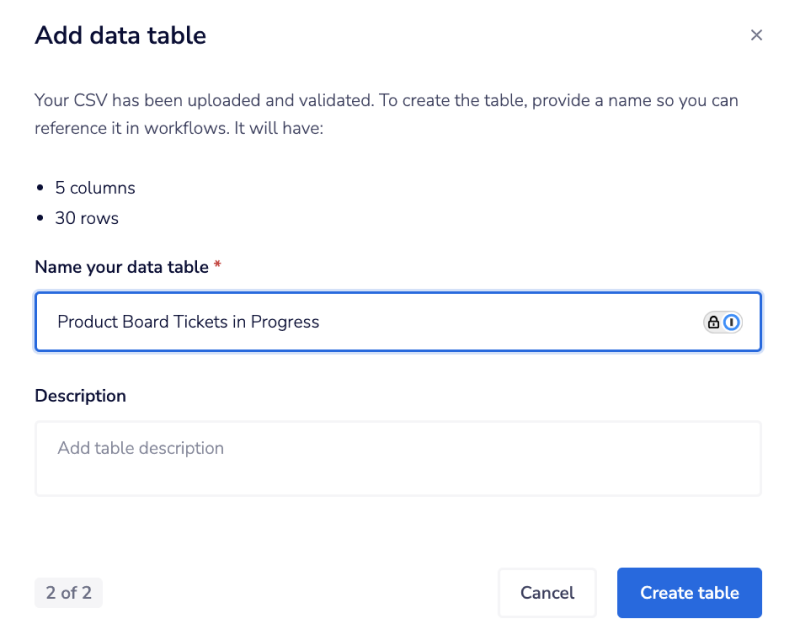
Pasting information
It is possible to copy / paste cells and rows from another spreadsheet directly into your Data table. Such as copying and pasting information from a Google Spreadsheet. However please be aware of the following before doing so:
- You cannot copy / paste into the column headers - they must be entered individually
- You can only copy one row at a time
Delete a column
You can delete any column from a data table.