List Helpers
list helpers that help you use advanced array functions to build low code integrations
Overview
When you are dealing with one or more lists / arrays of data, the List Helpers connector provides a range of operations to help you manage and manipulate your listed** **data as required. You can combine data from multiple sources, sort it, extract certain values, find common items, create batches for processing...the "list" goes on! See our operation summaries below for more ideas and information on your potential list and data manipulation options.
The List Helpers operations are primarily for dealing with pre-existing lists of data coming from other services (via workflow triggers or connectors) If you wish to create a list from scratch the most common operation to use is the Append to List operation found in the Data Storage connector.
List Helper Templates
Below are some relevant templates you may wish to use or learn from. The full range can be found in our Templates Library. Templates demonstrate pre-configured best practices / common use cases as well as examples of how to use this connector and how best to integrate it with others.
IMPORTANT! Please make sure you read the notes and instructional sections on this page before using any of these templates. A basic understanding of this connector's capabilities will help avoid potential pitfalls during your own build process.
Important notes
Your returned items
Note that the List Helper will always return its results in the form of an array INSIDE of an object. You will need to form a level of extraction to the results in order play with the array results themselves.
Data types
Note you can select a number of type formats whenever you are adding an item to a list.
This is not applicable to every property / operation but is very common and great for multiple use cases.
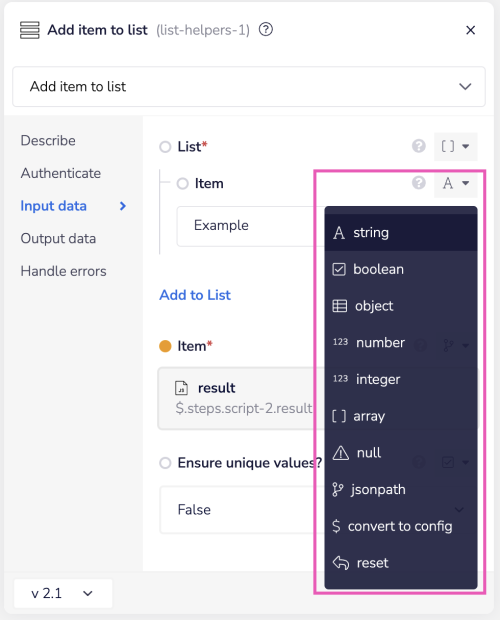
Operations
Add item to list
Allows you to add an individual item to a pre-existing list. Note that the operation doesn't store any data - it just adds to a list and then "forgets" the information.
USER TIP: If you wish to add several items, please see Add multiple items to list below.
Add multiple items to list
Allows you to add multiple items to a pre-existing list
USER TIP: If you wish to join two 'complete' sets of lists together, please see Concatenate below.
Chunk
Creates smaller list sets from the original. You will then need to use the Loop Connector to loop through each batch (which will often need to be sent to a sub-processing workflow to manage the scale and complexity of your data processing)
Concatenate
Joins two lists together
Contains
Checks your list for specified item Returns:
- **True **if found
- **False **if not
Count items
Counts how many items are in your list
Delete items from list
Allows you to remove items you specify from a list
Difference
Allows you to **compare two lists ** Returns only the items that do not exist within the second
USER TIP: If you want to create a list of the duplicates found within both lists, use Intersection instead.
Filter
Allows you to filter your list for items for specific values
Find object in list
First
Returns the first item **found **within your list
**USER TIP: **If you wish to return the opposite, please check out the Last operation below.
Get item by index
Allows you to numerically select the item you want to return
Get list of page numbers
Divides your list into separate pages
Get unique items by key
Builds a new list of items based on the Key reference
Intersection
For two given lists this operation returns only the** items that exist in BOTH **lists.
USER TIP: If you want to create a list consisting of the unique items found, use Difference instead.
Iterative transform
Goes through the fields available and alters them as requested (capitalize, camelCase etc.)
Join
Joins all the list items into a singular string
Last
Returns the last item within a list
**USER TIP: **If you wish to return the opposite, please check out the First operation above.
Pluck
A list of values is created from the item property referenced. Useful for extracting e.g. all email addresses for every contact in a list.
Remove duplicates
Removes all duplicates from a list. Can be used for removing both simple items and objects
Rename keys
Updates the name of a particular field
Reverse
Reverses the order of a list
Rotate first item
Puts the first item in a list at the bottom
Simple sort
Sorts a list in ascending or descending order
Slice
Creates a new list based on a section of your current list
Sort objects
Allows you to put your items in ascending or **descending **order
Zip
Takes two lists and combines them with key / value pairs created for each item