Auth0
Overview
Auth0 enables you to manage all aspects of user identity and offers endpoints so your users can log in, sign up, log out, access APIs, and more.
**API Information **
The Base URL used for the Auth0 connector is base url More information can be found on their main Api documentation site.
Authentication
Within the builder, click on the Auth0 connector to display the connector properties panel. Select the 'Auth' tab and click on the 'New authentication' button.
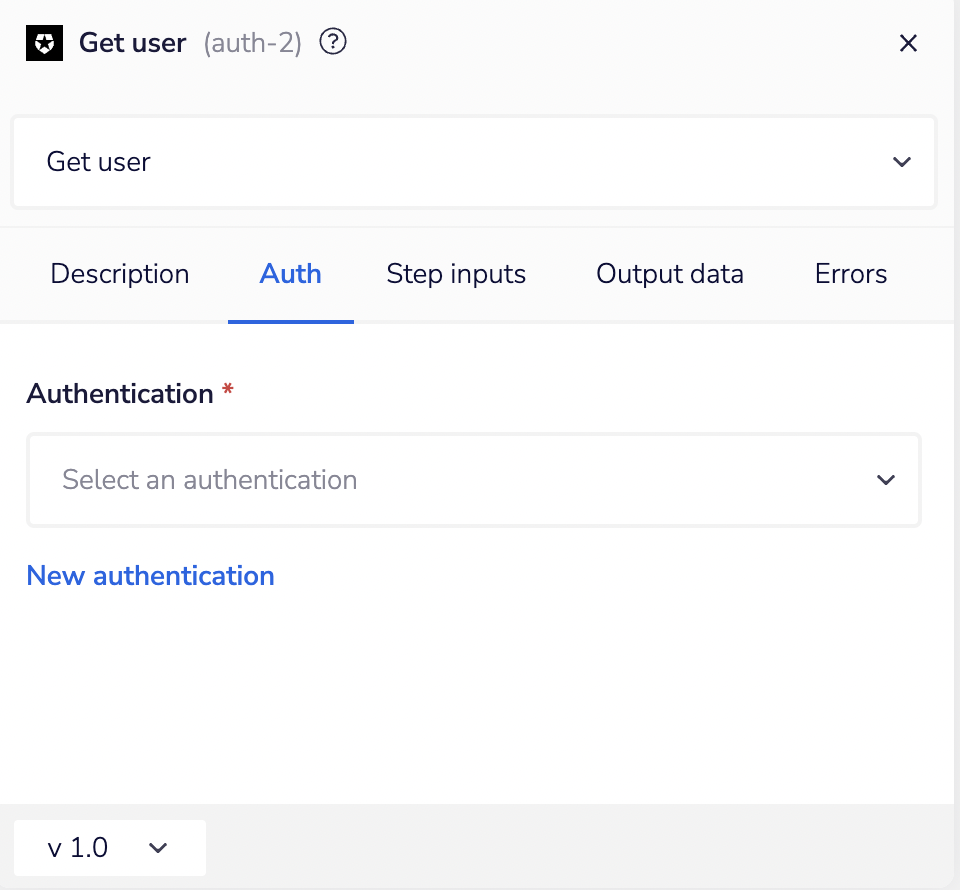 In the Tray.io authentication pop-up modal, name the authentication in a way that will quickly identify it within a potentially large list. For example, whether it is a Sandbox or Production auth, etc.
Consider who/ how many people will need access to this authentication when choosing where to create this authentication ('Personal' or 'Organisational').
The second page asks you for your 'Domain' and 'Client ID' and 'Client secret' credentials.
In the Tray.io authentication pop-up modal, name the authentication in a way that will quickly identify it within a potentially large list. For example, whether it is a Sandbox or Production auth, etc.
Consider who/ how many people will need access to this authentication when choosing where to create this authentication ('Personal' or 'Organisational').
The second page asks you for your 'Domain' and 'Client ID' and 'Client secret' credentials.
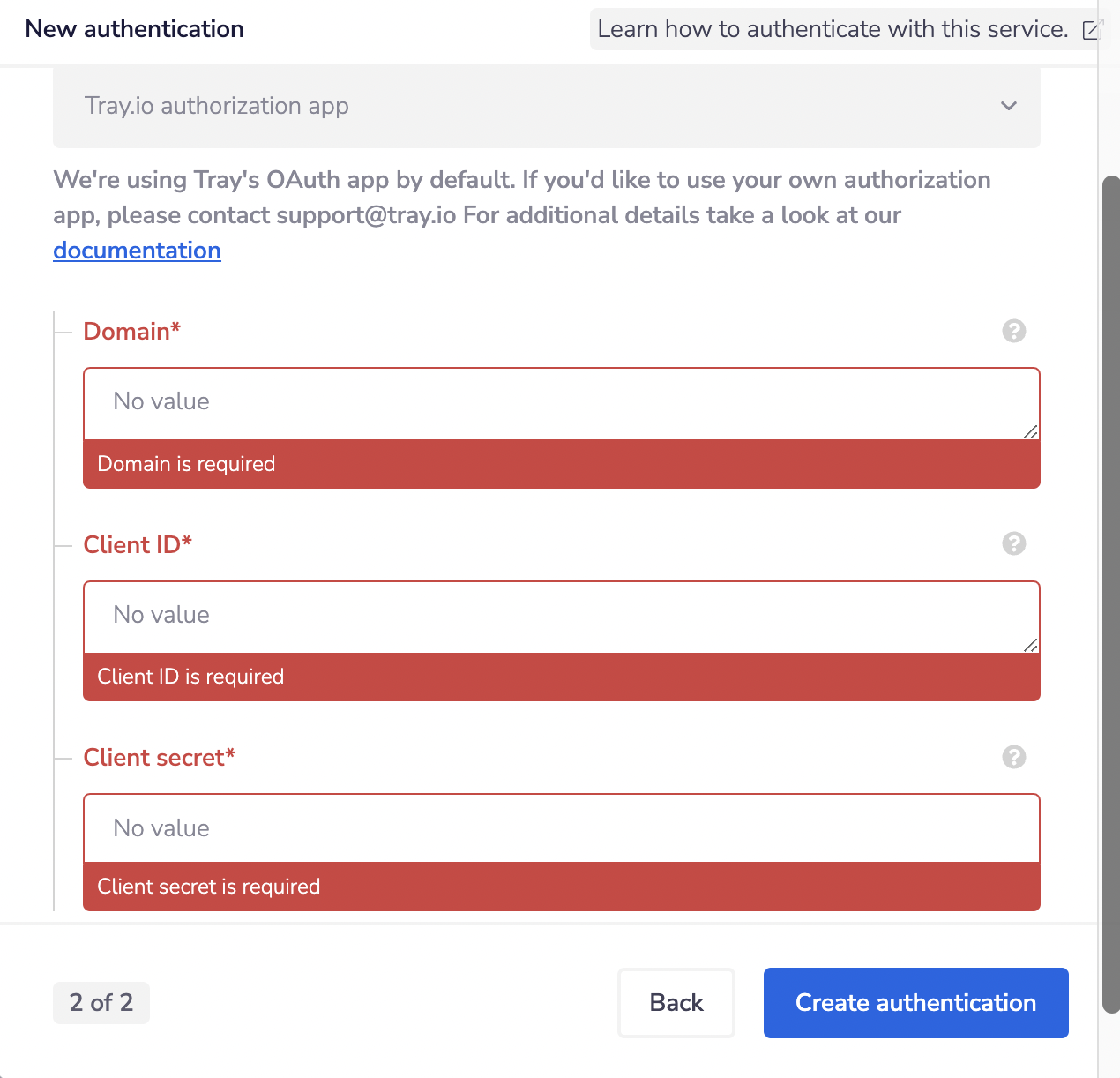 To get these fields, head to the Auth0 dashboard. Click on the view profile.
To get these fields, head to the Auth0 dashboard. Click on the view profile.
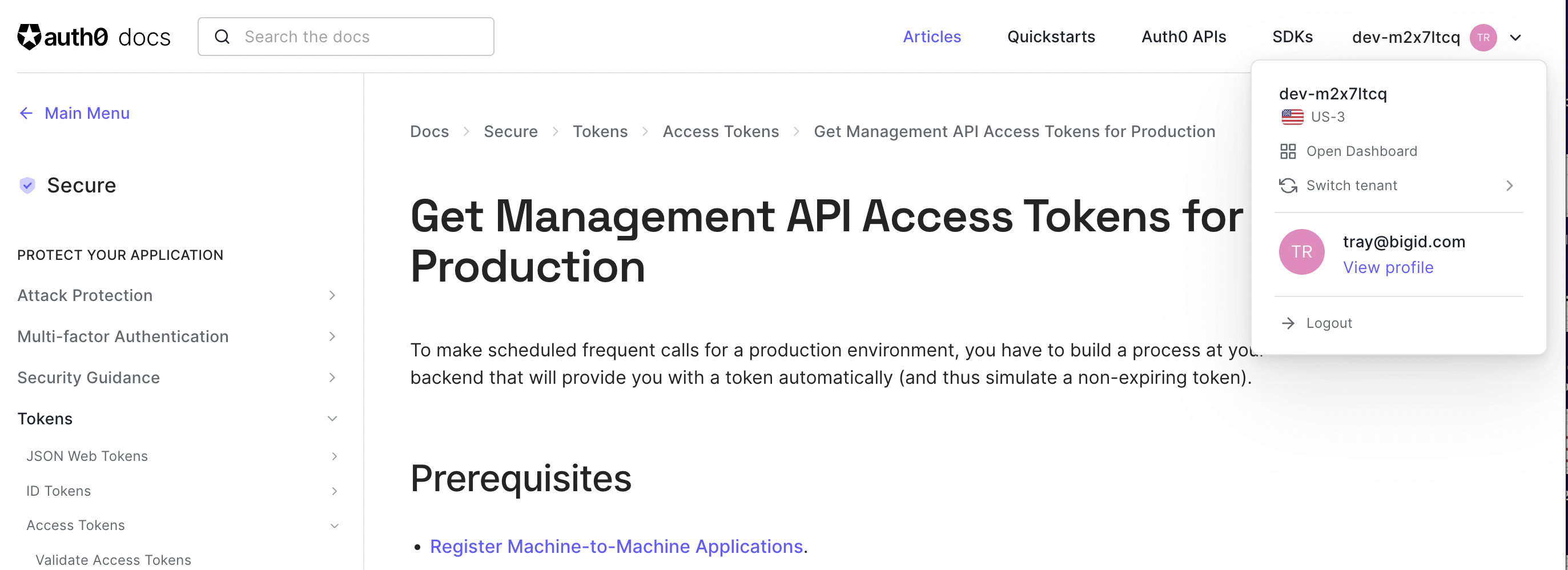 To get the application, head to applications and click on applications and select an application.
To get the application, head to applications and click on applications and select an application.
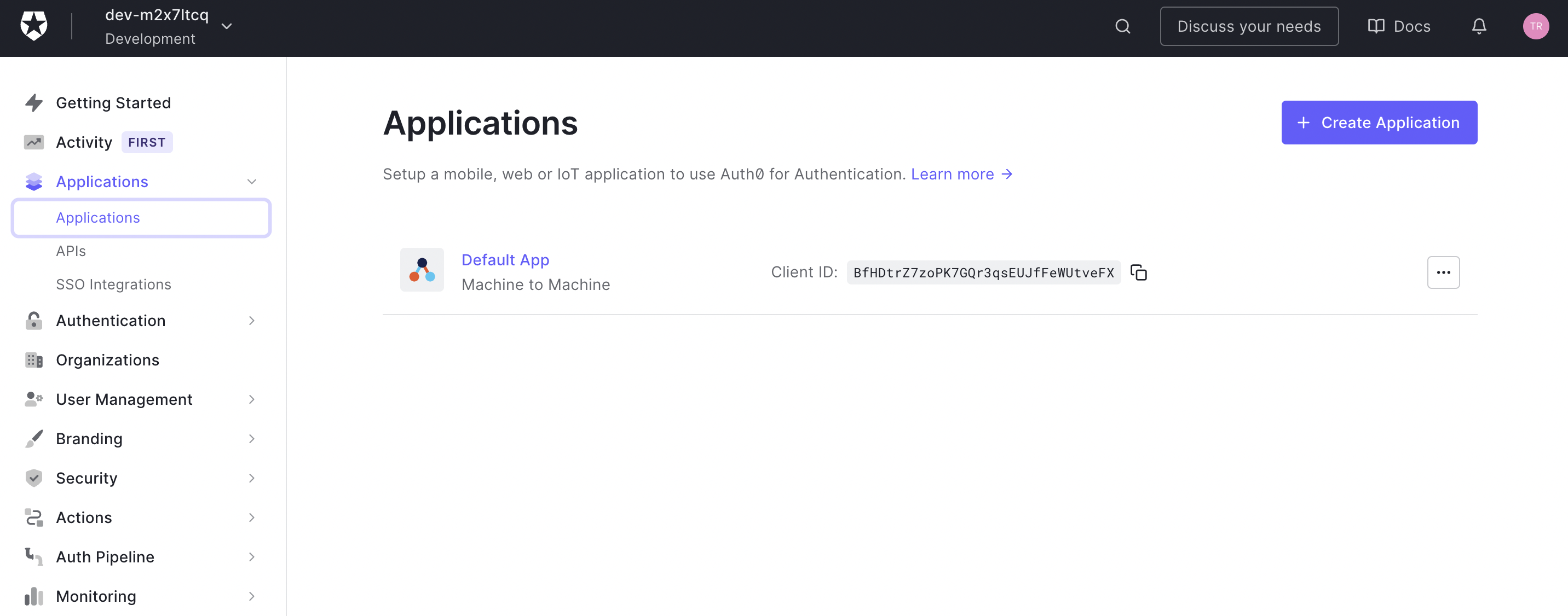 To get the 'Domain' and 'Client ID' and 'Client secret, click on the settings tab.
To get the 'Domain' and 'Client ID' and 'Client secret, click on the settings tab.
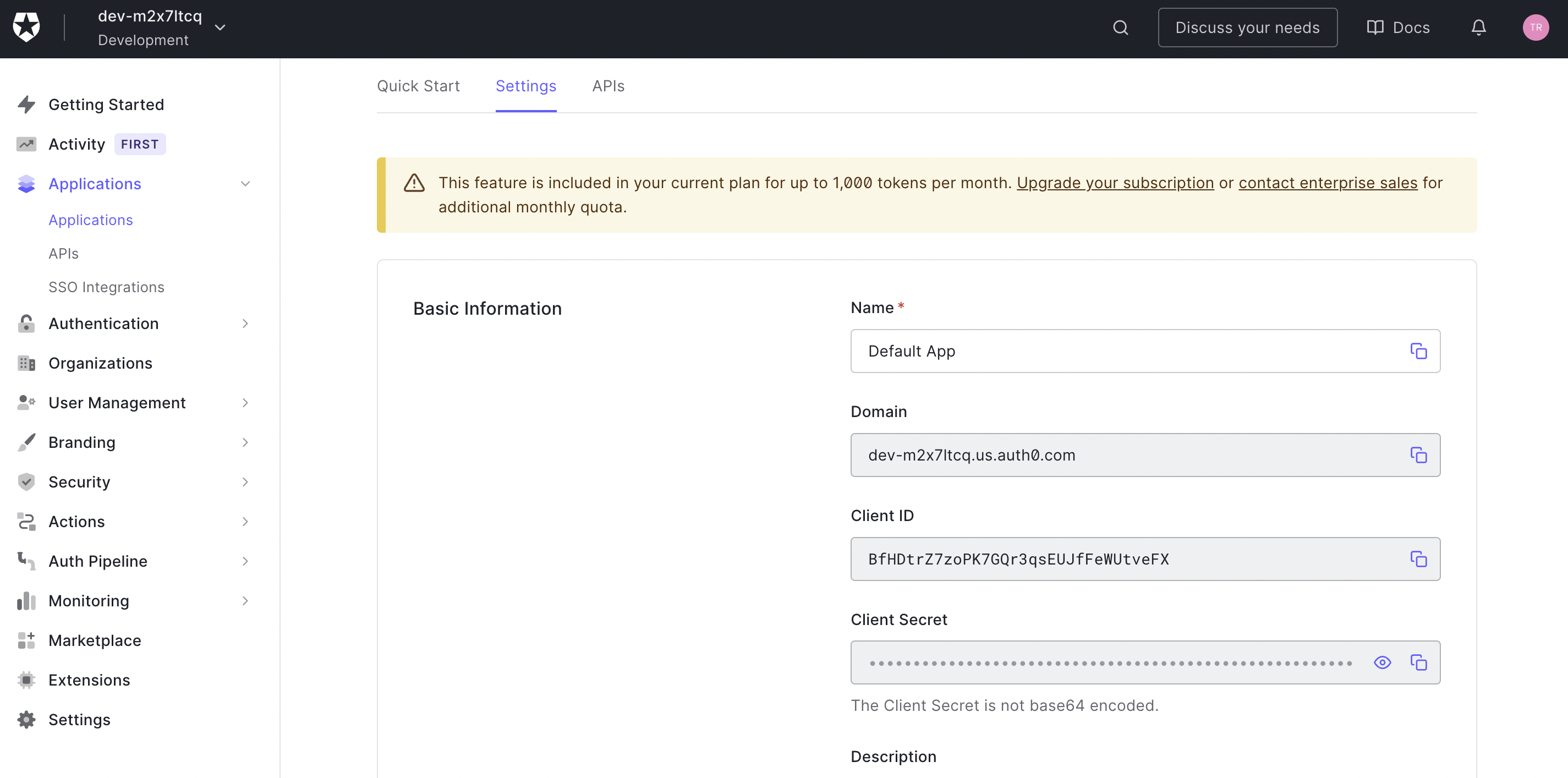 Once you have added these fields to your Tray.io authentication pop-up window, click the 'Create authentication' button.
Your connector authentication setup should now be complete.
Once you have added these fields to your Tray.io authentication pop-up window, click the 'Create authentication' button.
Your connector authentication setup should now be complete.