ChannelAdvisor
ChannelAdvisor is the Complete Multichannel Commerce Solution for Brands and Retailers
Overview
ChannelAdvisor is a provider of cloud-based e-commerce solutions that enable retailers and manufacturers to integrate, manage and optimise their merchandise sales across hundreds of online channels including Amazon, Google, eBay, Facebook and more.
**API Information **
The [CONNECTOR NAME] connector has the following Base URL: [BASE URL HERE IN BOLD]. More information can be found on their main API documentation (v[API VERSION NUMBER HERE]) site. Details regarding their API limitations can be found [here. LINK TO LIMITATIONS PAGE].
Authentication
Within the builder, click on the [CONNECTOR NAME] connector to display the connector properties panel. Select the Auth tab and click on the New authentication button.
In the Tray.io authentication pop-up modal name your authentication in a way that will quickly identify it within a potentially large list. For example whether it is a Sandbox or Production auth, etc.
Consider who/ how many people will need access to this authentication when choosing where to create this authentication ('Personal' vs 'Organisational').
The next page asks you for your XXXXXX and XXXXXX ............. credentials.
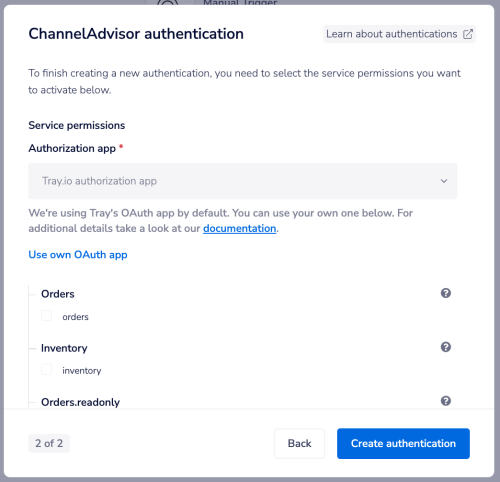 To get these fields, head to the [CONNECTOR NAME] dashboard. Click on the .......................
[IMAGE: AUTH STEP 1]
To get the ....................... head to .......................
[IMAGE: AUTH STEP 2]
To retrieve the ....................... head to .......................
[IMAGE: AUTH STEP 3]
*[****INCLUDE ***more images and steps as necessary - clearer is always better.]
Once you have added these fields to your Tray.io authentication pop-up window click the Create authentication button.
Your connector authentication setup should now be complete. Please run the simplest operation available to test and make sure you can retrieve data as expected.
To get these fields, head to the [CONNECTOR NAME] dashboard. Click on the .......................
[IMAGE: AUTH STEP 1]
To get the ....................... head to .......................
[IMAGE: AUTH STEP 2]
To retrieve the ....................... head to .......................
[IMAGE: AUTH STEP 3]
*[****INCLUDE ***more images and steps as necessary - clearer is always better.]
Once you have added these fields to your Tray.io authentication pop-up window click the Create authentication button.
Your connector authentication setup should now be complete. Please run the simplest operation available to test and make sure you can retrieve data as expected.
Available Operations
The examples below show one or two of the available connector operations in use. Please see the Full Operations Reference at the end of this page for details on all available operations for this connector.
Notes on using [Connector Name]
[Operation name or issue title]
[Explanation]
[Operation name or issue title]
[Explanation]
Using the Raw HTTP Request ('Universal Operation')
As of version X.X, you can effectively create your own operations.
This is a powerful feature that you can use when there is an endpoint in [CONNECTOR NAME] that is not used by any of our operations.
To use this, you will first of all need to research the endpoint in the [CONNECTOR NAME - CHANGE URL TO API DOCS URL] API documentation v[API DOCS VERSION] to find the exact format that [CONNECTOR NAME] will be expecting the endpoint to be passed in.
For example, say that the '' operation did not exist in our [CONNECTOR NAME] connector, and you wanted to use this endpoint. You would use the
[CONNECTOR NAME] API docs to find the relevant endpoint - which in this case is a [METHOD] request called:** /XXXXXX.**** **
More details about this endpoint can be found [API DOCS URL - TEXT SHOULD SAY "here"].
[IMAGE:* Your API CALL]*
Based on the information provided in the above API call doc, you need to configure the following attributes on your Tray platform:
[From the below attributes, include only those that apply to your API call]
- Method:
XXXXXX - **URL: *****[****If you need to provide only an Endpoint or a Full URL will depend upon the set authentication and the environment you want your API to work. *
*If your auth contains an appropriate base URL, you can simply provide an Endpoint.] *
- **Endpoint / Full URL:
XXXXXX**[Include only one option as per requirement]
- **Endpoint / Full URL:
- **Headers: **
XXXXXX - **Query parameters: **
XXXXXX - Body Type:
XXXXXX[IMAGE: RAW HTTP operation on Tray platform] Once the API call is executed successfully, you should get the following results: [IMAGE: RAW HTTP operation output on Tray platform] **