Content Workflow
TikTok Shop connector allows you integrate with TikTok Shop in Tray.io and improve operational efficiency.
Overview
Content Workflow is a cloud-based platform designed to facilitate streamlined content collaboration and workflow management among teams.
**API Information **
The Content Workflow connector has the following Base URL: https://docs.gathercontent.com. More information can be found on their main API documentation (v2) site.
Authentication
Within the builder, click on the Content Workflow connector to display the connector properties panel. Select the Auth tab and click on the New authentication button.
In the Tray.io authentication pop-up modal name your authentication in a way that will quickly identify it within a potentially large list. For example whether it is a Sandbox or Production auth, etc.
Consider who/ how many people will need access to this authentication when choosing where to create this authentication ('Personal' vs 'Organisational').
The next page asks you for your 'API Username' and 'API Key'.
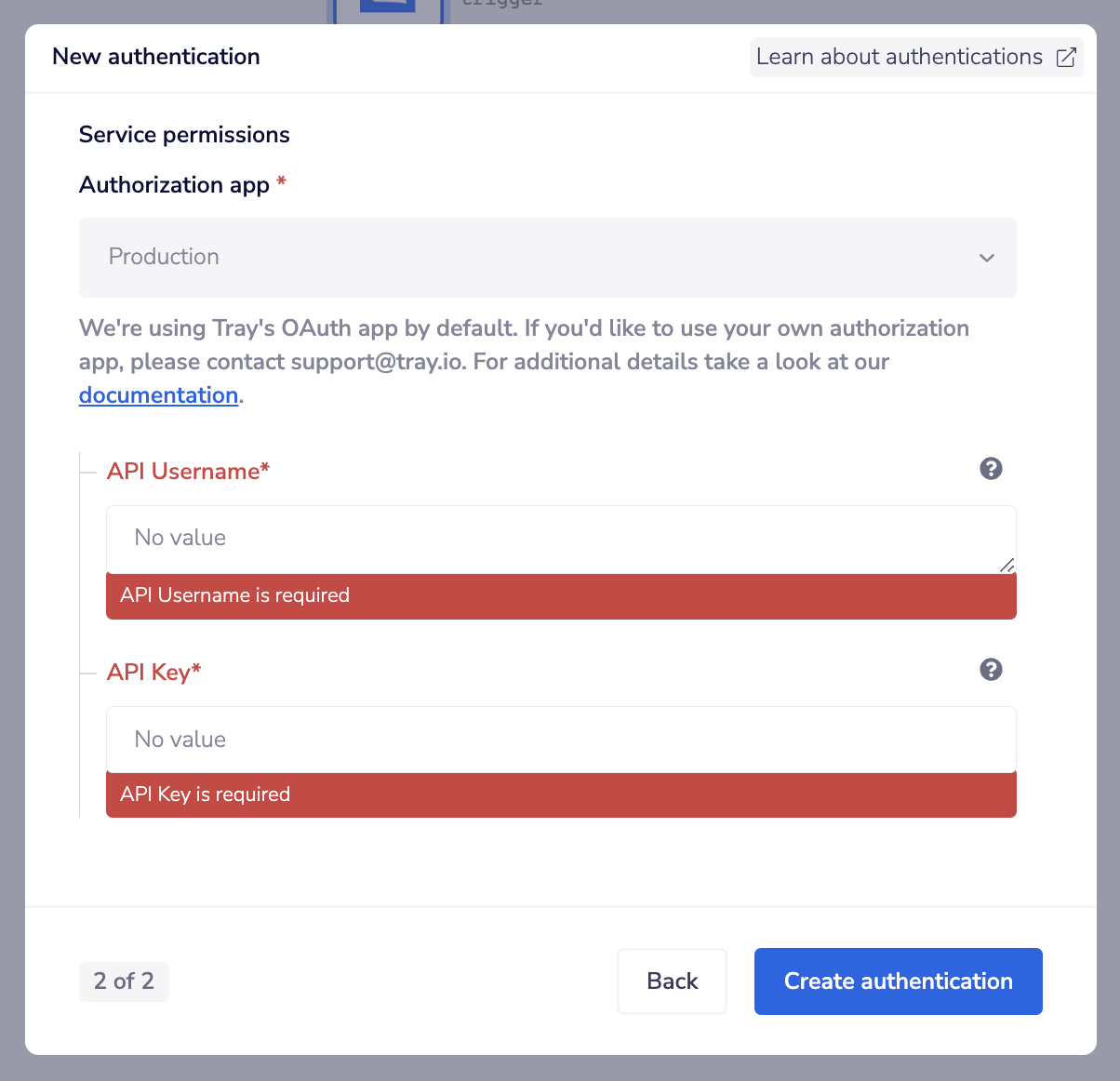 To get these fields, head to the Content Workflow dashboard. Click on the personal settings link on the top bar dropdown.
To get these fields, head to the Content Workflow dashboard. Click on the personal settings link on the top bar dropdown.
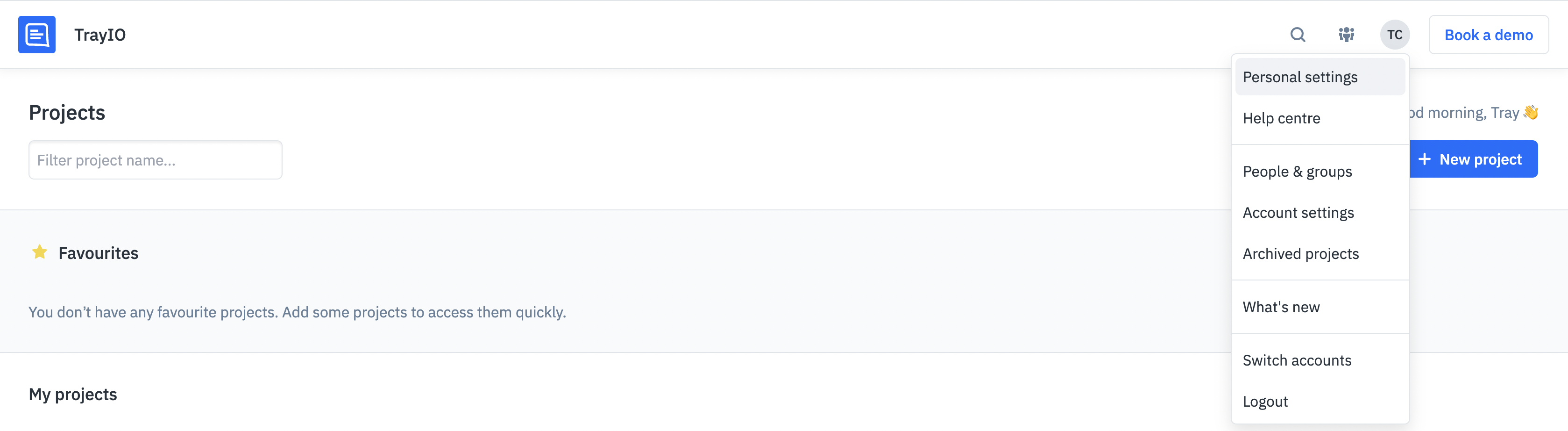
To get the 'API Key' head to the API tab.
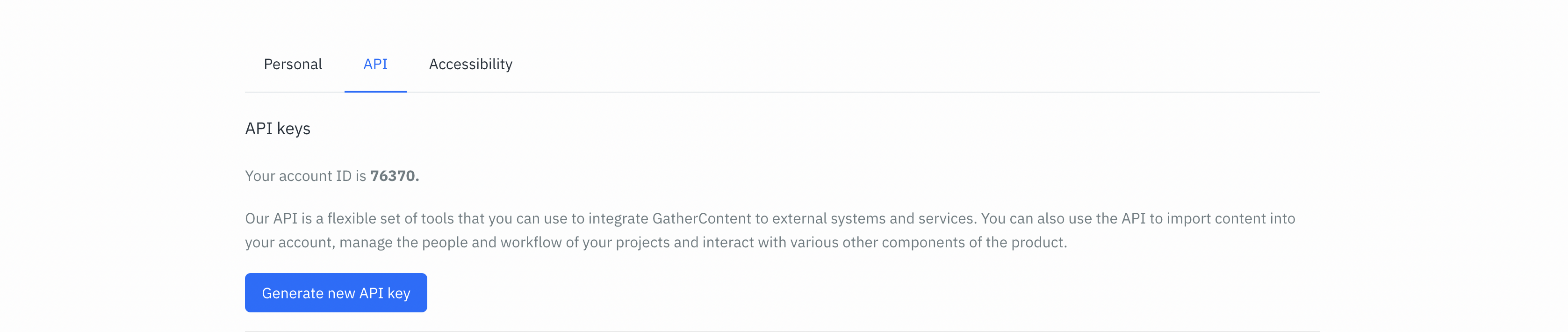 The 'API Username' is the email used to login to your account.
Once you have added these fields to your Tray.io authentication pop-up window click the Create authentication button.
Your connector authentication setup should now be complete. Please run the simplest operation available to test and make sure you can retrieve data as expected.
The 'API Username' is the email used to login to your account.
Once you have added these fields to your Tray.io authentication pop-up window click the Create authentication button.
Your connector authentication setup should now be complete. Please run the simplest operation available to test and make sure you can retrieve data as expected.
Content Workflow Trigger
The Content Workflow trigger allows you to receive notifications and trigger workflows when given events occur associated with the selected trigger operation.
Trigger Operations available:
- Webhook
Webhook Setup
Select the Content Workflow trigger. This can be done at the create new workflow stage or updated within the workflow builder itself.
Highlight the Content Workflow trigger. In the Content Workflow trigger properties panel to the right of the builder, click on the Authenticate tab and the Add new authentication button.
Follow the instructions above to authenticate your trigger. Select 'Webhook' as the event you wish your trigger to listen to in order to set off the workflow itself.
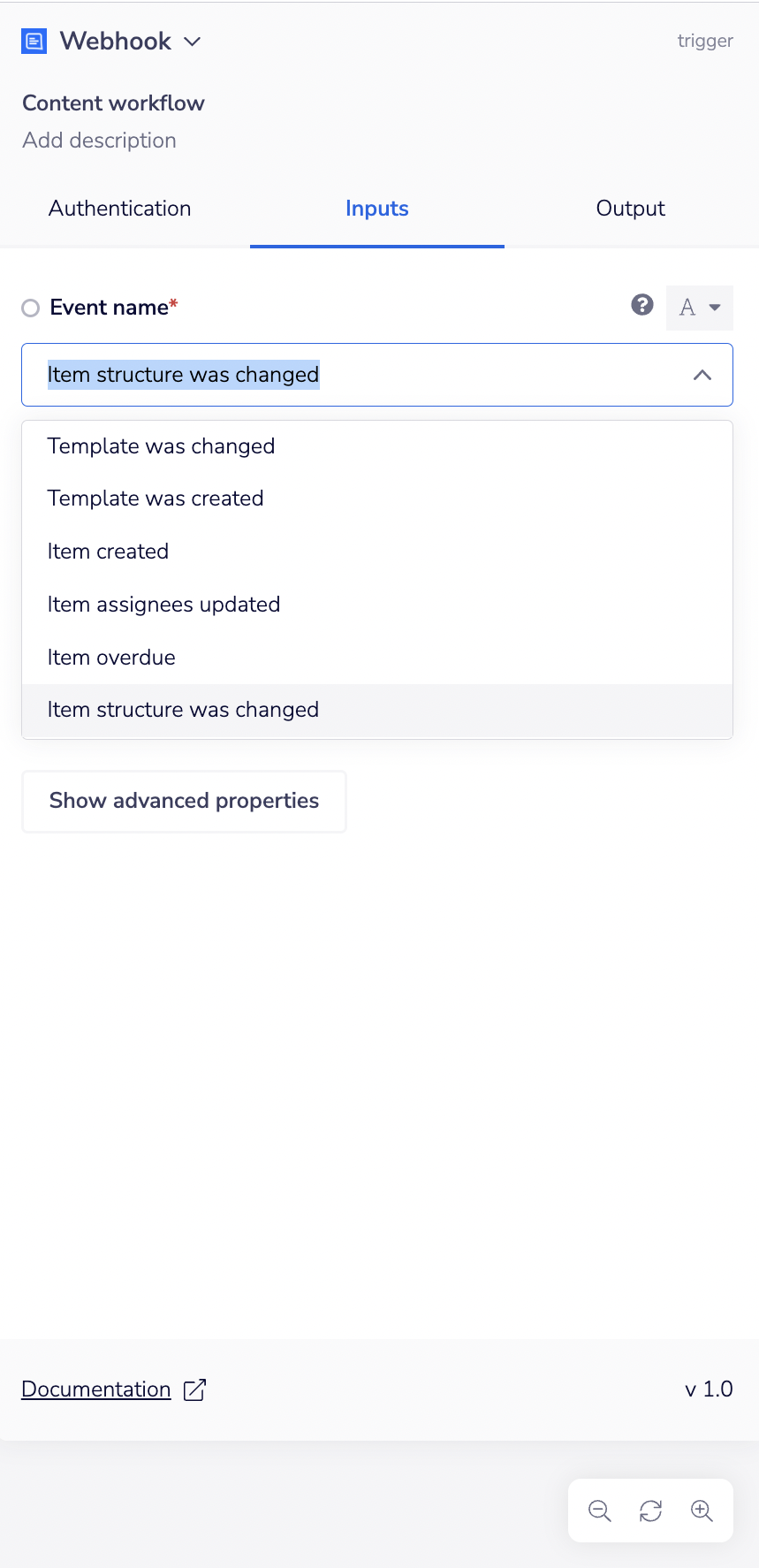 This should create the webhook in the Content Workflow UI.
This should create the webhook in the Content Workflow UI.
Available Operations
The examples below show one or two of the available connector operations in use. Please see the Full Operations Reference at the end of this page for details on all available operations for this connector.
**BEST PRACTICES: **Whenever you do decide to create your own workflow, be sure to check out some of our key articles such as: