Deputy
Overview
Deputy is an information technology company that provides cloud-based workforce management and scheduling platform designed to help companies organize, track, and manage their teams
**API Information **
The Base URL used for the Deputy connector is dynamic https://{sub_domain}.{region}.deputy.com/api**.** More information can be found on their main API documentation (v1.0) - Deputy Documentation site.
Authentication
Within the builder, click on the Deputy connector to display the connector properties panel. Select the Auth tab and click on the New authentication button.
In the Tray.io authentication pop-up modal name your authentication in a way that will quickly identify it within a potentially large list. For example whether it is a Sandbox or Production auth, etc.
Consider who/ how many people will need access to this authentication when choosing where to create this authentication ('Personal' vs 'Organisational').
The next page asks you for your Client ID, Client Secret, Region, and **Sub Domain **credentials.
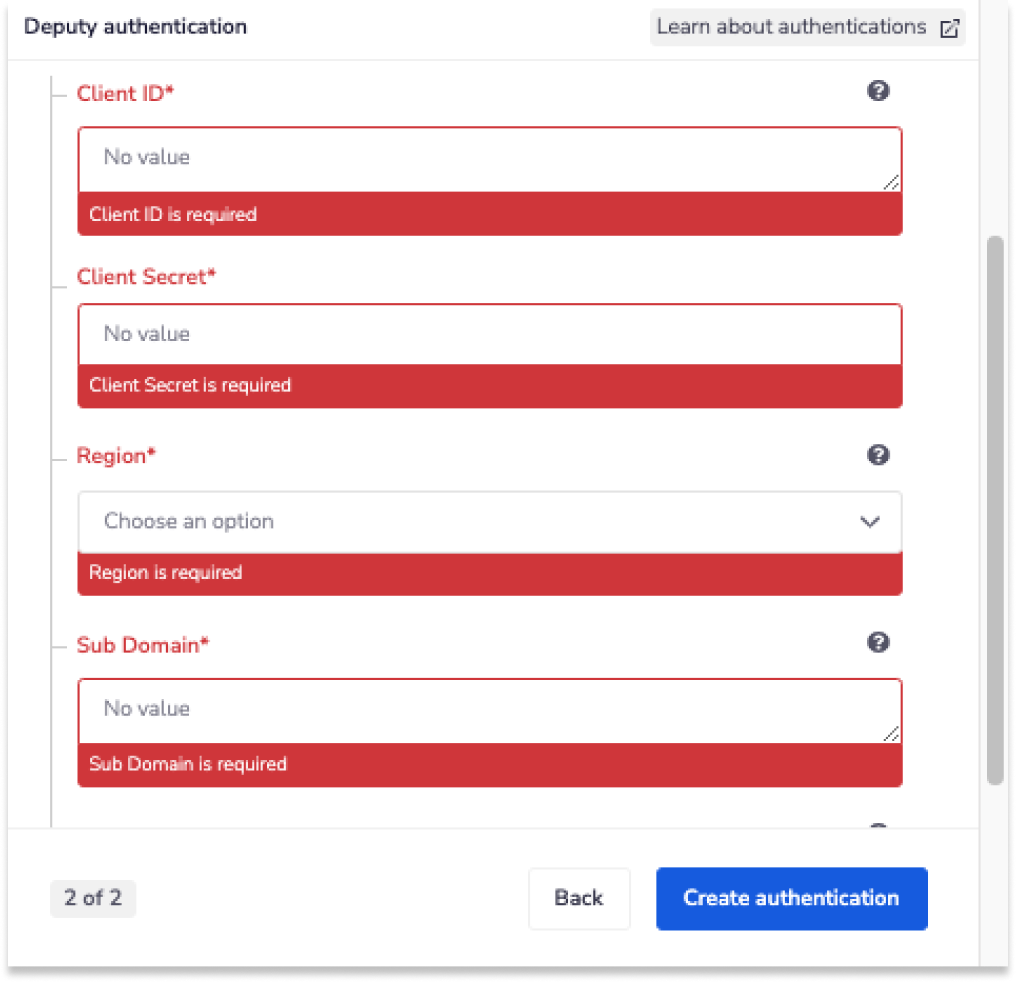 You will need to sign up for a Deputy.
Once you have signed up and completed the initial setup, you will have your own Deputy installation ready for development. You will note that it has an installation name and a geographic location.
For example, https://trayuser.au.deputy.com is an installation called trayuser and is present in the Australian geographic region. There are four possible regions for a Deputy installation currently
You will need to sign up for a Deputy.
Once you have signed up and completed the initial setup, you will have your own Deputy installation ready for development. You will note that it has an installation name and a geographic location.
For example, https://trayuser.au.deputy.com is an installation called trayuser and is present in the Australian geographic region. There are four possible regions for a Deputy installation currently
- AU (Australia)
- EU (Europe)
- UK (United Kingdom)
- US (United States)
To get a Client ID and Client Secret, head to the Deputy Oauth clients dashboard. Click on the New OAuth Client
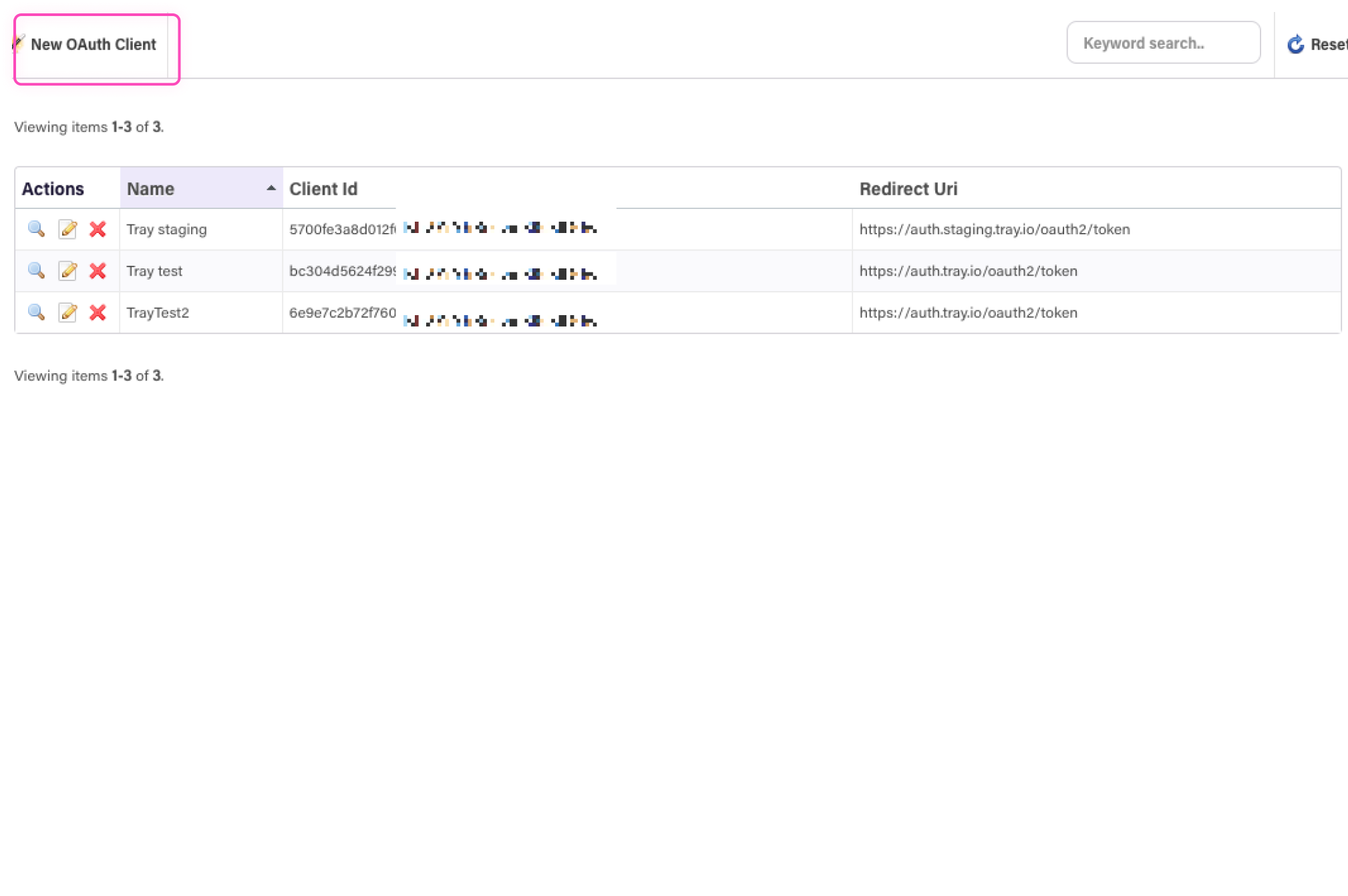 Fill out the information for your Oauth Application. The Redirect URI will be https://auth.tray.io/oauth2/token. Afterward, click on Save This OAuth Client
Fill out the information for your Oauth Application. The Redirect URI will be https://auth.tray.io/oauth2/token. Afterward, click on Save This OAuth Client
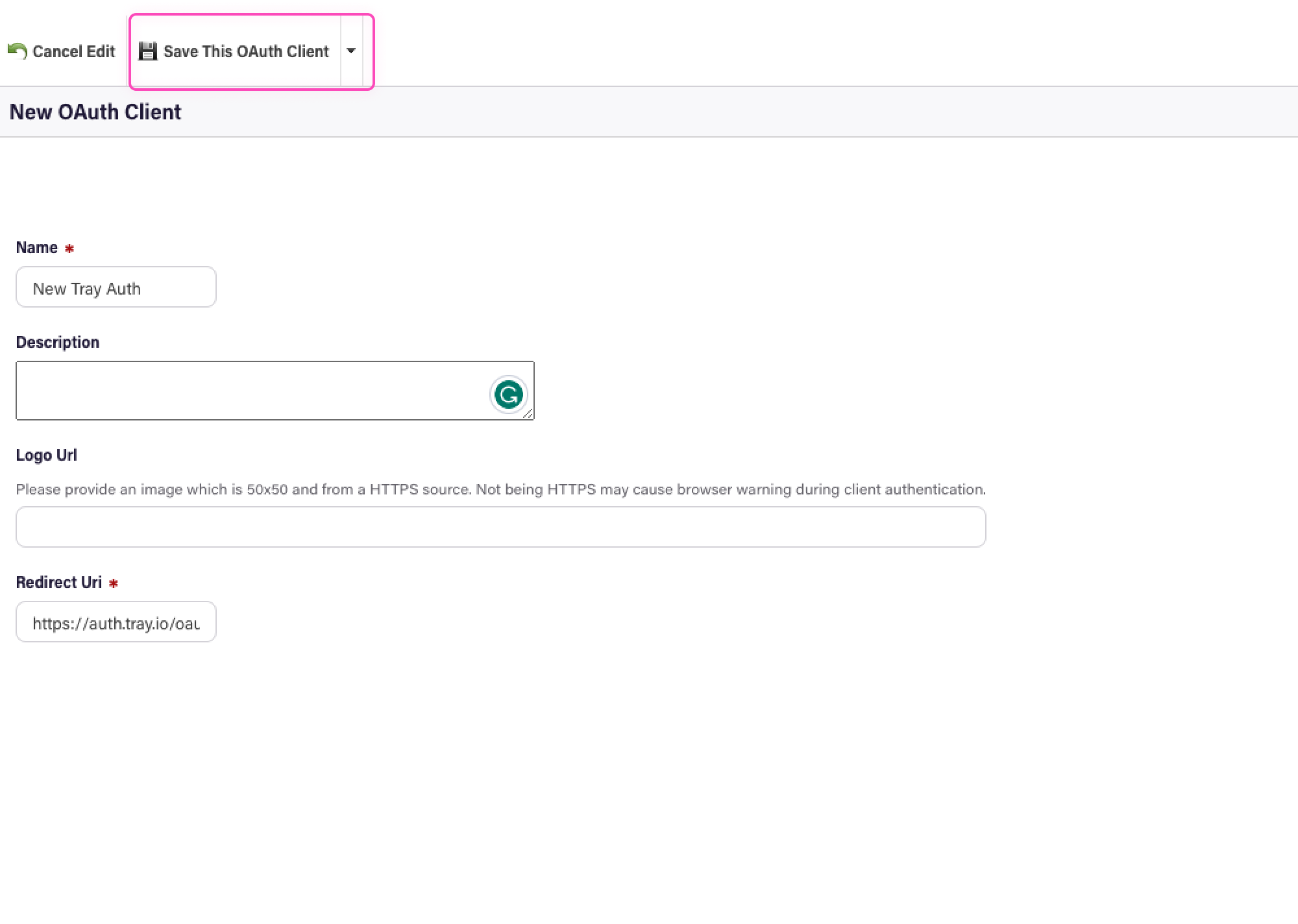 Now you will see the Client ID and Client Secret
Now you will see the Client ID and Client Secret
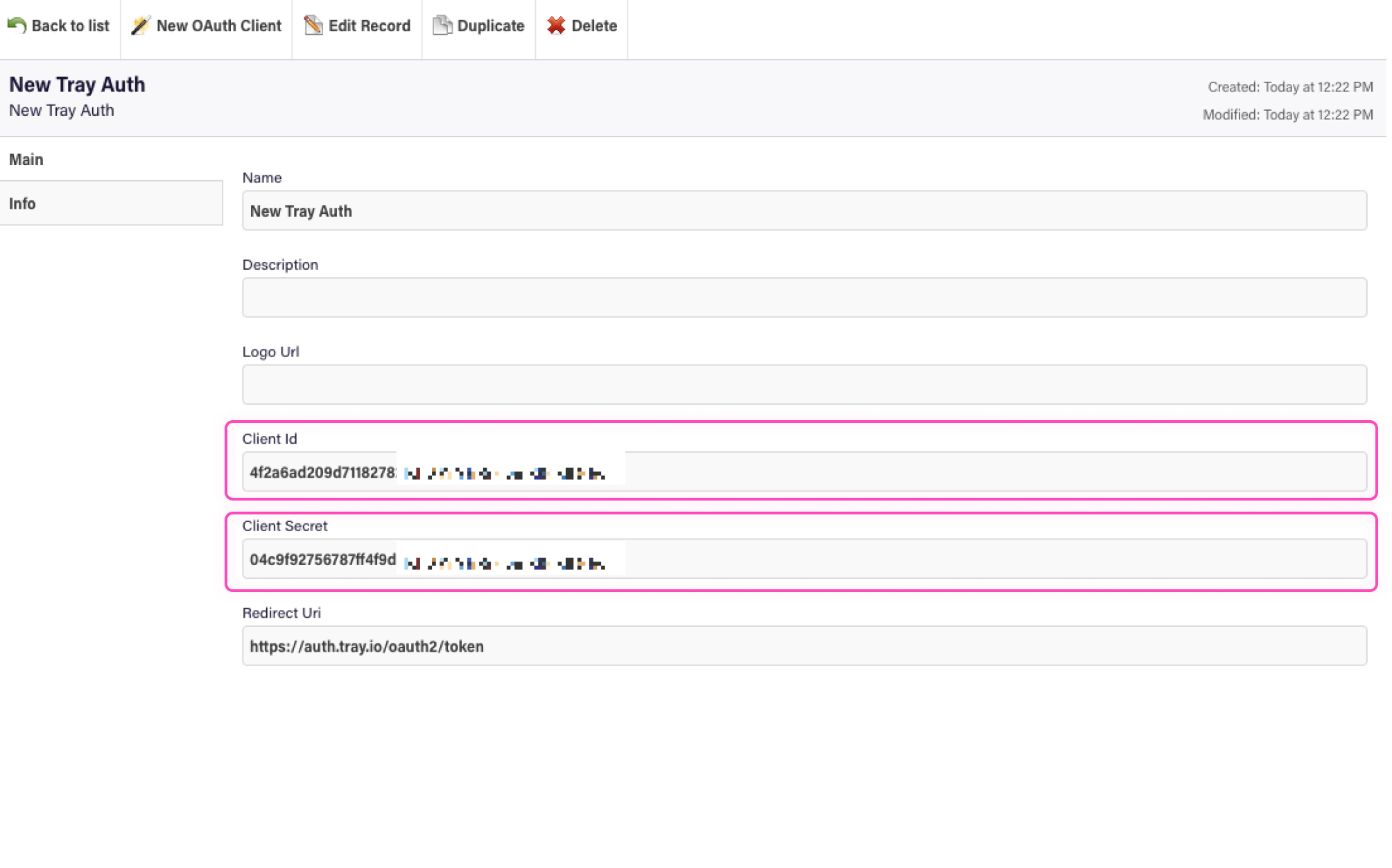 Once you have added these fields to your Tray.io authentication pop-up window click the Create authentication button.
Your connector authentication setup should now be complete. Please run the simplest operation available to test and make sure you can retrieve data as expected.
Once you have added these fields to your Tray.io authentication pop-up window click the Create authentication button.
Your connector authentication setup should now be complete. Please run the simplest operation available to test and make sure you can retrieve data as expected.
Available Operations
The examples below show one or two of the available connector operations in use. Please see the Full Operations Reference at the end of this page for details on all available operations for this connector. **
**BEST PRACTICES: **Whenever you do decide to create your own workflow, be sure to check out some of our key articles such as: