Epicor
Overview
Epicor provides enterprise resource planning (ERP), customer relationship management (CRM), supply chain management (SCM), and human capital management (HCM) software to business customers in both software as a service (SaaS) and on-premises deployment models.
**API Information **
*[****OPTIONAL: ***REMOVE this API Information section if not applicable] The Base URL used for the [CONNECTOR NAME] connector is [BASE URL HERE IN BOLD]. More information can be found on their main [API documentation (v[API VERSION NUMBER HERE]) - LINK TO DOCUMENTATION HERE] site.
Authentication
Within the builder, click on the Epicor connector to display the connector properties panel. Select the 'Auth' tab and click on the 'New authentication' button.
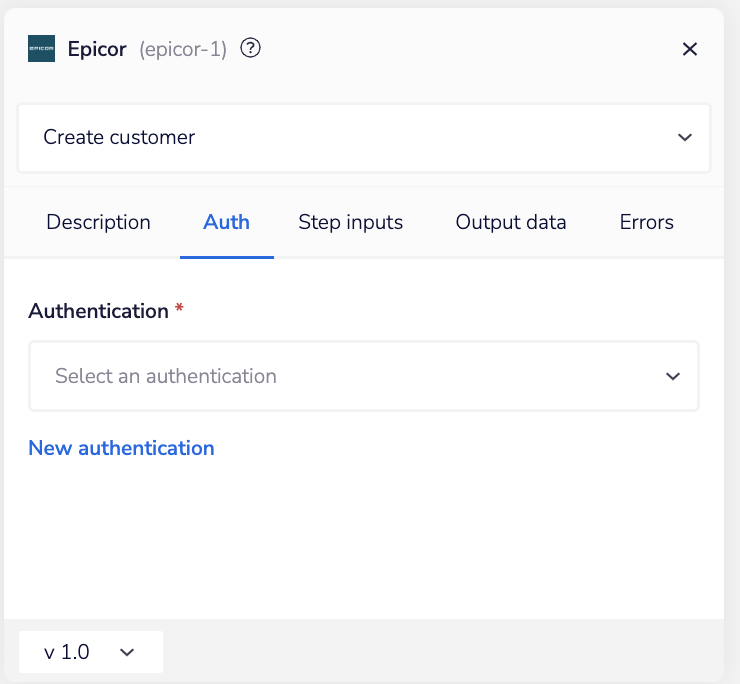 In the Tray.io authentication pop-up modal, name the authentication in a way that will quickly identify it within a potentially large list. For example, whether it is a Sandbox or Production auth, etc.
Consider who/ how many people will need access to this authentication when choosing where to create this authentication ('Personal' or 'Organisational').
The second page asks you for your 'Username' and 'Password', 'Server', and 'Instance' credentials.
In the Tray.io authentication pop-up modal, name the authentication in a way that will quickly identify it within a potentially large list. For example, whether it is a Sandbox or Production auth, etc.
Consider who/ how many people will need access to this authentication when choosing where to create this authentication ('Personal' or 'Organisational').
The second page asks you for your 'Username' and 'Password', 'Server', and 'Instance' credentials.
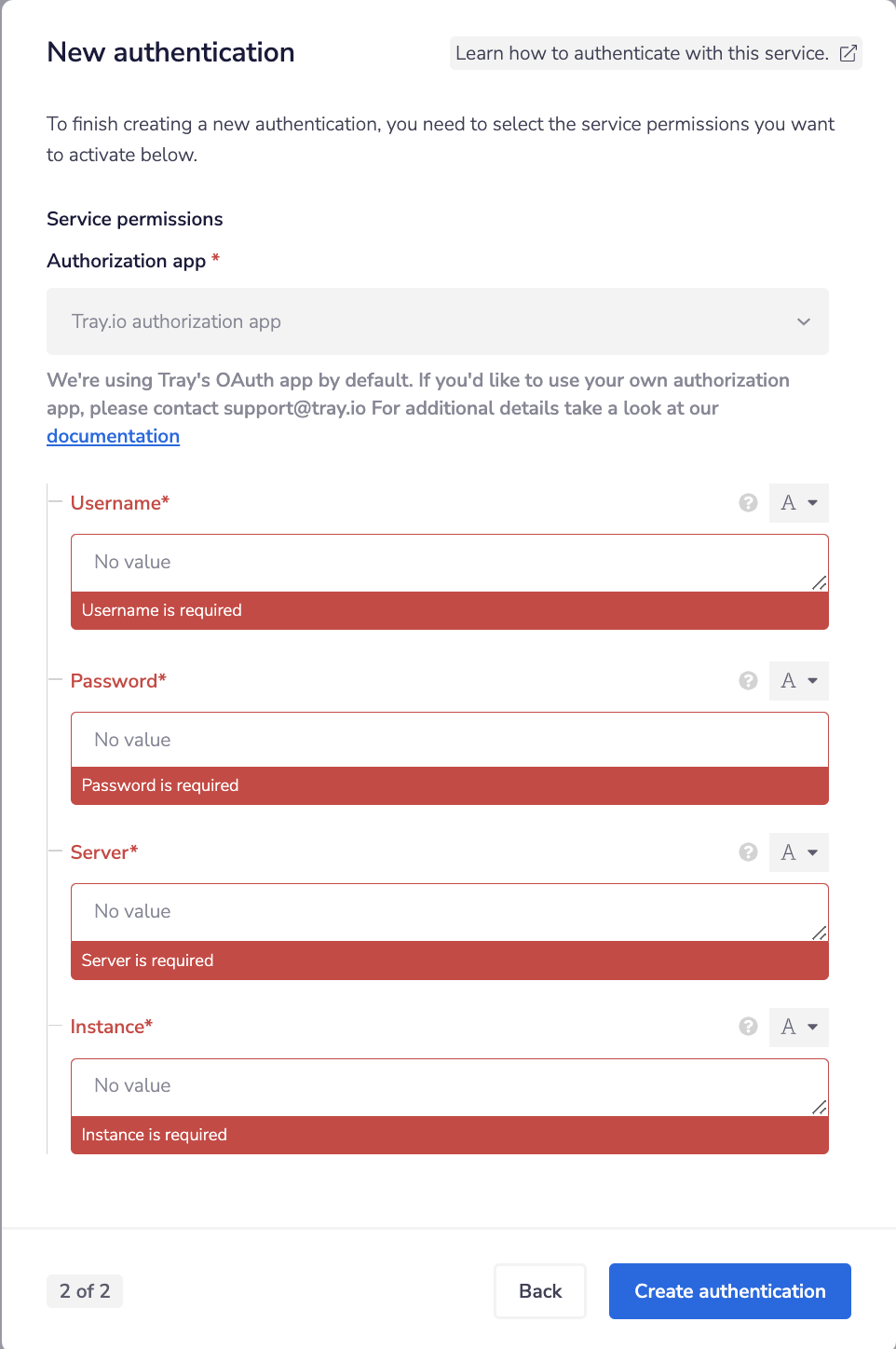 To get these fields, head to the [CONNECTOR NAME] dashboard. Click on the .......................
[IMAGE: AUTH STEP 1]
To get the ......................., head to .......................
[IMAGE: AUTH STEP 2]
To get the ......................., head to .......................
[IMAGE: AUTH STEP 3]
*[****INCLUDE ***more images and steps as necessary - clearer is always better.]
Once you have added these fields to your Tray.io authentication pop-up window, click the 'Create authentication' button.
Your connector authentication setup should now be complete.
To get these fields, head to the [CONNECTOR NAME] dashboard. Click on the .......................
[IMAGE: AUTH STEP 1]
To get the ......................., head to .......................
[IMAGE: AUTH STEP 2]
To get the ......................., head to .......................
[IMAGE: AUTH STEP 3]
*[****INCLUDE ***more images and steps as necessary - clearer is always better.]
Once you have added these fields to your Tray.io authentication pop-up window, click the 'Create authentication' button.
Your connector authentication setup should now be complete.