GitLab
Overview
GitLab offers free unlimited (private) repositories and unlimited collaborators.
**API Information **
The Base URL used for the GitLab connector is dynamic it could either be **https://gitlab.com **or your instance URL provided when you authenticate using the on-premise service environment e.g https://gitlab.yourinstance.com. More information can be found on their main API documentation (v4) site.
Authentication
Within the builder, click on the GitLab connector to display the connector properties panel. Select the 'Auth' tab and click on the 'New authentication' button.
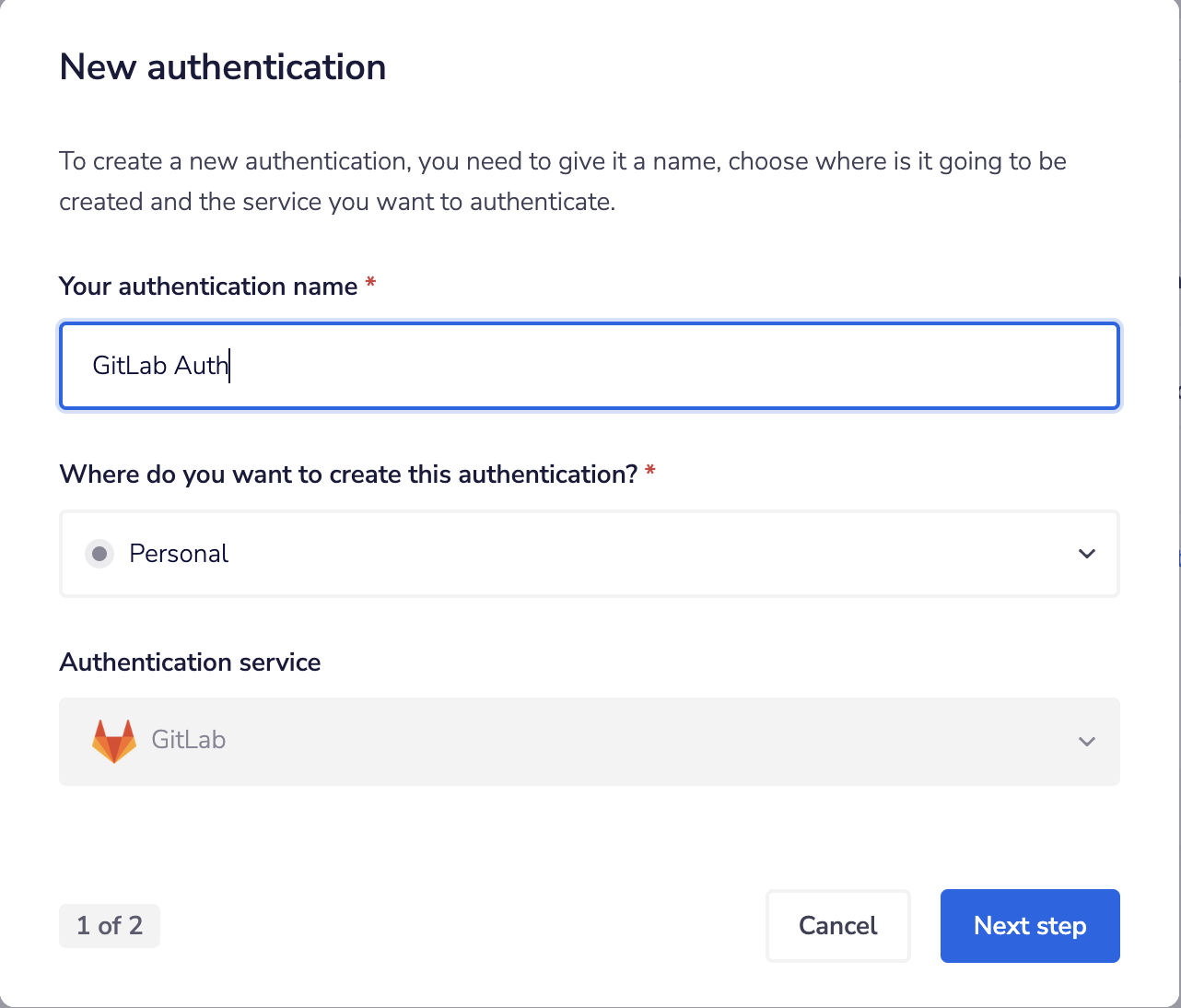 In the Tray.io authentication pop-up modal, name the authentication in a way that will quickly identify it within a potentially large list. For example, whether it is a Sandbox or Production auth, etc.
Consider who/ how many people will need access to this authentication when choosing where to create this authentication ('Personal' or 'Organisational').
In the Tray.io authentication pop-up modal, name the authentication in a way that will quickly identify it within a potentially large list. For example, whether it is a Sandbox or Production auth, etc.
Consider who/ how many people will need access to this authentication when choosing where to create this authentication ('Personal' or 'Organisational').
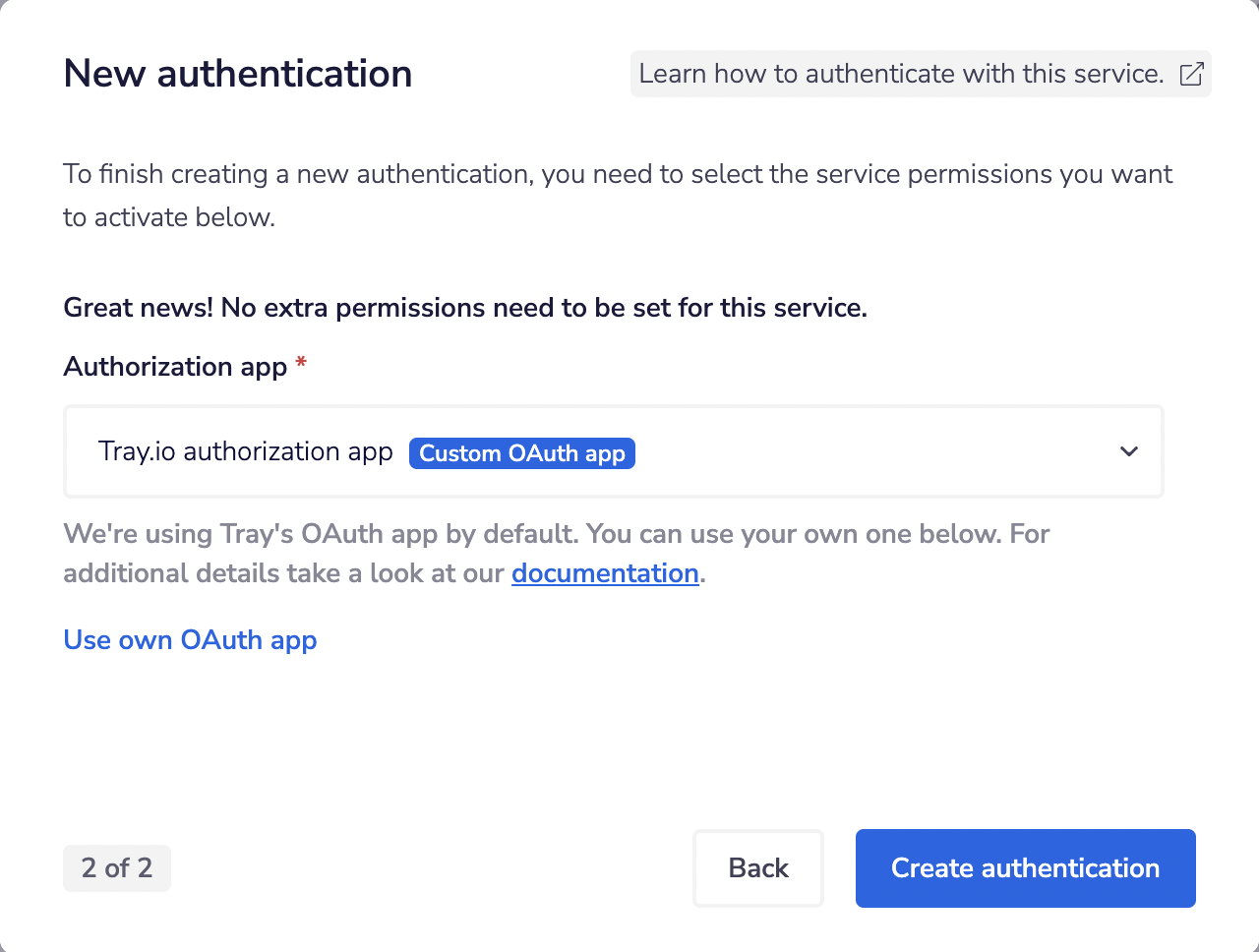 Click the 'Create authentication' button, authentication setup should now be complete.
The GitLab connector provides flexible authentication options tailored to different service environments: Production, On-Premise, or 'Use Your Own OAuth App'. In this guide, we'll explore how to harness the power of 'Use Your Own OAuth App' for creating authentications
Click on 'Use your own OAuth app' if you would like to use your own credentials to create a new authorization app.
Click the 'Create authentication' button, authentication setup should now be complete.
The GitLab connector provides flexible authentication options tailored to different service environments: Production, On-Premise, or 'Use Your Own OAuth App'. In this guide, we'll explore how to harness the power of 'Use Your Own OAuth App' for creating authentications
Click on 'Use your own OAuth app' if you would like to use your own credentials to create a new authorization app.
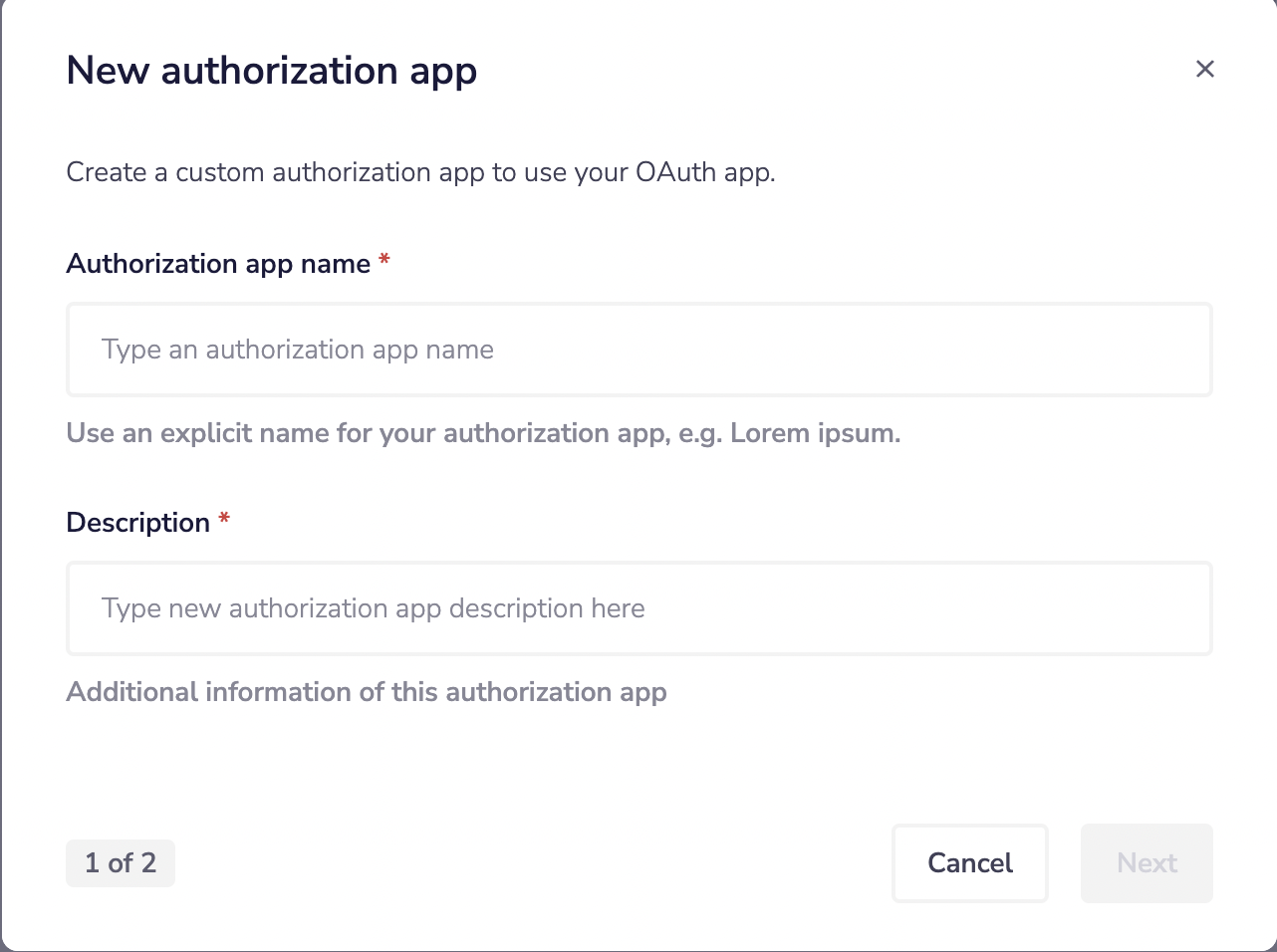 Input the 'Authorization app name' and the 'Description' then click next.
Input the 'Authorization app name' and the 'Description' then click next.
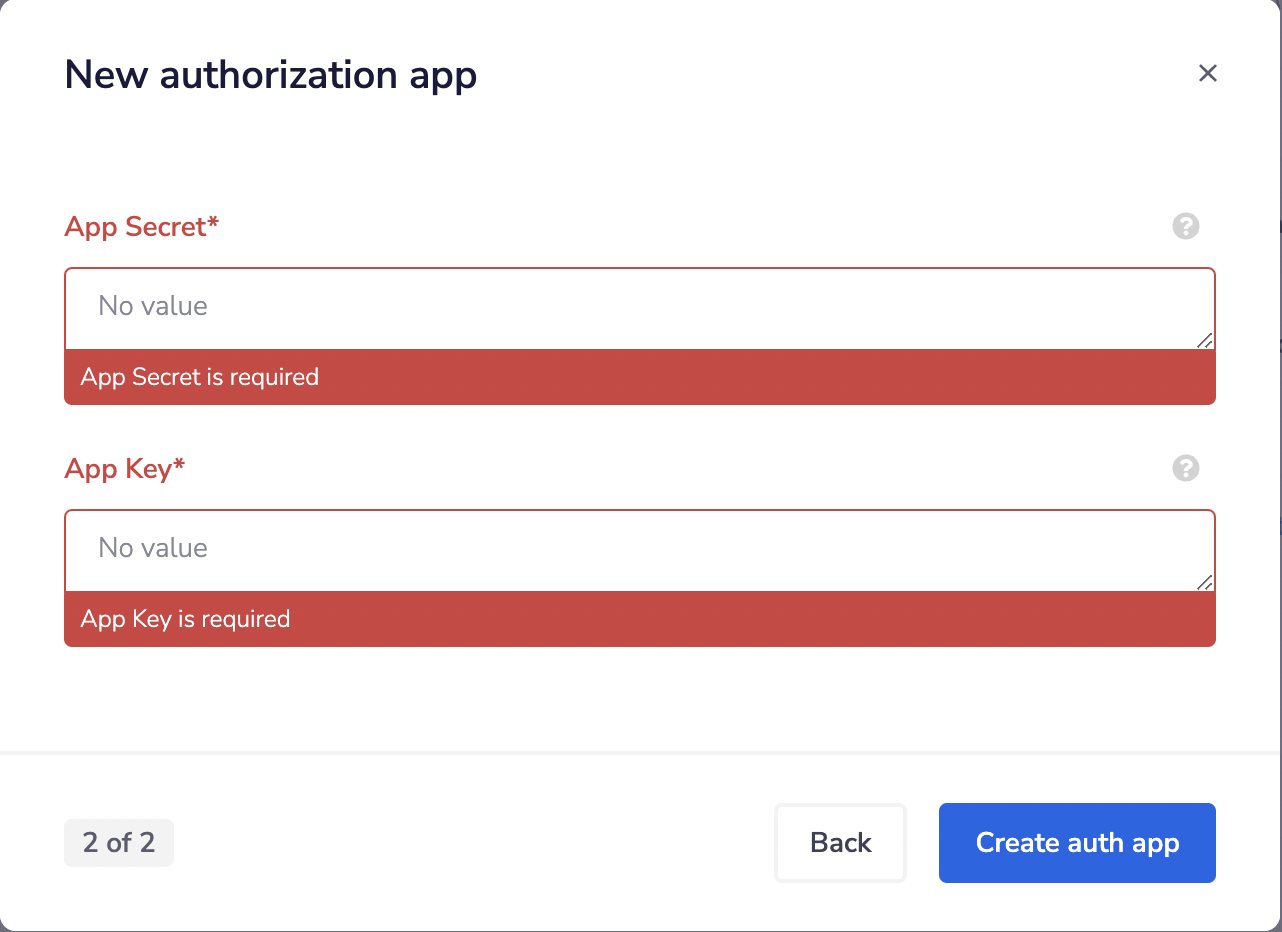 The second page asks you for your 'App key' and 'App Secret' credentials.
To get these fields, head to the GitLab dashboard. In the top-right corner, select your avatar. Click on the Edit profile.
The second page asks you for your 'App key' and 'App Secret' credentials.
To get these fields, head to the GitLab dashboard. In the top-right corner, select your avatar. Click on the Edit profile.
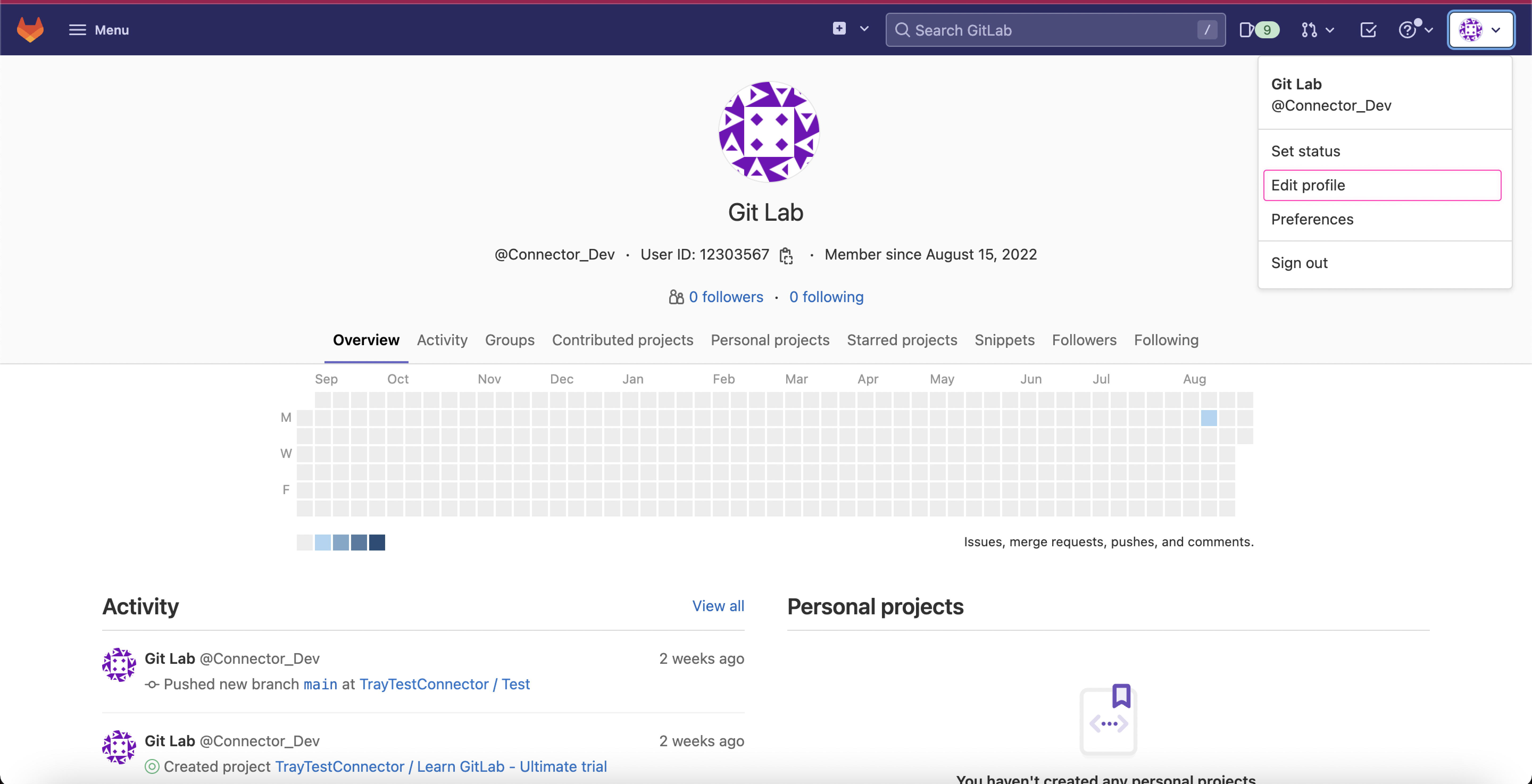 On the left sidebar, select Applications.
On the left sidebar, select Applications.
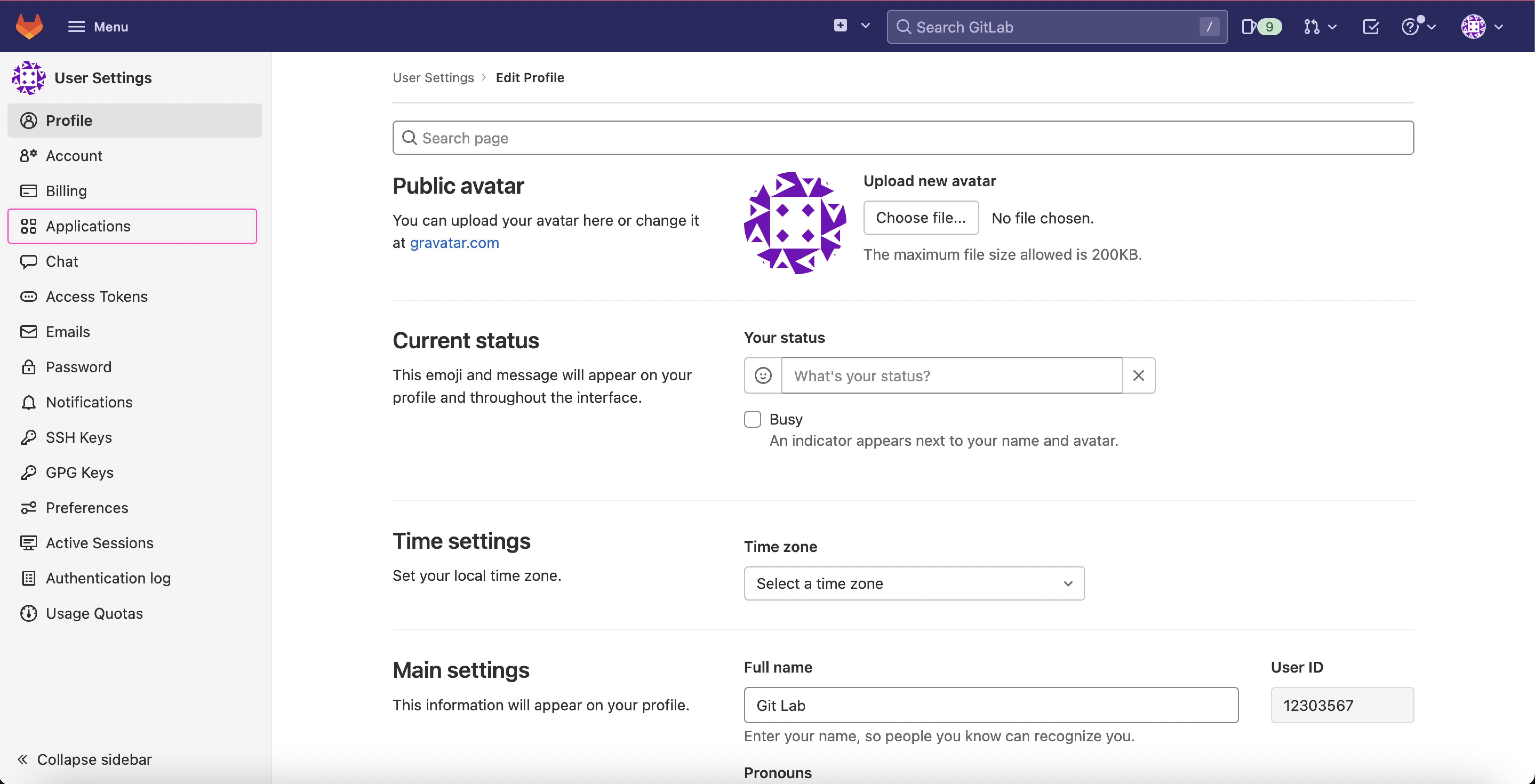 Enter a Name, **Redirect URI **and OAuth 2 scopes as defined in Authorized Applications. The **Redirect URI **is the URL where users are sent after they authorize with GitLab.
Select Save application. GitLab provides the OAuth 2 'Client ID' in the Application ID field and the OAuth 2 'Client Secret'.
Enter a Name, **Redirect URI **and OAuth 2 scopes as defined in Authorized Applications. The **Redirect URI **is the URL where users are sent after they authorize with GitLab.
Select Save application. GitLab provides the OAuth 2 'Client ID' in the Application ID field and the OAuth 2 'Client Secret'.
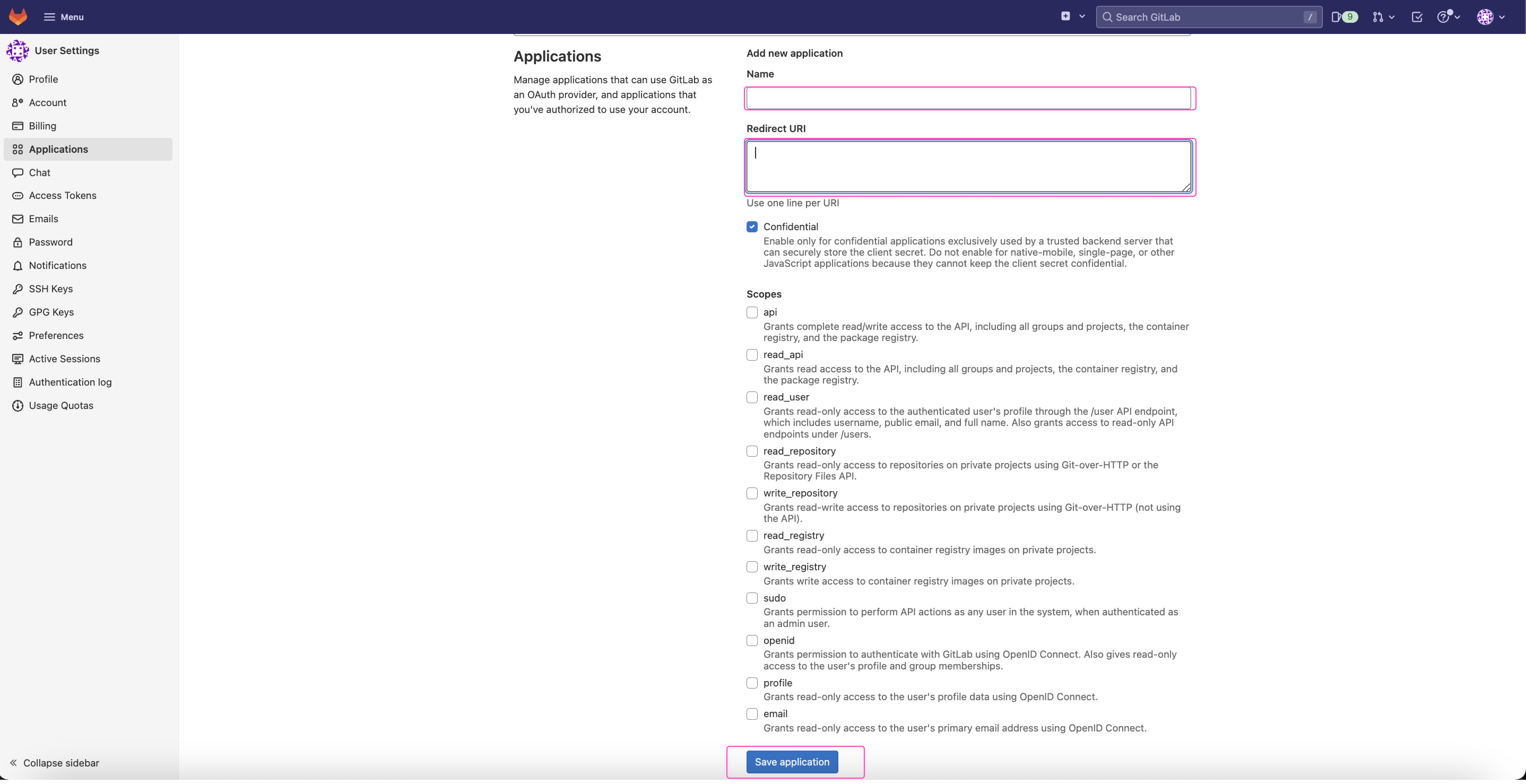 Once you have added these fields to your Tray.io authentication pop-up window, click the 'Create authentication' button.
Your connector authentication setup should now be complete.
Once you have added these fields to your Tray.io authentication pop-up window, click the 'Create authentication' button.
Your connector authentication setup should now be complete.
Available Operations
The examples below show one or two of the available connector operations in use. Please see the Full Operations Reference at the end of this page for details on all available operations for this connector.