Gmail
Fast, searchable email with less spam.
Overview
Use the Tray Gmail connector to list, send and download emails as well as change system preferences.
API Information
The Gmail connector has the following Base URL: https://www.googleapis.com/gmail/v1. More information can be found on their main API documentation (v1) site. Details regarding their API limitations can be found here.
Authentication
Before authenticating this Google connector, you will need to whitelist the Tray Google authentication app. Please follow the instructions here before continuing with the authentication process. Also note that the connector does not support personal gmail accounts. You should have a gmail for business
Once this is done, click the Create new authentication button:
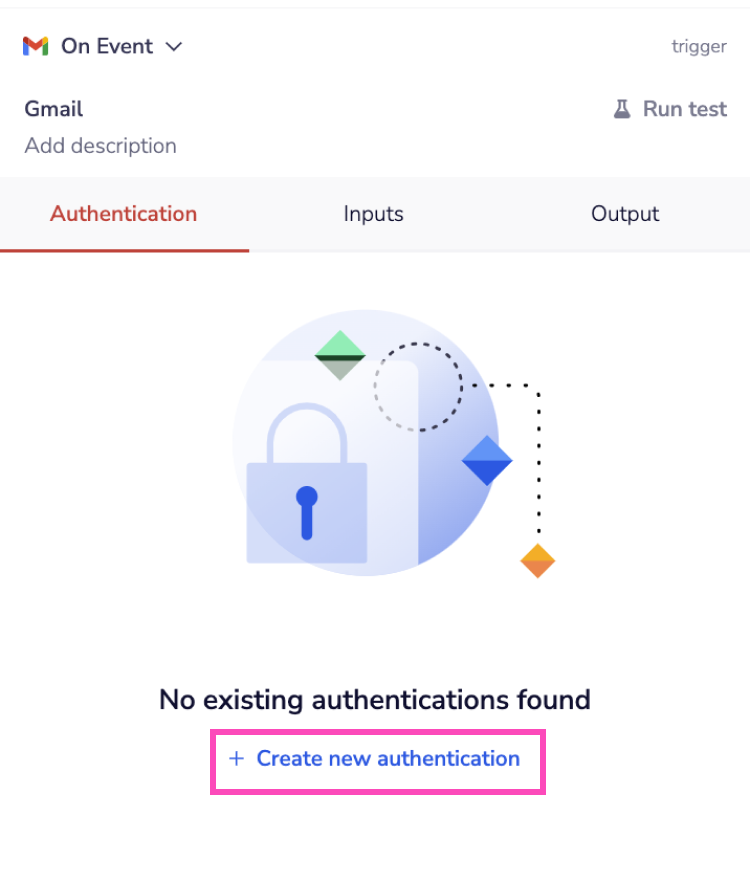 Name your authentication and specify the type ('Personal' or 'Organizational').
Name your authentication and specify the type ('Personal' or 'Organizational').
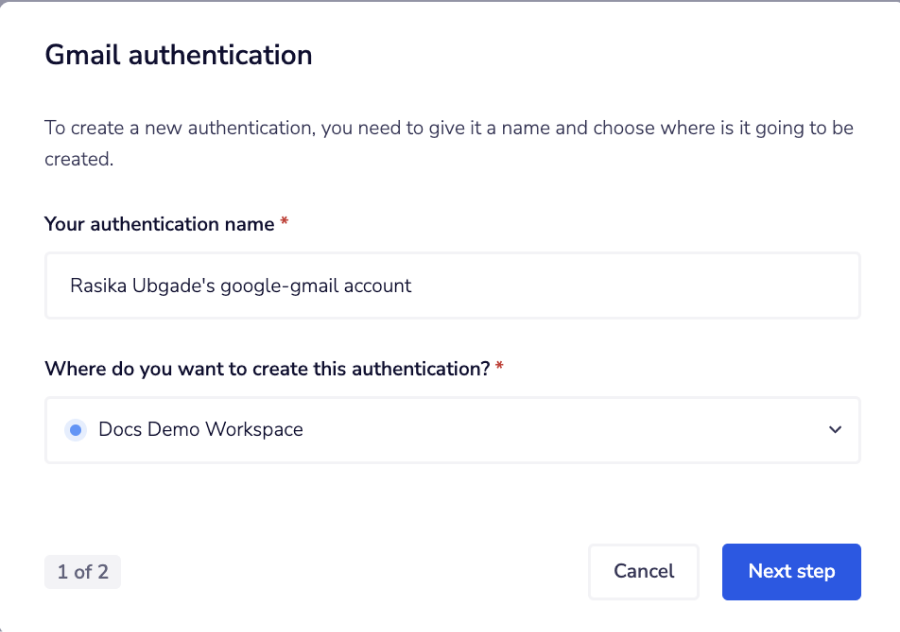 The next page will prompt you to enter your Service account email, Private key and **Subject email. ** These fields are required only if you are using the Send-as Alias operation in the Gmail connector.
Next, ensure you set appropriate Service Permissions for your project scopes and then click Create Authentication.
The next page will prompt you to enter your Service account email, Private key and **Subject email. ** These fields are required only if you are using the Send-as Alias operation in the Gmail connector.
Next, ensure you set appropriate Service Permissions for your project scopes and then click Create Authentication.
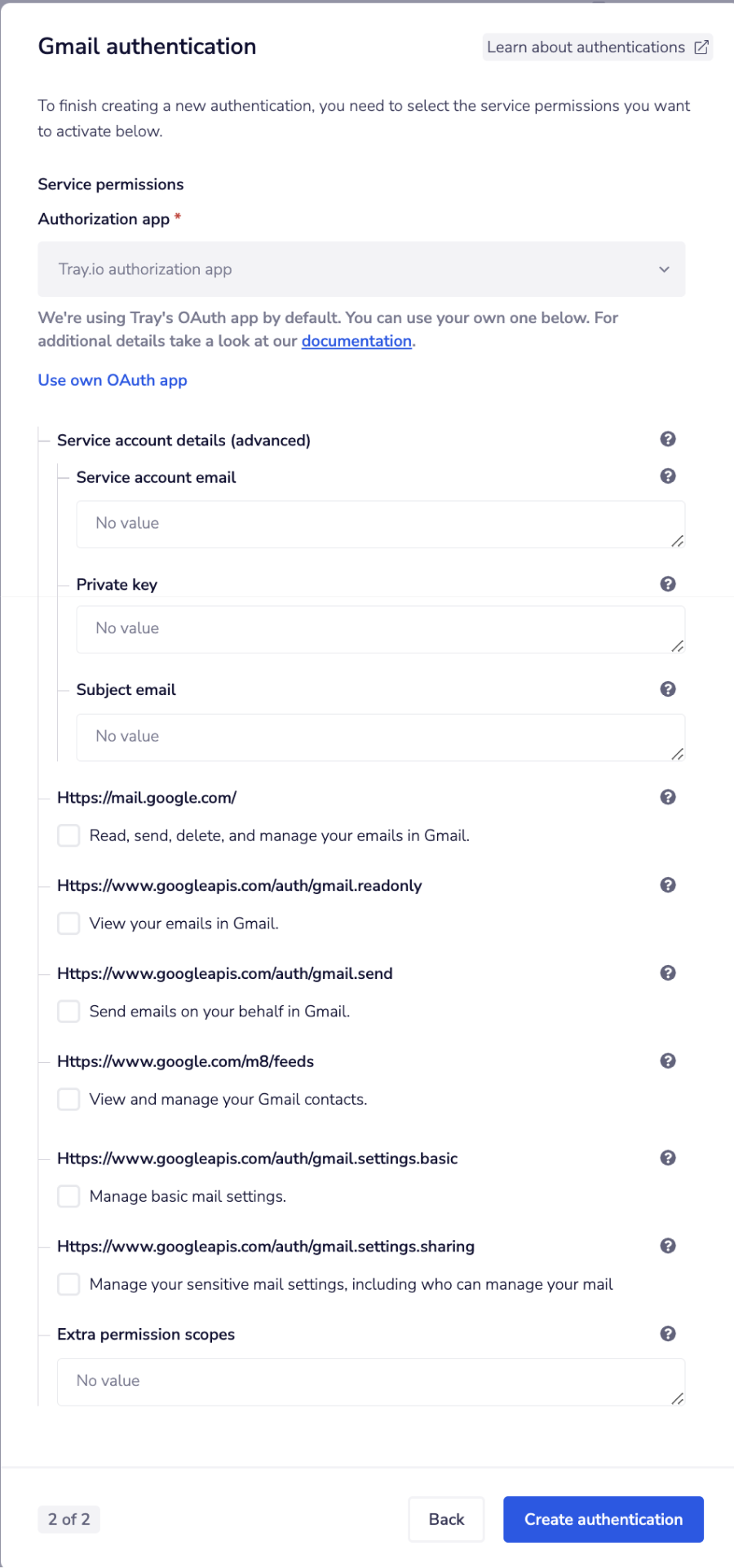 Once redirected to Google, click on the Allow button to permit Tray to access your Google account.
Once redirected to Google, click on the Allow button to permit Tray to access your Google account.
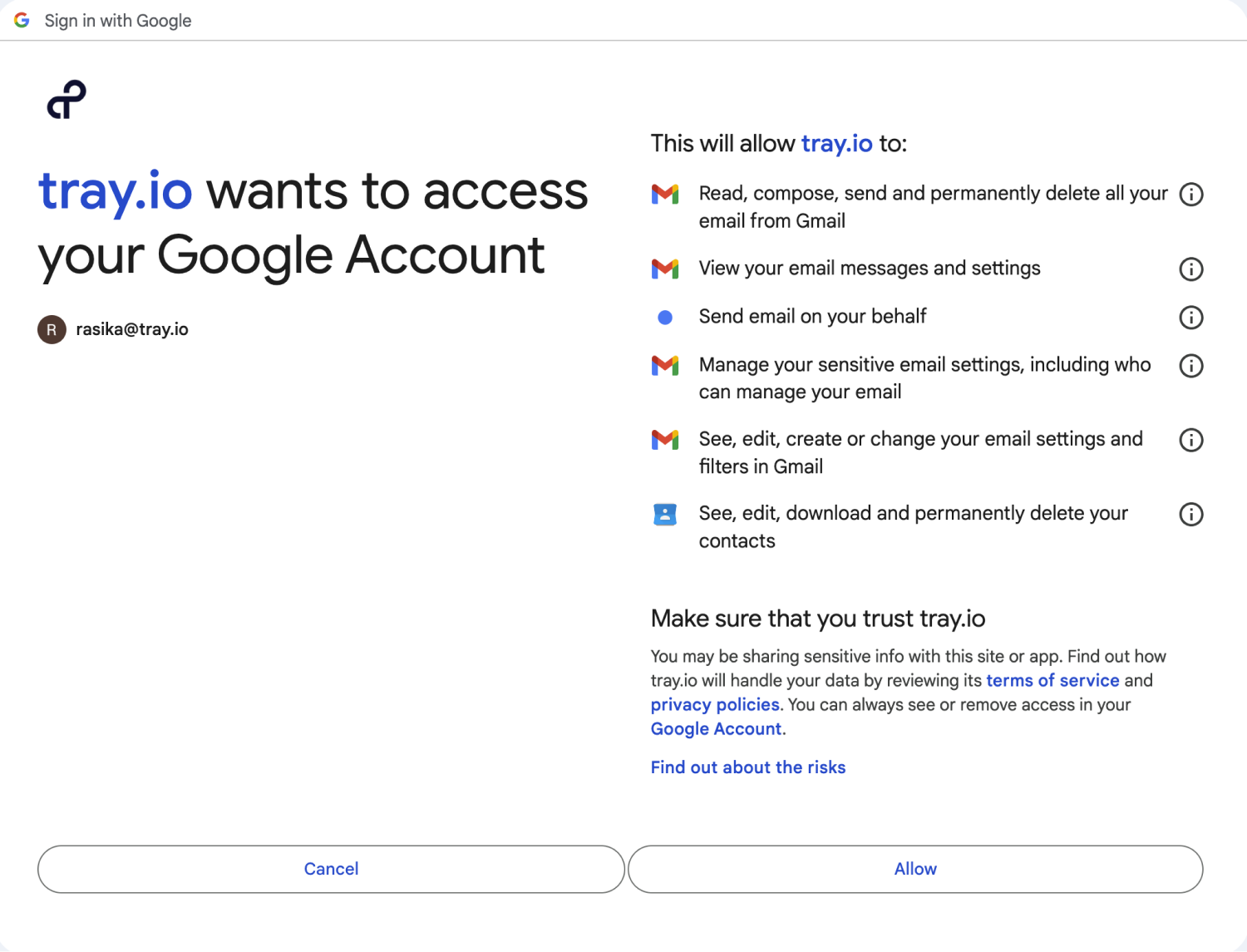 Once done go back to your authentication field (within the workflow dashboard properties panel from earlier), and select the recently added authentication from the dropdown options now available.
This should validate and you will now be authenticated.
Once done go back to your authentication field (within the workflow dashboard properties panel from earlier), and select the recently added authentication from the dropdown options now available.
This should validate and you will now be authenticated.