Google Contacts
Overview
The Google Contacts connector allows the user to read, create and update contacts and contact groups belonging to a Google Account.
Authentication
Click on the New Authentication button:
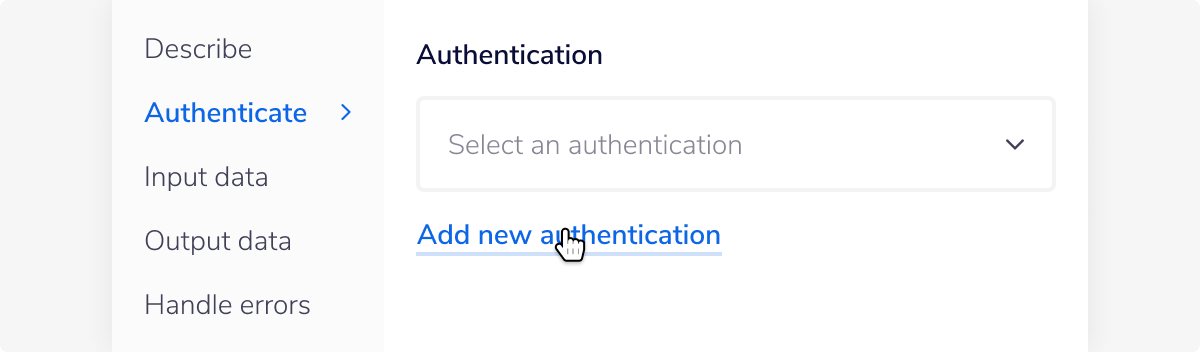 This will open up a window which allows the authentication to be named and also displays the scopes that will be requested.
This will open up a window which allows the authentication to be named and also displays the scopes that will be requested.
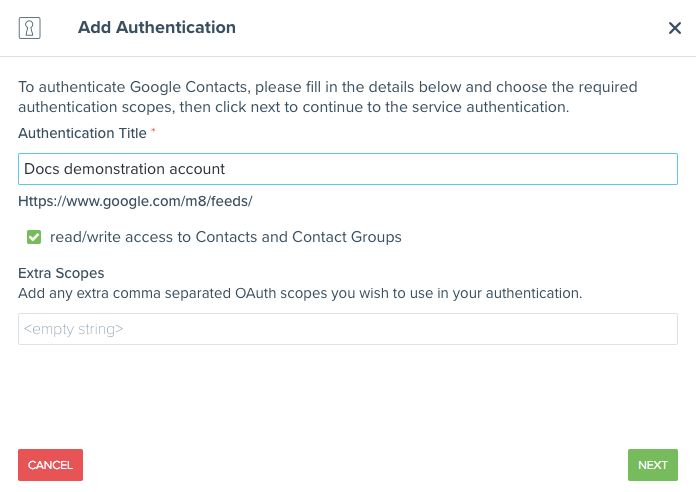 Once the next button has been hit, you will be redirected to Google and asked to approve the authentication request.
Once the next button has been hit, you will be redirected to Google and asked to approve the authentication request.
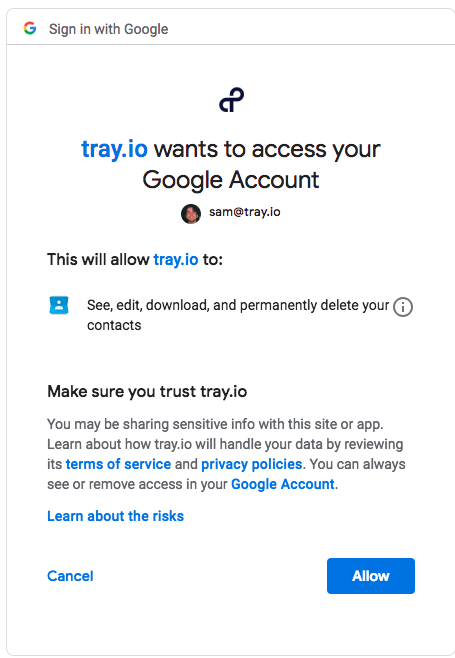 Once it has been approved, you will be redirected back to the workflow view and the authentication will be ready to use.
Once it has been approved, you will be redirected back to the workflow view and the authentication will be ready to use.
Note on Operations usage
As the Google Drive connector holds most of the permissions available for downloading Google files (regardless of type) - it is recommended to try revising your workflow to include this connector, should you face any Google file downloading issues.
Example 1: Creating a new contact
This example will walkthrough how to create a new Contact for your contact directory on Google.
The first step is to choose the Create contact operation.
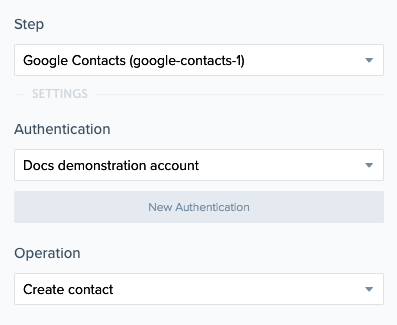 The first required field is
The first required field is User email. User email input refers to the account that contact book belongs to. The value default which is provided means it will be placed into the contact book of the account that you authenticated with.
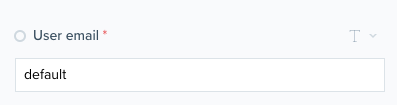 For this new contact, a name will be provided using the name input object.
For this new contact, a name will be provided using the name input object.
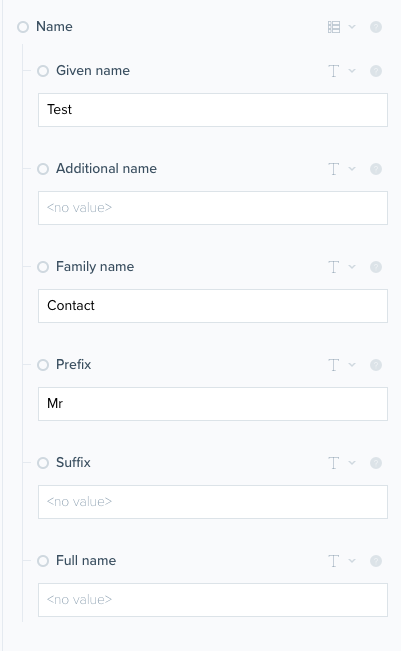 As well as a name, it will be associated with an email address. This is done by creating a new email object in the email array.
As well as a name, it will be associated with an email address. This is done by creating a new email object in the email array.
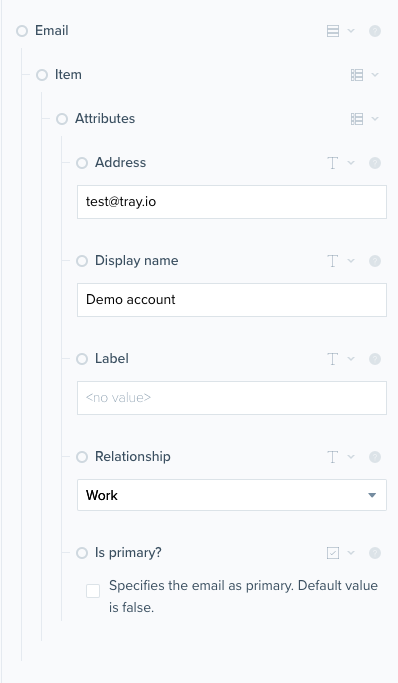 This example contact needs to be assigned to a group. This can be done by suppling a group that it belongs to in the Group membership info object.
This example contact needs to be assigned to a group. This can be done by suppling a group that it belongs to in the Group membership info object.
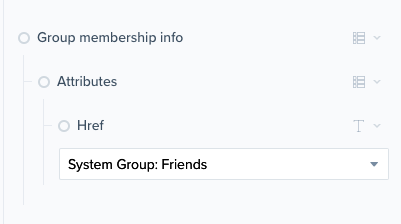 A note needs to be attached to this contact as well. This can be done using the
A note needs to be attached to this contact as well. This can be done using the notes field found in the input panel.
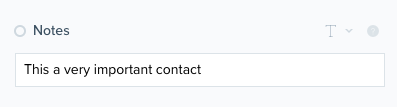 The workflow can now be ran as the contact is ready to be created. As can be seen, it ran successfully.
The workflow can now be ran as the contact is ready to be created. As can be seen, it ran successfully.
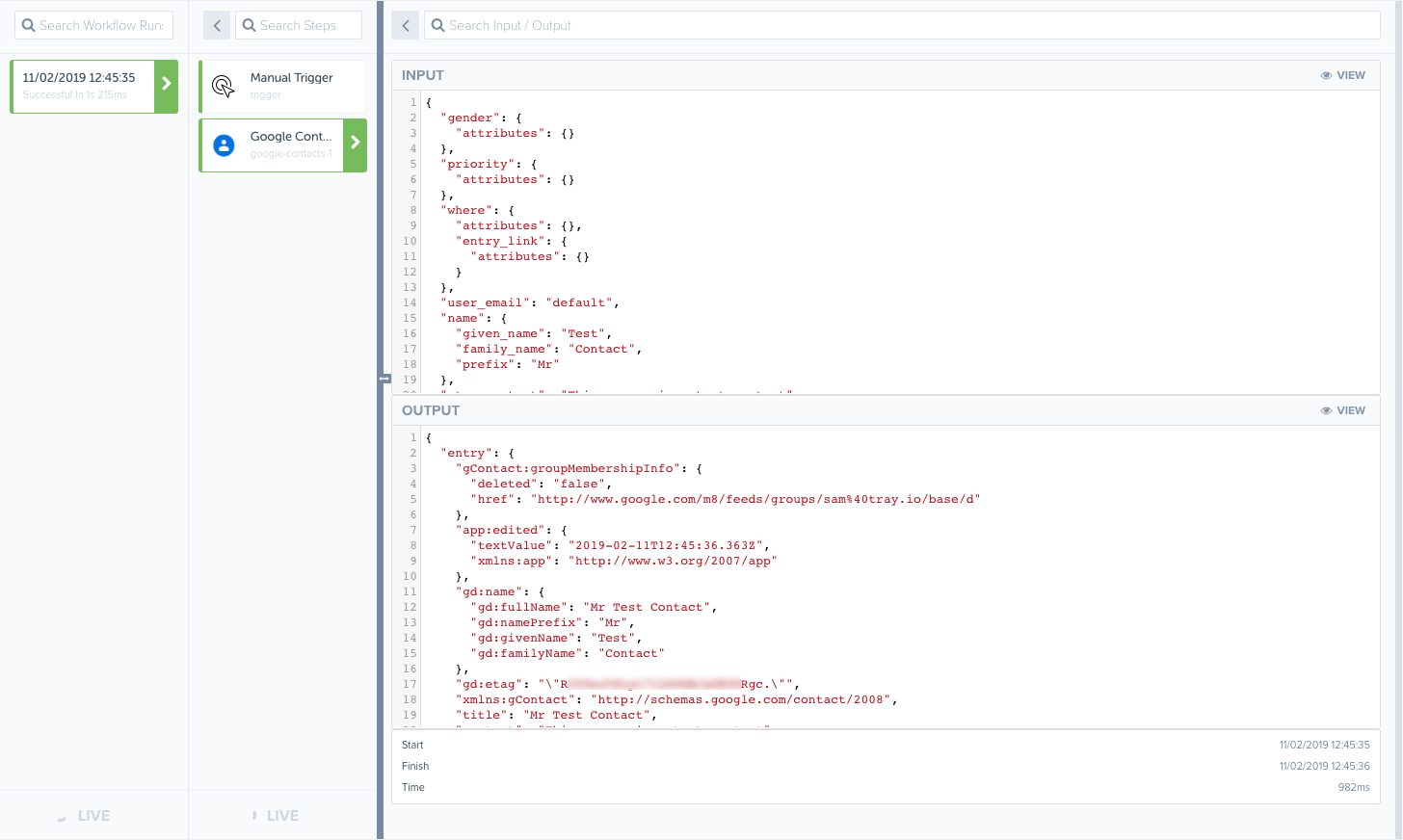 It can also be seen on the Google Contacts UI.
It can also be seen on the Google Contacts UI.
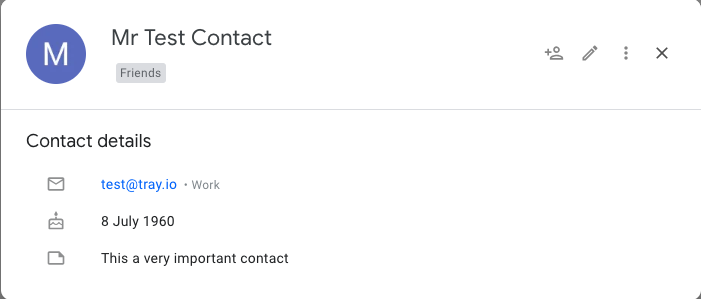
Example 2: Creating a new contact group
This example will walkthrough how to create a new Contact group for your contact directory on Google.
The first step is to choose the Create contact group operation.
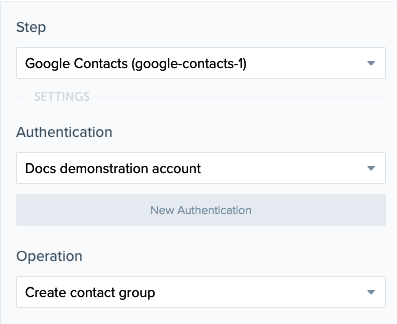 The first required field is
The first required field is User email. User email input refers to the account that contact book belongs to. The value default which is provided means it will be placed into the contact book of the account that you authenticated with.
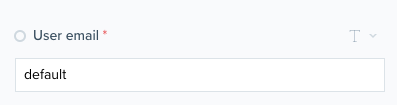 For this new contact group, a name will be provided using the name field.
For this new contact group, a name will be provided using the name field.
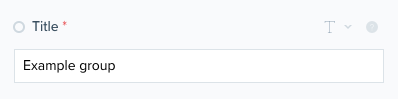 Added information about the new group can be added using
Added information about the new group can be added using key:value pairs in the extended properties object.
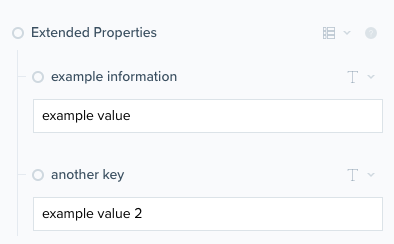 The workflow can now be ran as the contact group is ready to be created. As can be seen, it ran successfully.
The workflow can now be ran as the contact group is ready to be created. As can be seen, it ran successfully.
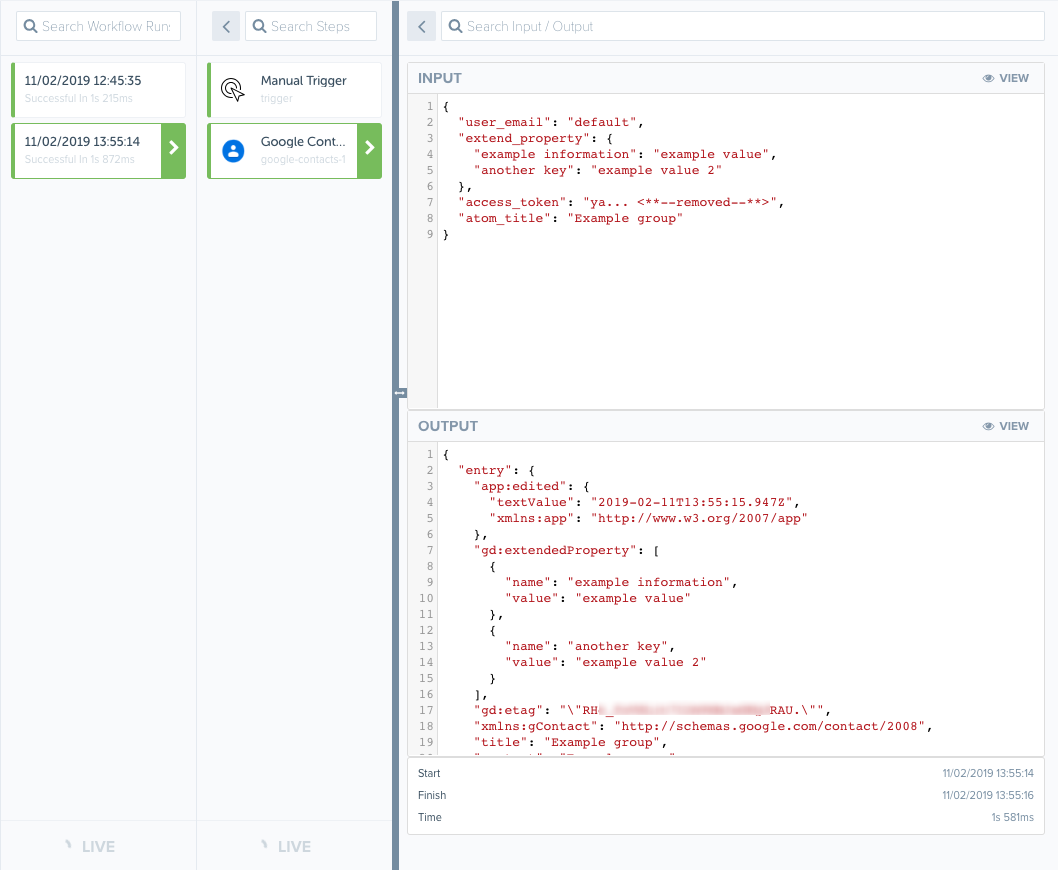 It can also be seen on the Google Contacts UI.
It can also be seen on the Google Contacts UI.
