Hivebrite
Overview
Hivebrite provides top organizations with all the tools they need to build, manage, and engage their community.
**API Information **
The Hivebrite connector uses a dynamic base URL depending on the user's environment. More information can be found on their main API documentation site. Authentication
Within the builder, click on the Hivebrite connector to display the connector properties panel. Select the Auth tab and click on the New authentication button.
In the Tray.io authentication pop-up modal name your authentication in a way that will quickly identify it within a potentially large list. For example, whether it is a Sandbox or Production auth, etc.
Consider who/ how many people will need access to this authentication when choosing where to create this authentication ('Personal' vs 'Organisational').
The next page asks you for your Client ID, Client Secret, Admin email, Password, and Environment credentials.
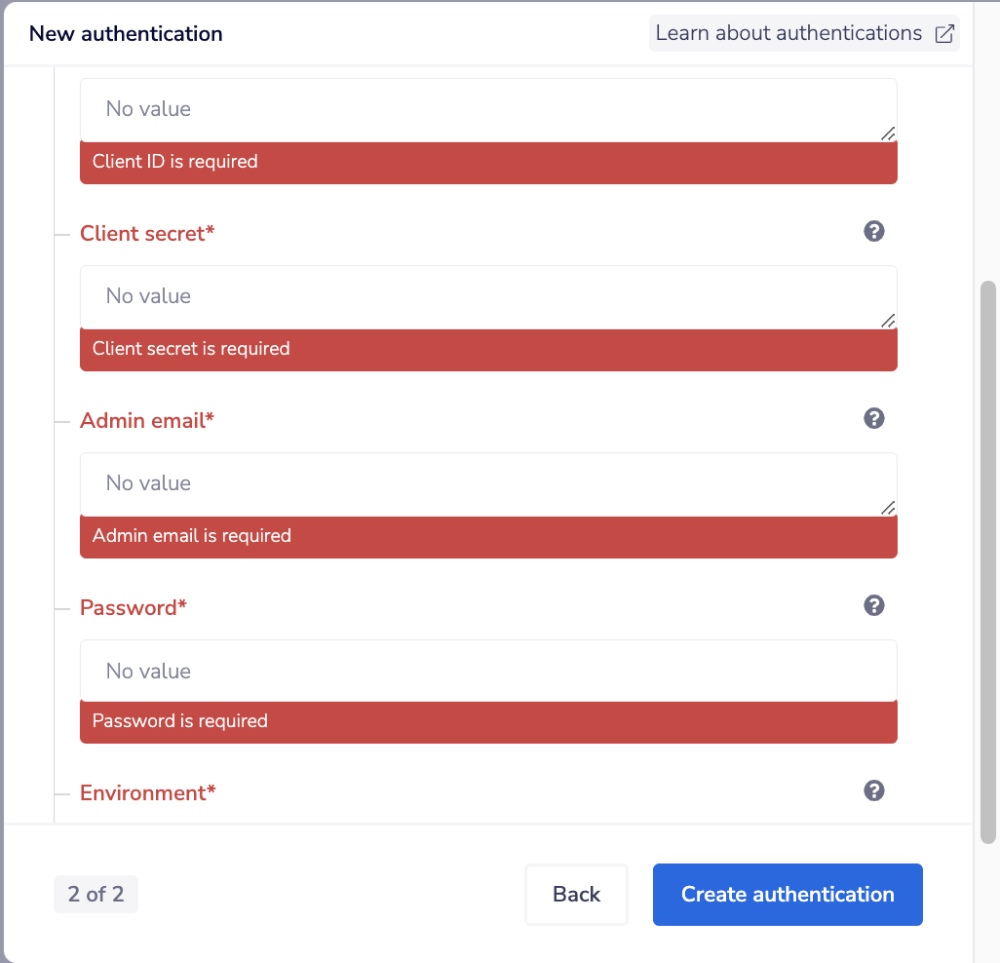 To get these fields, please contact Hivebrite
Once you have added these fields to your Tray.io authentication pop-up window click the Create authentication button.
Your connector authentication setup should now be complete. Please run the simplest operation available to test and make sure you can retrieve data as expected.
To get these fields, please contact Hivebrite
Once you have added these fields to your Tray.io authentication pop-up window click the Create authentication button.
Your connector authentication setup should now be complete. Please run the simplest operation available to test and make sure you can retrieve data as expected.
Available Operations
The examples below show one or two of the available connector operations in use. Please see the Full Operations Reference at the end of this page for details on all available operations for this connector.
**BEST PRACTICES: **Whenever you do decide to create your own workflow, be sure to check out some of our key articles such as: