Hubilo
Overview
The CallRail platform builds on Call Tracking to provide an entire suite of integrated tools that makes marketing your business and turning leads into loyal customers a cinch. CallRail Call Tracking solution attributes (or matches) incoming phone calls and text messages to your marketing activities.
**API Information **
The Base URL used for the CallRail connector is https://e11951.v2release.demohubilo.com/api/v1.1/integration. More information can be found on their main API documentation site.
Authentication
Within the builder, click on the Hubilo connector to display the connector properties panel. Select the 'Auth' tab and click on the 'New authentication' button.
In the Tray.io authentication pop-up modal, name the authentication in a way that will quickly identify it within a potentially large list. For example, whether it is a Sandbox or Production auth, etc.
Consider who/ how many people will need access to this authentication when choosing where to create this authentication ('Personal' or 'Organisational').
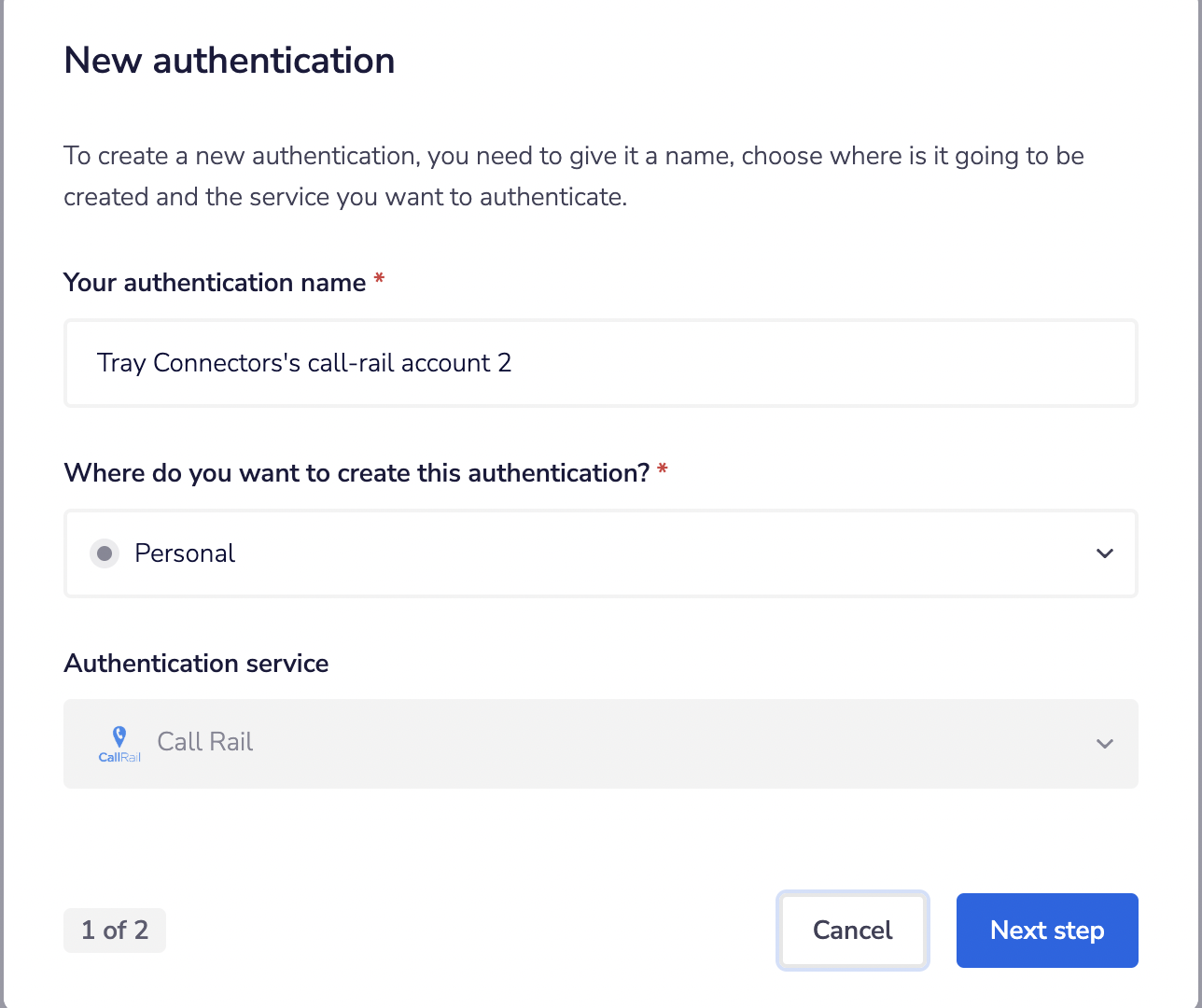 The second page asks you for your 'Access Token' credentials.
The second page asks you for your 'Access Token' credentials.
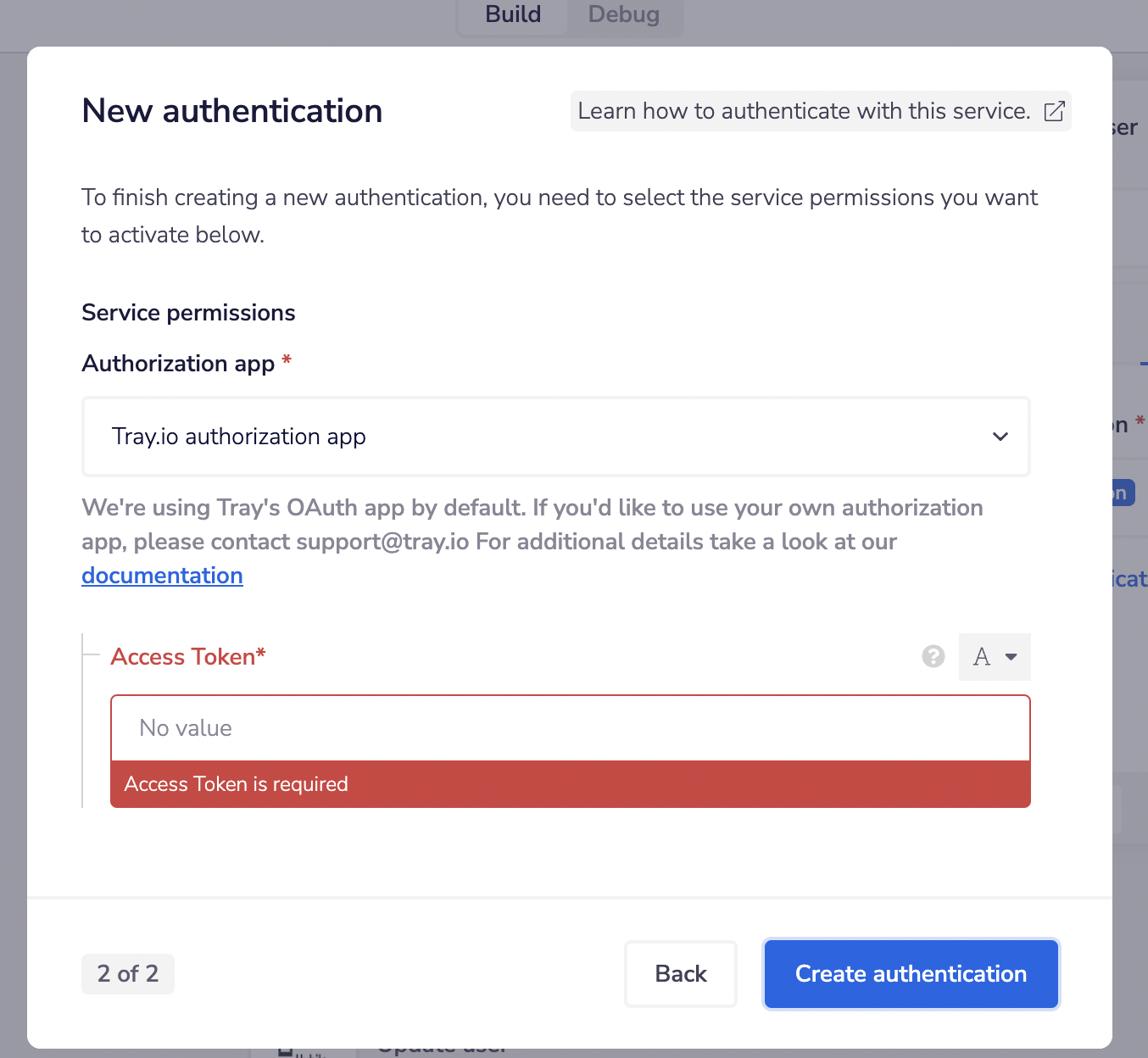 To get this field, head to the hubilo dashboard. Click on the Integrations tab and click on developer and navigate to API Access Token as shown in below image.
To get this field, head to the hubilo dashboard. Click on the Integrations tab and click on developer and navigate to API Access Token as shown in below image.
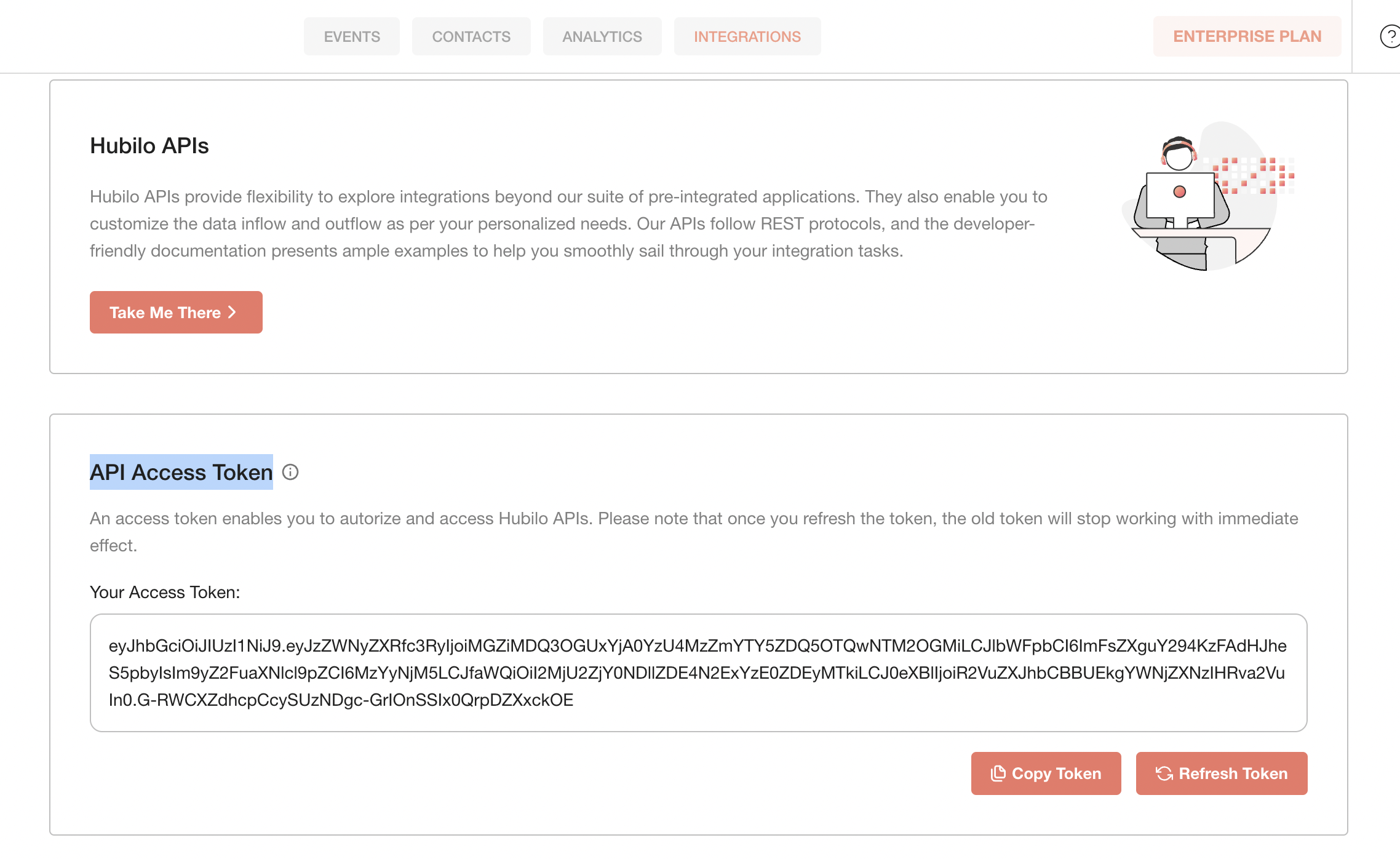 Once you have added these fields to your Tray.io authentication pop-up window, click the 'Create authentication' button.
Your connector authentication setup should now be complete.
Once you have added these fields to your Tray.io authentication pop-up window, click the 'Create authentication' button.
Your connector authentication setup should now be complete.
Available Operations
The examples below show one or two of the available connector operations in use. Please see the Full Operations Reference at the end of this page for details on all available operations for this connector.
Using the Raw HTTP Request ('Universal Operation')
As of version 1.0, you can effectively create your own operations.
This is a powerful feature that you can use when there is an endpoint in Hubilo that is not used by any of our operations.
To use this, you will first of all need to research the endpoint in the API documentation to find the exact format that CallRail will be expecting the endpoint to be passed in.
For example, say that the 'Listing All Conversations' operation did not exist in our CallRail connector, and you wanted to use this endpoint. You would use the CallRail API docs to find the relevant endpoint - which in this case is a GET request called: *****/v3/a/{account_id}/text-messages.json*****.*** ***
More details about this endpoint can be found here.
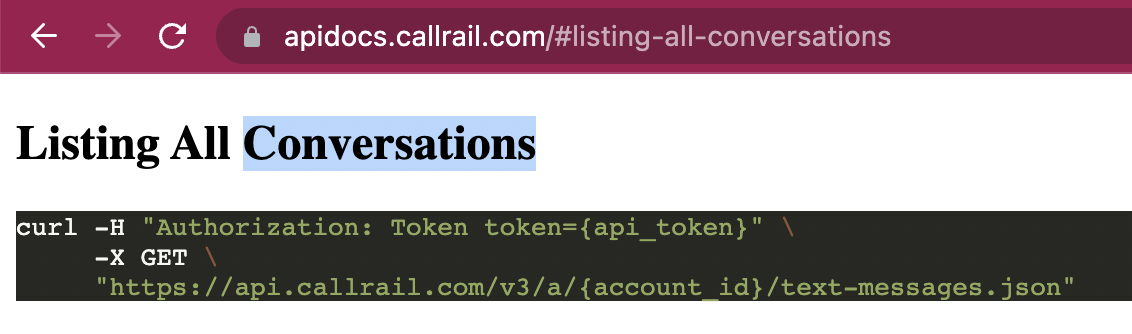 Based on the information provided in the above API call doc, you need to configure the following attributes on your Tray platform:
Based on the information provided in the above API call doc, you need to configure the following attributes on your Tray platform:
- Method: GET
- **URL: **
- **Endpoint : **/v3/a/{account_id}/text-messages.json
- **Headers: **Authorization: Token token={api_token}"
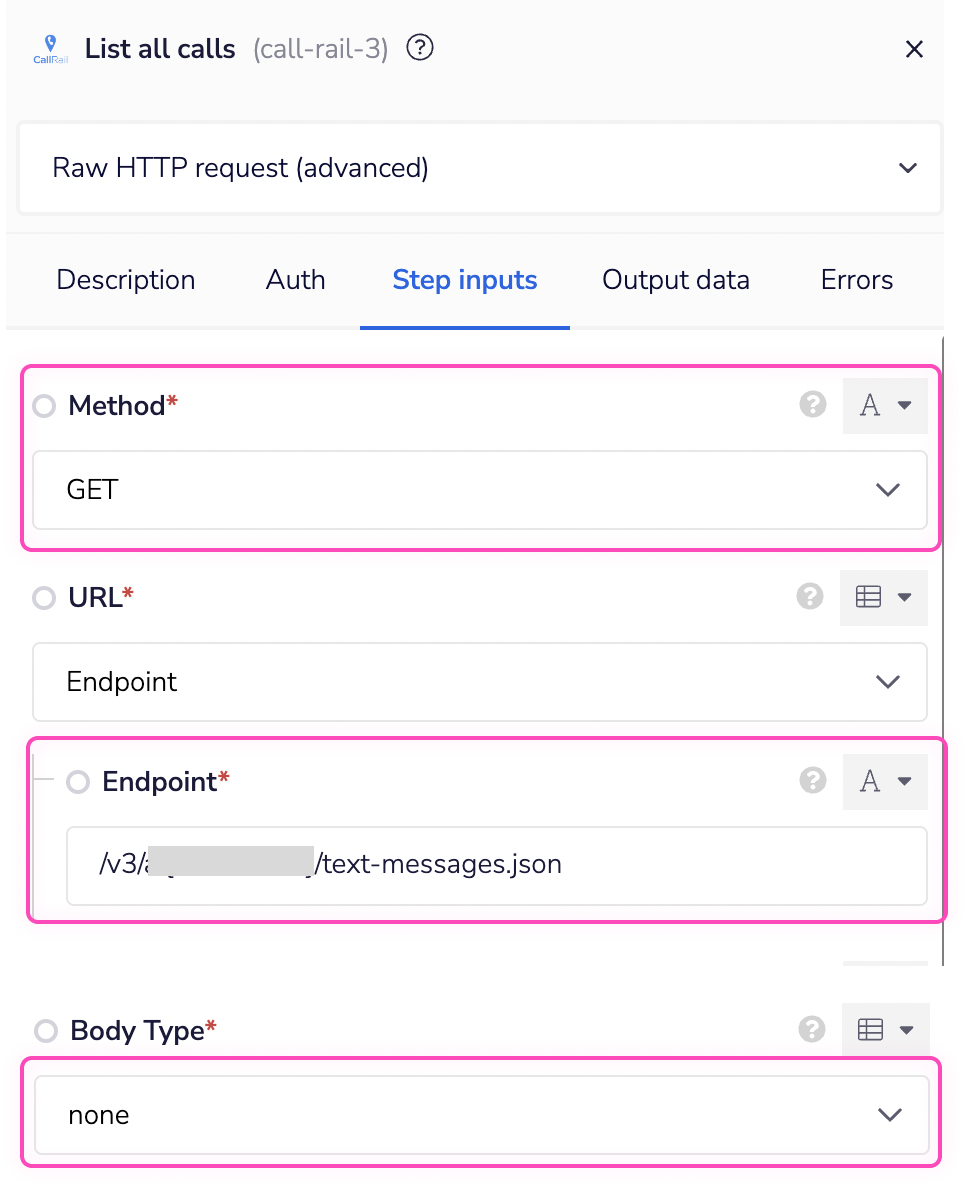 Once the API call is executed successfully, you should get the following results:
Once the API call is executed successfully, you should get the following results:
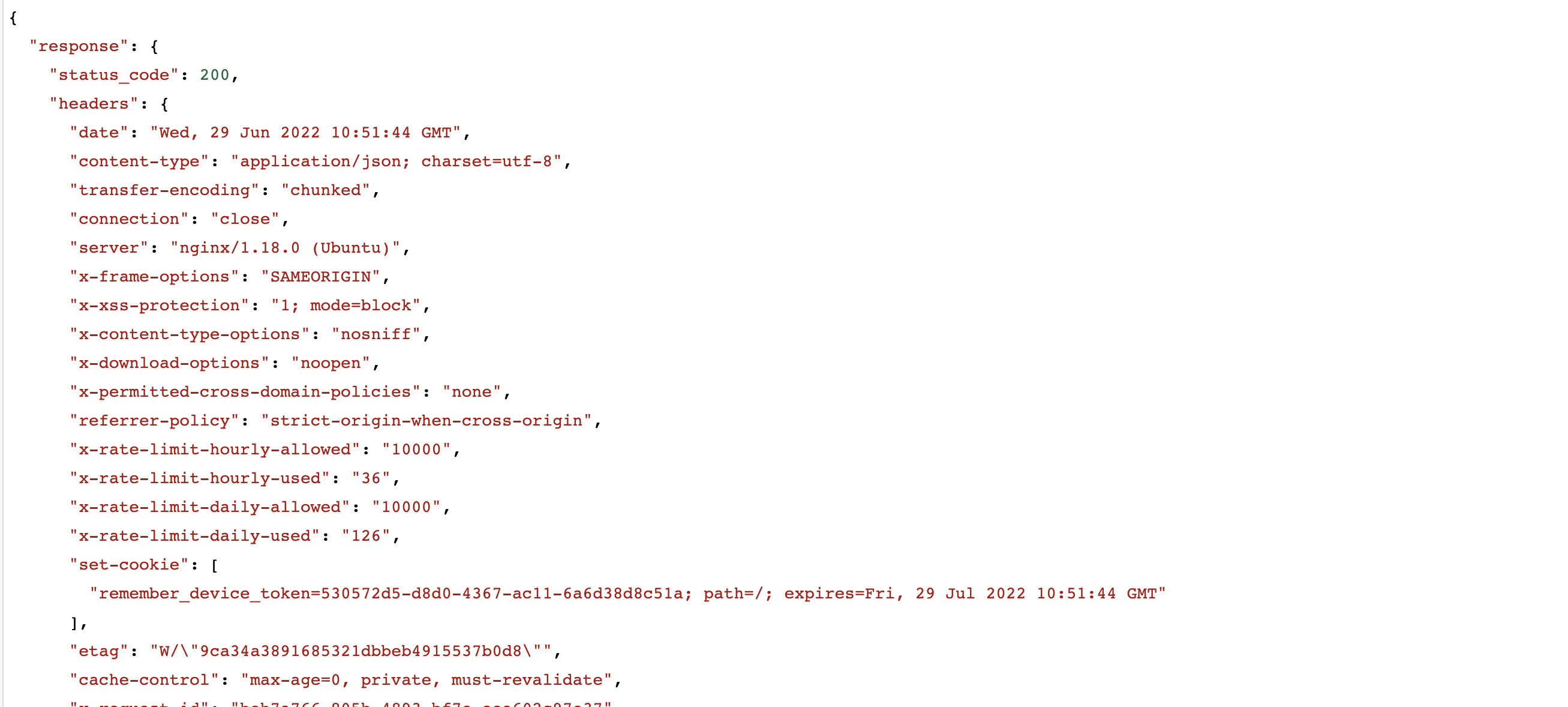
Example Usage
*[Reference docs: Accelevents and *Fullstory ]
TRAY POTENTIAL: Tray is extremely flexible. By design there is no fixed way of working with it - you can pull whatever data you need from other services and work with it using our core and helper connectors.
Below is an example of a way in which you could potentially use the [CONNECTOR NAME] connector, to ....................... The overall logic of the workflow is: [DETAILED DESCRIPTION OF STEPS]
- Setup using a manual trigger and .......................
- .......................
- .......................
- ....................... Your completed workflow should look similar to this: *[****IMAGE: ***COMPLETED WORKFLOW]
Step-by-step Explanation
[To learn how to use accordions, refer to this Notion page.] ***[Note: ***
- Do not edit the below accordion. Create a new one and delete this one from your connector doc.
- Make sure you add an image in each accordion item for each step in your workflow.]
**BEST PRACTICES: **Whenever you do decide to create your own workflow, be sure to check out some of our key articles such as: