MaintainX
Overview
MaintainX helps you track your reactive maintenance, and preventive maintenance, and control the daily operations of your business.
**API Information **
The Base URL used for the Maintainx connector is https://api.getmaintainx.com/v1. More information can be found on their main API documentation (v1.0) site.
Authentication
Within the builder, click on the MaintainX connector to display the connector properties panel. Select the Auth tab and click on the New authentication button.
In the Tray.io authentication pop-up modal name your authentication in a way that will quickly identify it within a potentially large list. For example, whether it is a Sandbox or Production auth, etc.
Consider who/ how many people will need access to this authentication when choosing where to create this authentication ('Personal' vs 'Organisational').
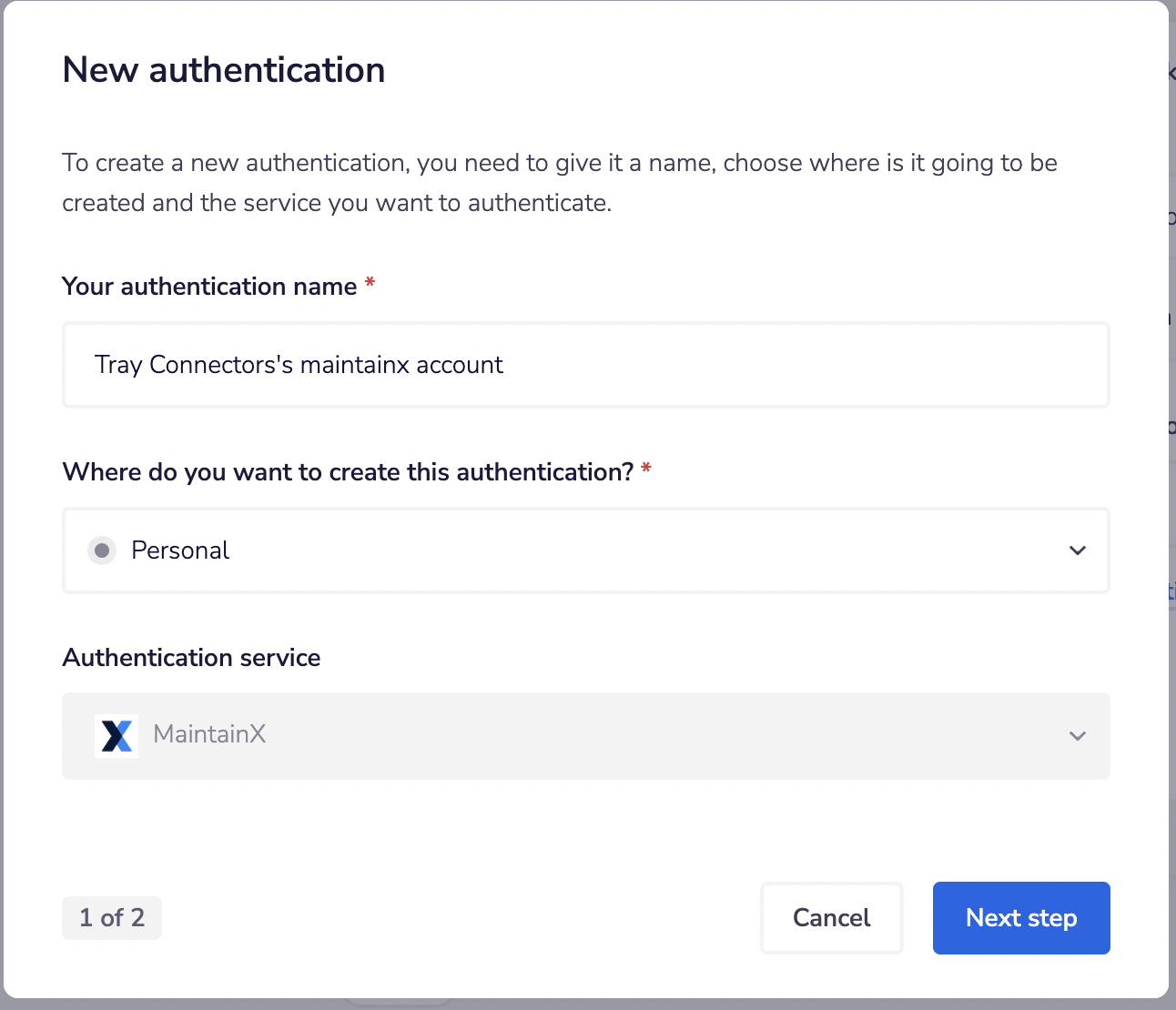 The next page asks you for your API key and Environment credentials.
The next page asks you for your API key and Environment credentials.
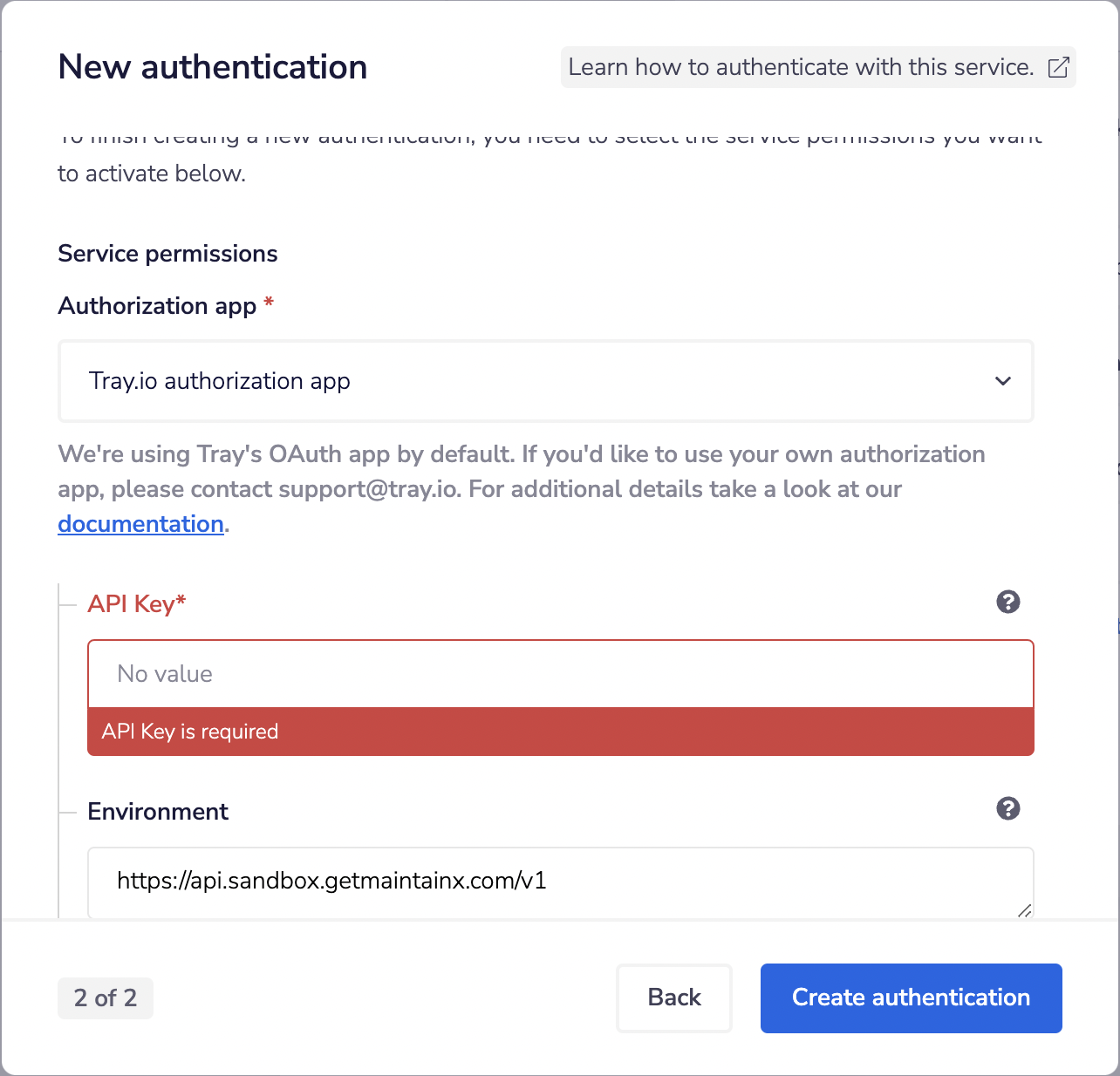 To get these fields, head to the MaintainX dashboard. Click on the settings icon at the bottom left corner. Click on Integration.
To get these fields, head to the MaintainX dashboard. Click on the settings icon at the bottom left corner. Click on Integration.
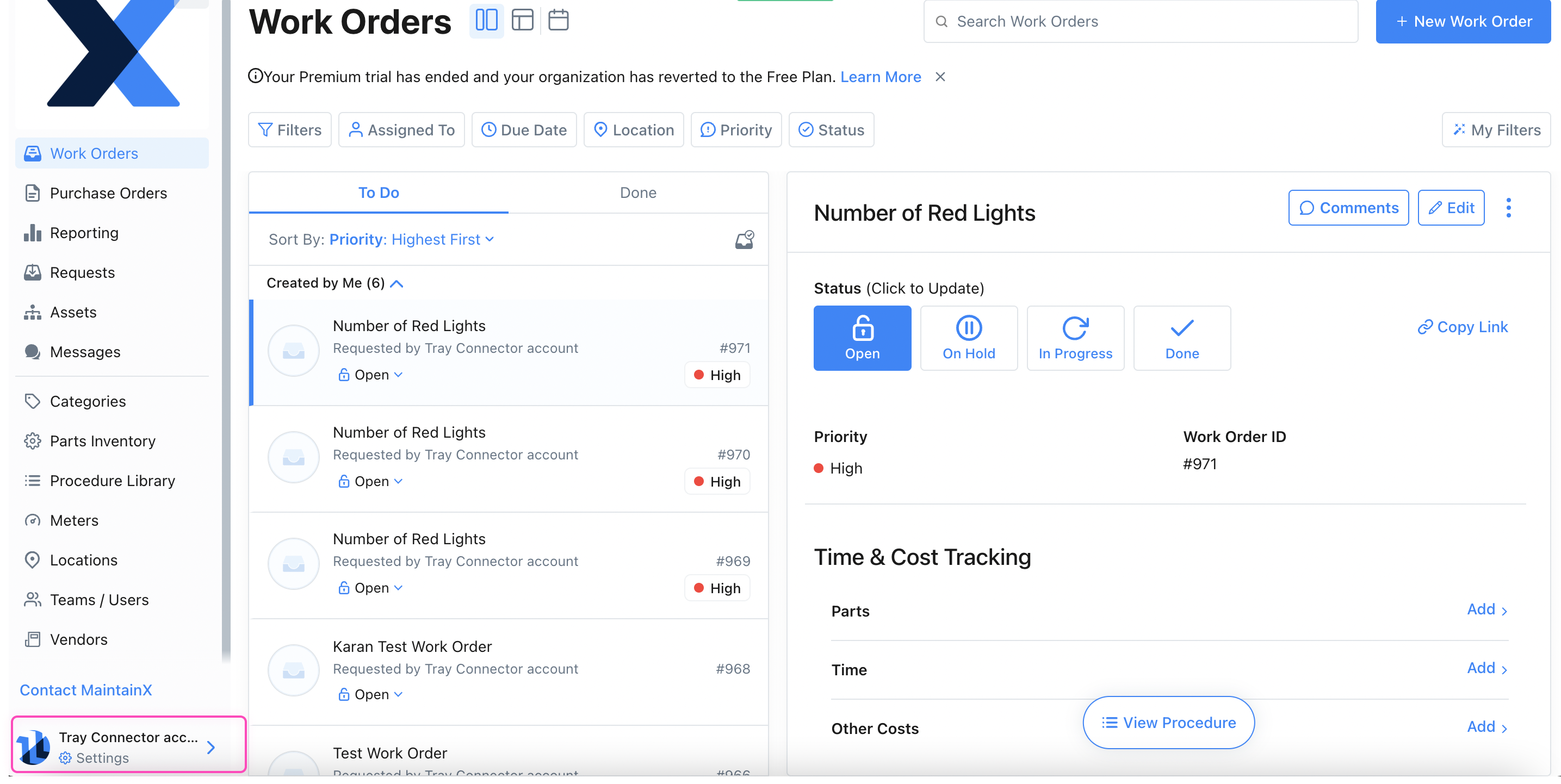
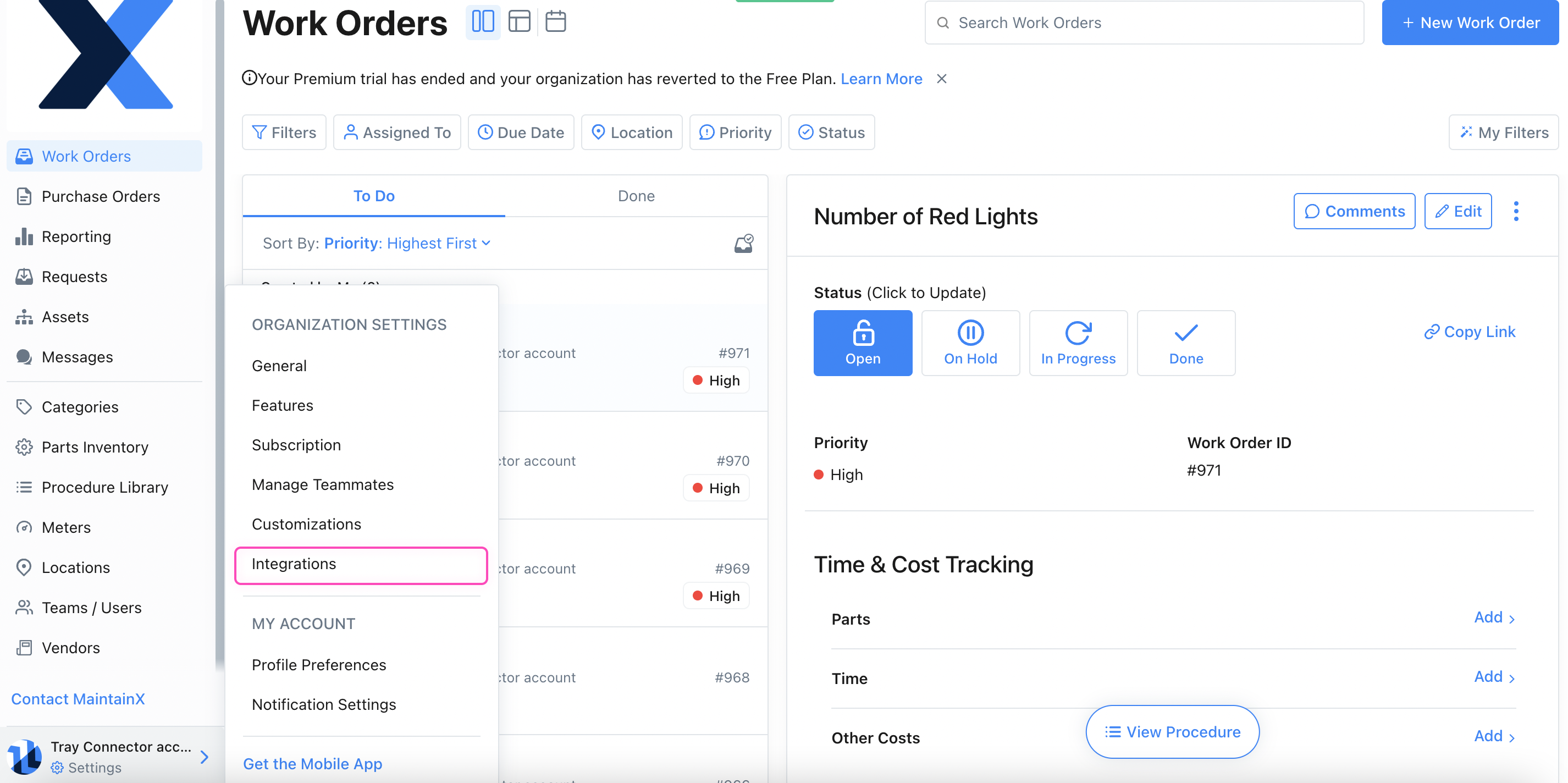 To create a new API key click on the New Key button, then enter a label for the API key then click on Generate button.
To create a new API key click on the New Key button, then enter a label for the API key then click on Generate button.
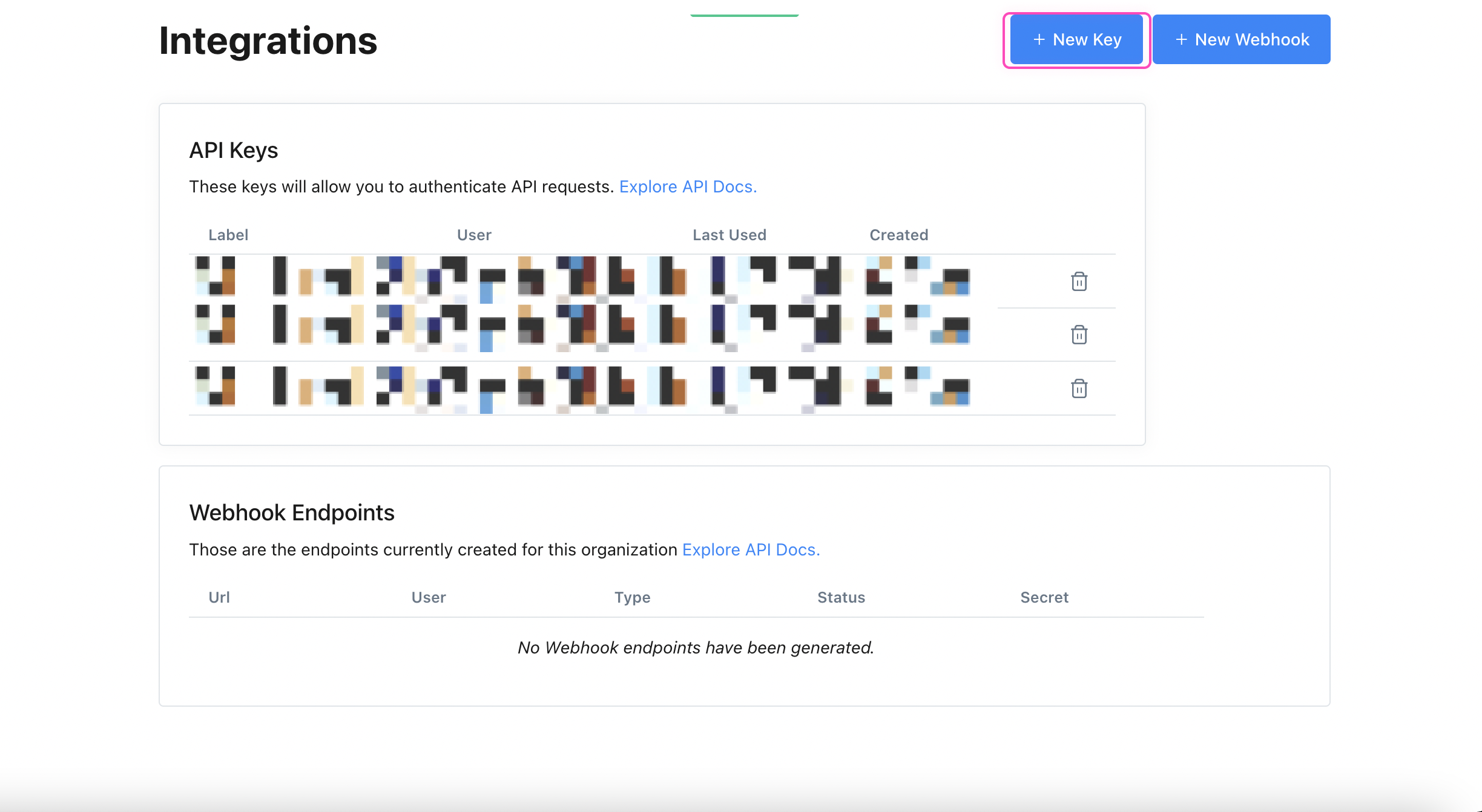
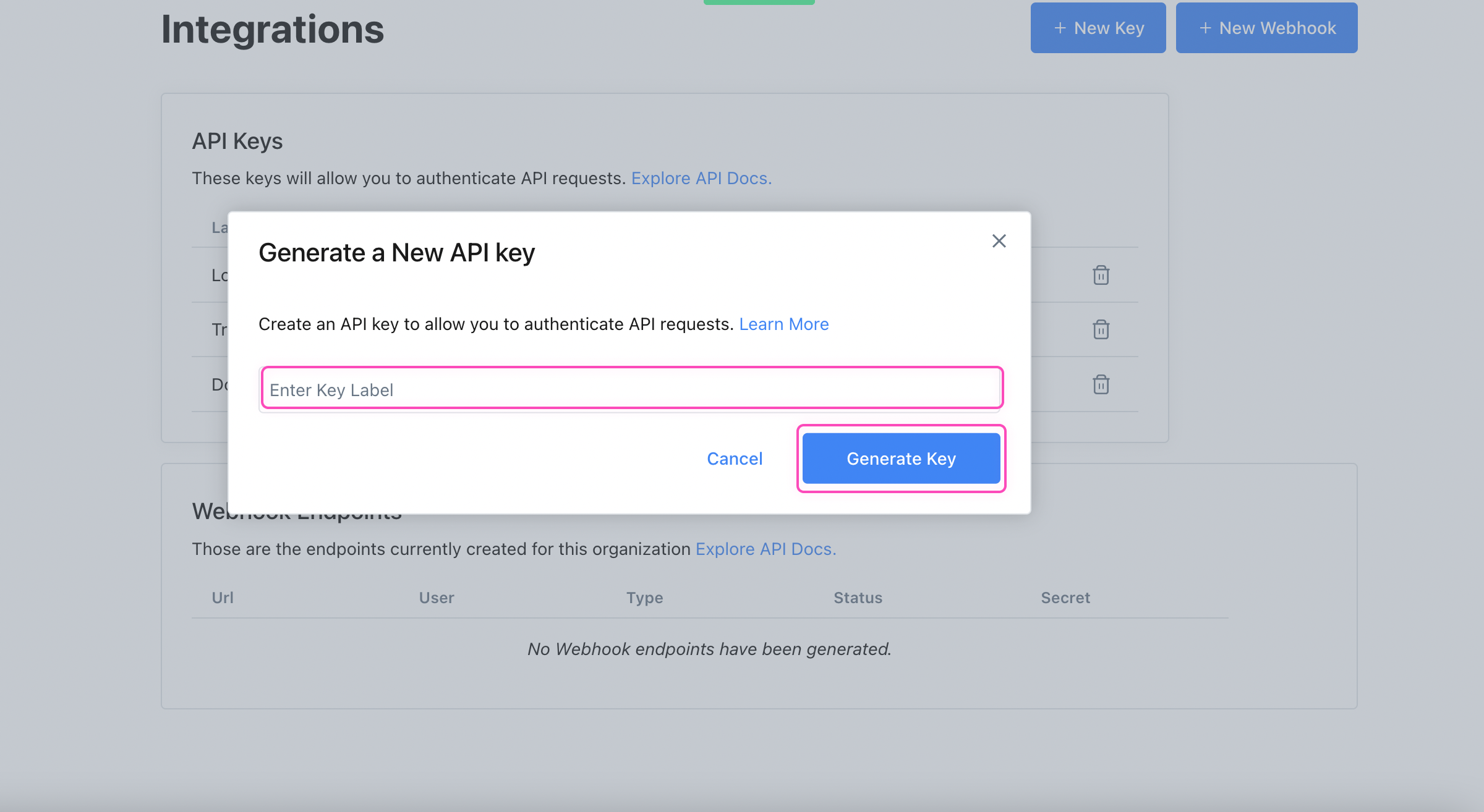 Click on the** Copy key** button to copy the API key.
Click on the** Copy key** button to copy the API key.
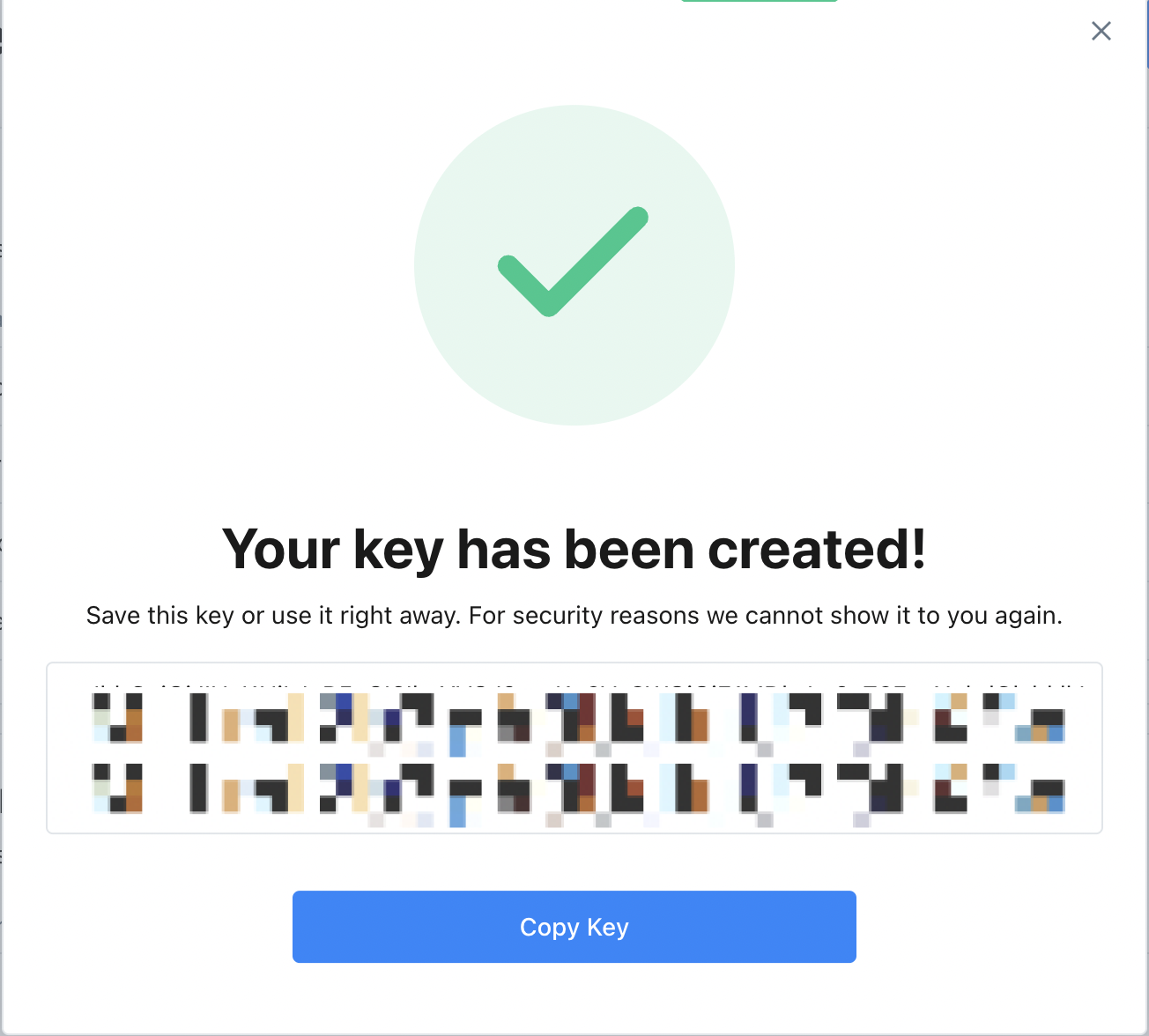 The Environment can be gotten from their API documentation.
Once you have added these fields to your Tray.io authentication pop-up window click the Create authentication button.
Your connector authentication setup should now be complete.
The Environment can be gotten from their API documentation.
Once you have added these fields to your Tray.io authentication pop-up window click the Create authentication button.
Your connector authentication setup should now be complete.
Available Operations
The examples below show one or two of the available connector operations in use. Please see the Full Operations Reference at the end of this page for details on all available operations for this connector.