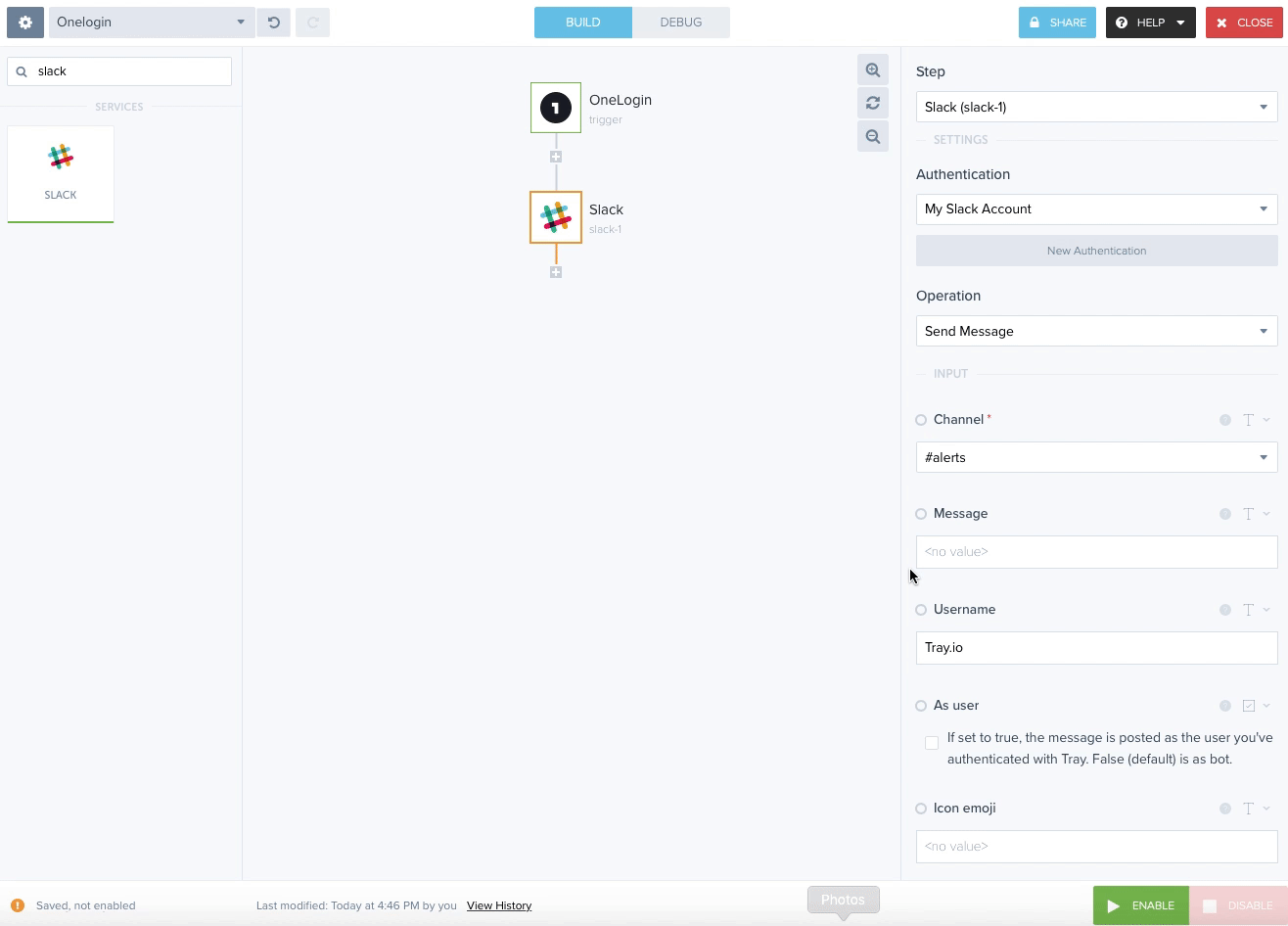OneLogin
Overview
OneLogin is a complete Identity & Access Management system.
Authentication
- Access OneLogin as an account owner or administrator.
- Go to Developers > API Credentials.
- On the API Access page, click New Credential.
- Give your credential a name.
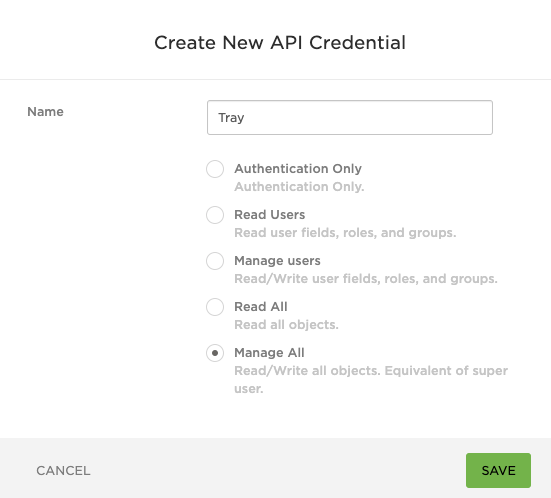
- Click Save.
- Copy the client secret and client ID

- Open the tray workflow, click on New Authentication
- Paste the client secret and client ID
- Click Next to save the authentication
The OneLogin Trigger
The OneLogin trigger allows you to trigger a workflow when an event occurs, for example when a user role is updated.
To setup the trigger, get the Public URL of your Tray Workflow, which can be found by clicking on the wheel in the top-left corner of the workflow editor:
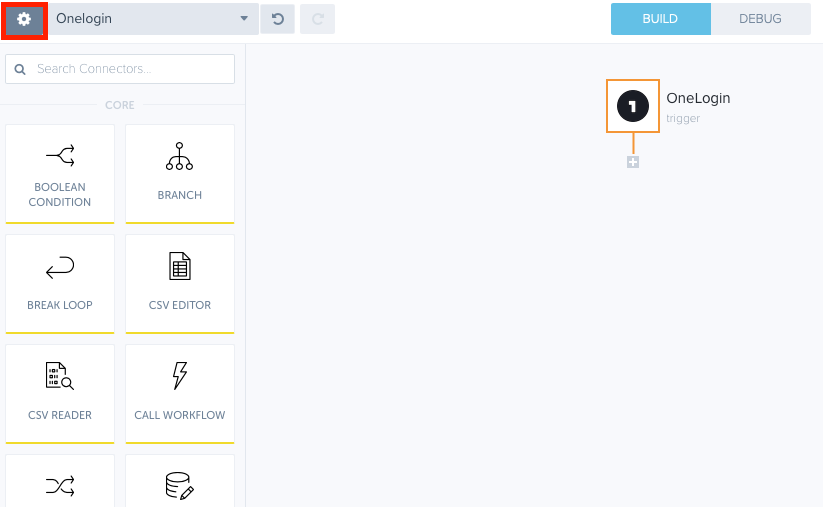
- Copy the Public URL
- Access OneLogin as an account owner or administrator.
- Go to Developers > Webhooks
- Set the format type to JSON Array
- Set the Listener URL to the Workflow Public URL
- Click Save
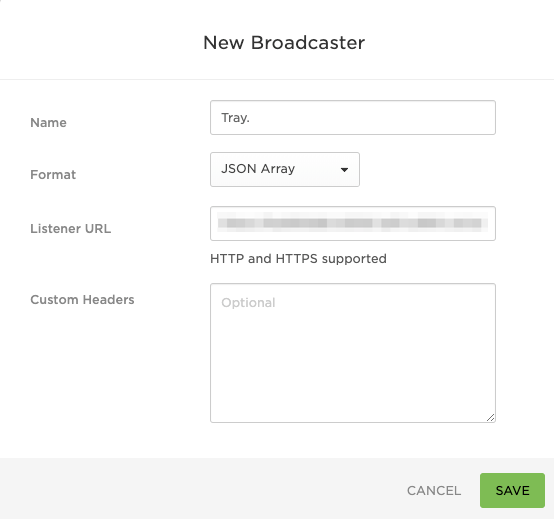
Example
In this example we build a simple workflow to send a slack message when a user is added to a new role. Create a new workflow with the OneLogin Trigger, and select the Specific event operation, with the event type set to USER_ASSIGNED_ROLE. Add the slack service from the list on the left.
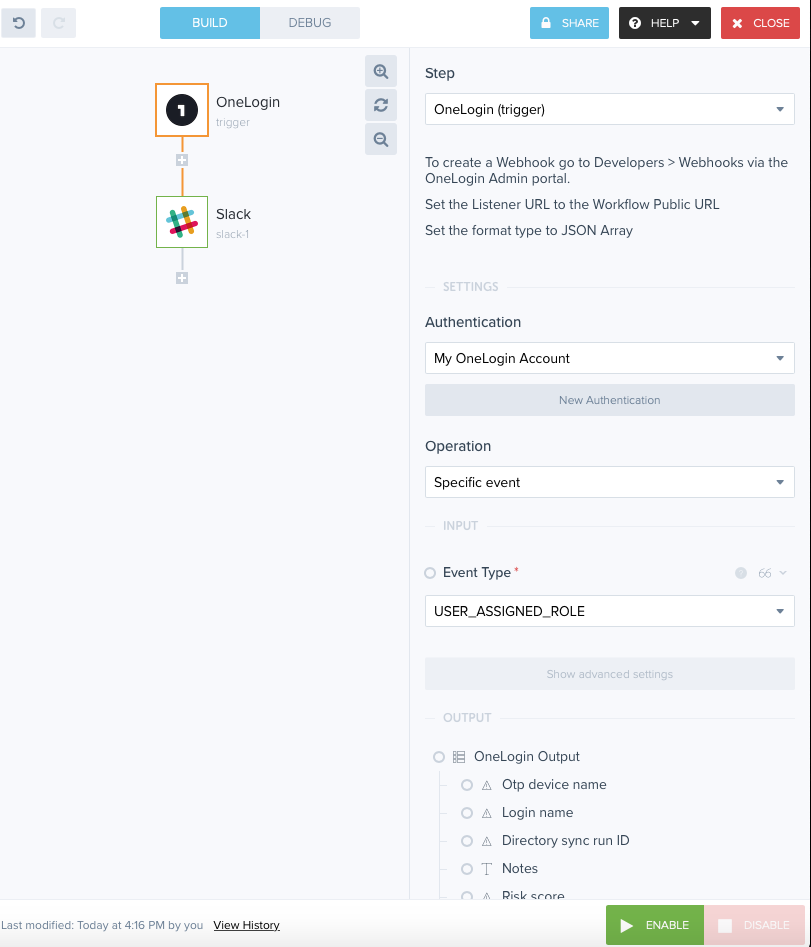 You can then send the username to a Slack channel by using the Slack connector and setting its Message property value to a JSONpath of the Webhook's Request Query Parameters.
You can then send the username to a Slack channel by using the Slack connector and setting its Message property value to a JSONpath of the Webhook's Request Query Parameters.