Orderez
Overview
OrderEZ is a centralised platform to streamline common time sinks for F&B outlets using automation, real time data and integrations.
**API Information **
The Base URL used for the OrderEZ connector depends on the sandbox environment specified during authentication. The sandbox environment and corresponding Base URLs are as follows: ** - API URL - **Base URL: https://api-staging.orderez.co ** - Application URL - Base URL: https://app-staging.orderez.co **
Authentication
Within the builder, click on the OrderEZ connector to display the connector properties panel. Select the 'Auth' tab and click on the 'New authentication' button.
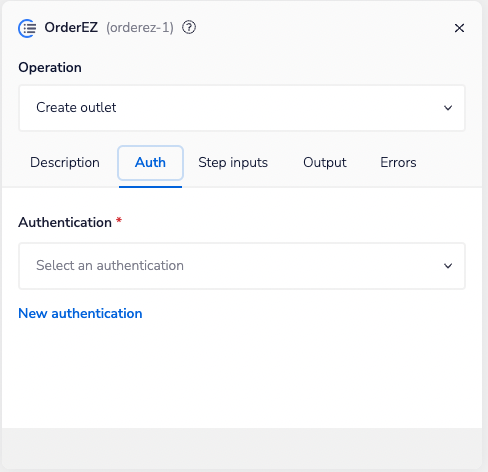 In the Tray.io authentication pop-up modal, name the authentication in a way that will quickly identify it within a potentially large list. For example, whether it is a Sandbox or Production auth, etc.
Consider who/ how many people will need access to this authentication when choosing where to create this authentication ('Personal' or 'Organisational').
The second page asks you for your 'API Key' and 'Sandbox environment'.
In the Tray.io authentication pop-up modal, name the authentication in a way that will quickly identify it within a potentially large list. For example, whether it is a Sandbox or Production auth, etc.
Consider who/ how many people will need access to this authentication when choosing where to create this authentication ('Personal' or 'Organisational').
The second page asks you for your 'API Key' and 'Sandbox environment'.
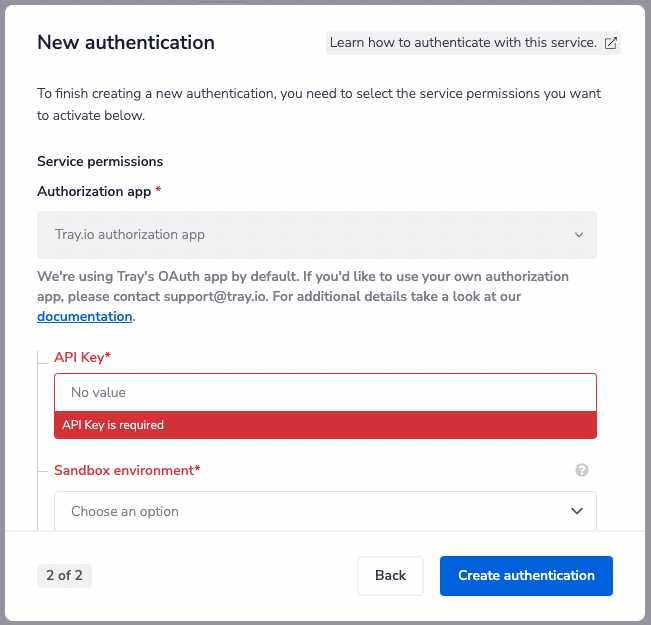 To get these fields, more information can be found in the OrderEZ documentation.
Once you have added these fields to your Tray.io authentication pop-up window, click the 'Create authentication' button.
Your connector authentication setup should now be complete.
To get these fields, more information can be found in the OrderEZ documentation.
Once you have added these fields to your Tray.io authentication pop-up window, click the 'Create authentication' button.
Your connector authentication setup should now be complete.
Available Operations
The examples below show one or two of the available connector operations in use. Please see the Full Operations Reference at the end of this page for details on all available operations for this connector.
Example Usage
TRAY POTENTIAL: Tray is extremely flexible. By design there is no fixed way of working with it - you can pull whatever data you need from other services and work with it using our core and helper connectors.
Below is an example of a way in which you could potentially use the OrderEZ connector, to list orders in your account, loop through orders and retrieve information regarding each order. The overall logic of the workflow is:
- Setup using a manual trigger and List orders
- Add a Loop connector
- Get order
Your completed workflow should look similar to this:
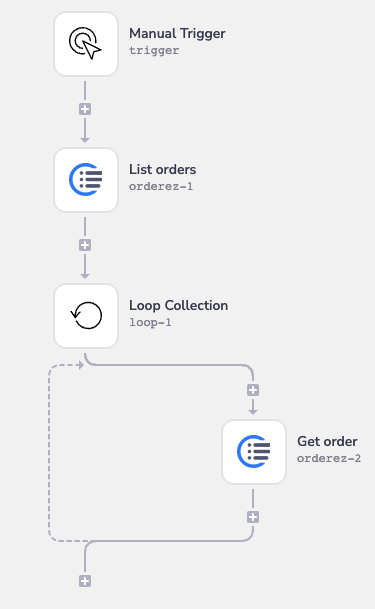
Step-by-step Explanation
**BEST PRACTICES: **Whenever you do decide to create your own workflow, be sure to check out some of our key articles such as: