Pandadoc
Overview
The tray.io PandaDoc connector allows you to create and send templated documents in PandaDoc.
Authentication
When using the Pandadoc connector, the first thing you will have to do is click on 'New Authentication' in the step editor:
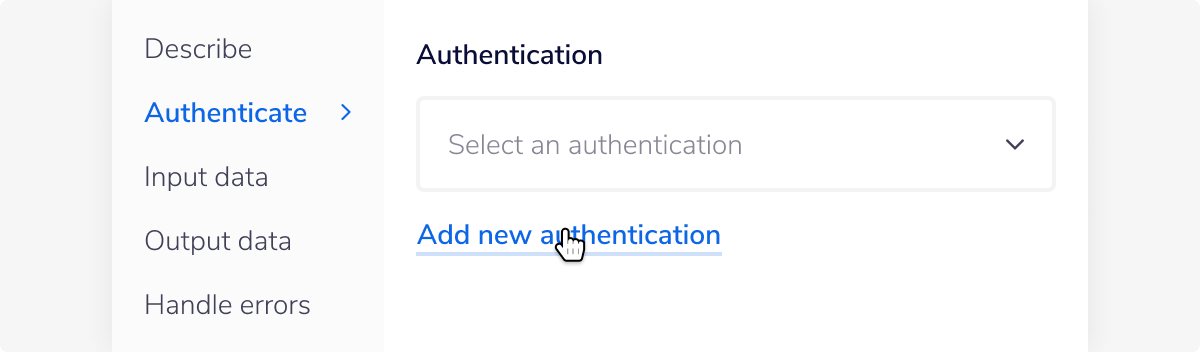 Ensure you allow Tray read and write access to fully utilise our connector. The Authentication Title will be automatically generated:
Ensure you allow Tray read and write access to fully utilise our connector. The Authentication Title will be automatically generated:
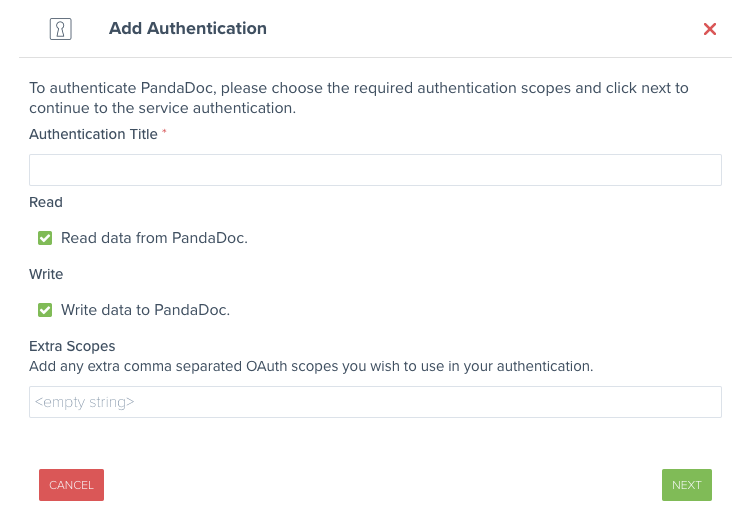
Available Operations
The examples below show one or two of the available connector operations in use. Please see the Full Operations Reference at the end of this page for details on all available operations for this connector.
Note on operation usage
Formatting your Input
API LIMITATIONS: The input for the Pandadoc connector must be formatted in a specific way.
It is important to format your input fields correctly when working with Pandadoc. This is especially true when working with the 'List helper'. The existing implementation signals a type error when you give a list type for sections, which prevents drag and drop connections within the 'List helper' from working correctly. Please see the following Pandadoc documentation page for more details on how to correctly format your Pandadoc input fields.
Template uuid
The ID of a template you want to use. You can copy it from an in app template url such as https://app.pandadoc.com/a/#/templates/{ID}/content. A template ID is also obtained by listing templates.
Example
The following workflow has been created using a Manual Trigger and three operations from the PandaDoc connector.
Use the List templates operation to return an array of templates in your PandaDoc account (note we have switched to the Debug tab to view the output):
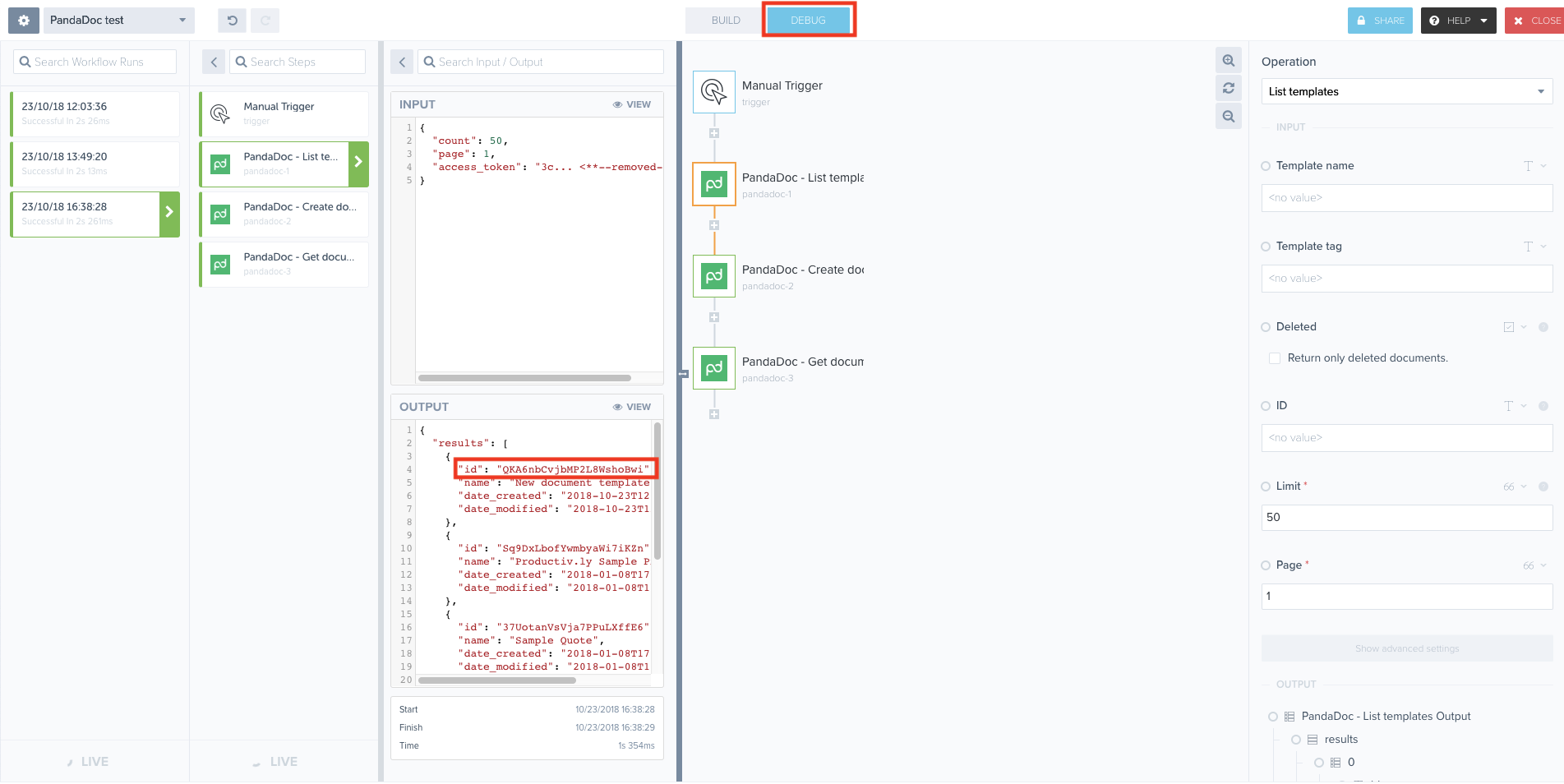 Use the ID field returned in the results as the Template uuid property in the Create document from template operation:
Use the ID field returned in the results as the Template uuid property in the Create document from template operation:
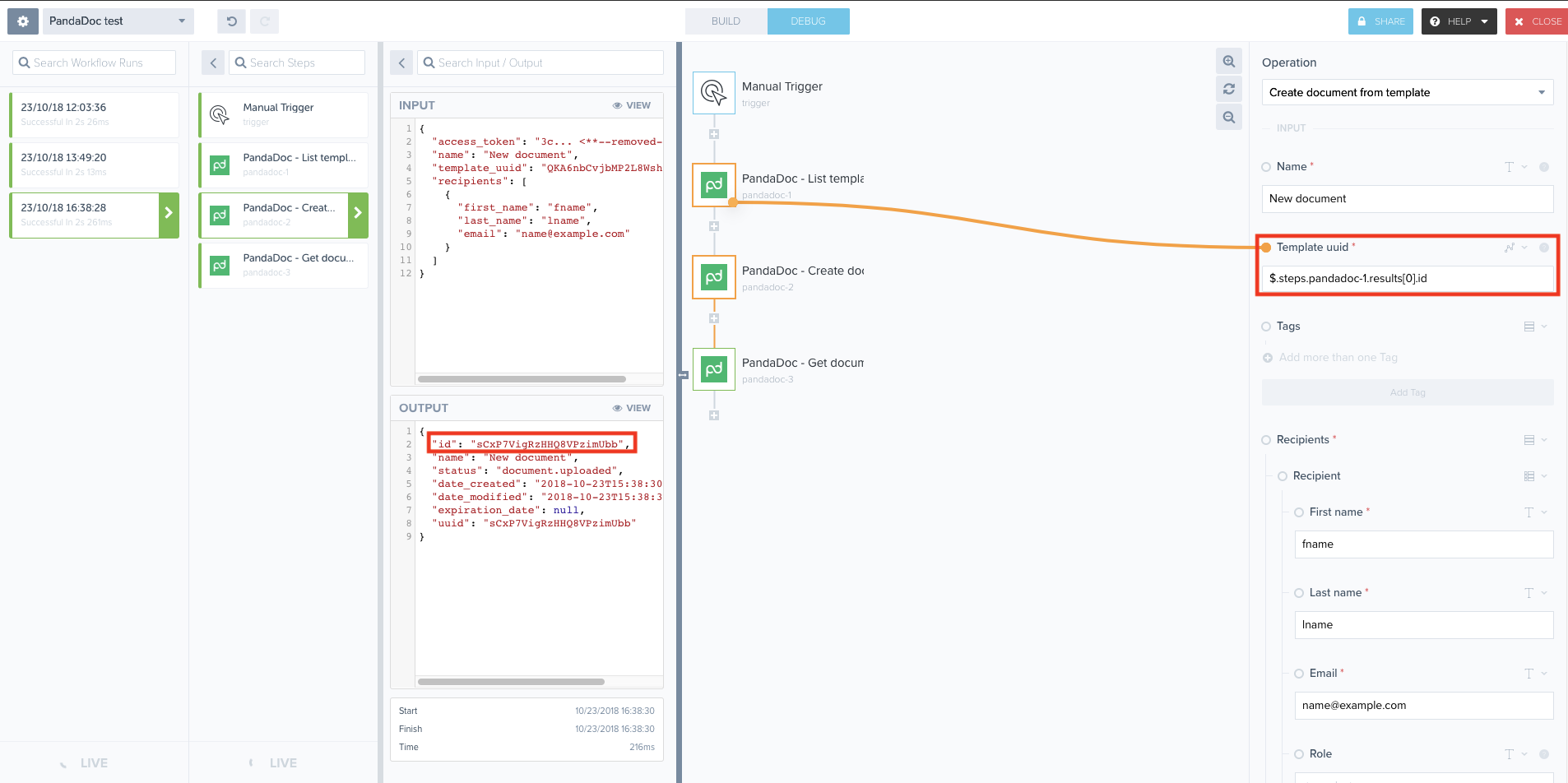 Use the ID field returned in the results of the Create document from template operation to query the Get document status operation to check whether the document was created:
Use the ID field returned in the results of the Create document from template operation to query the Get document status operation to check whether the document was created:
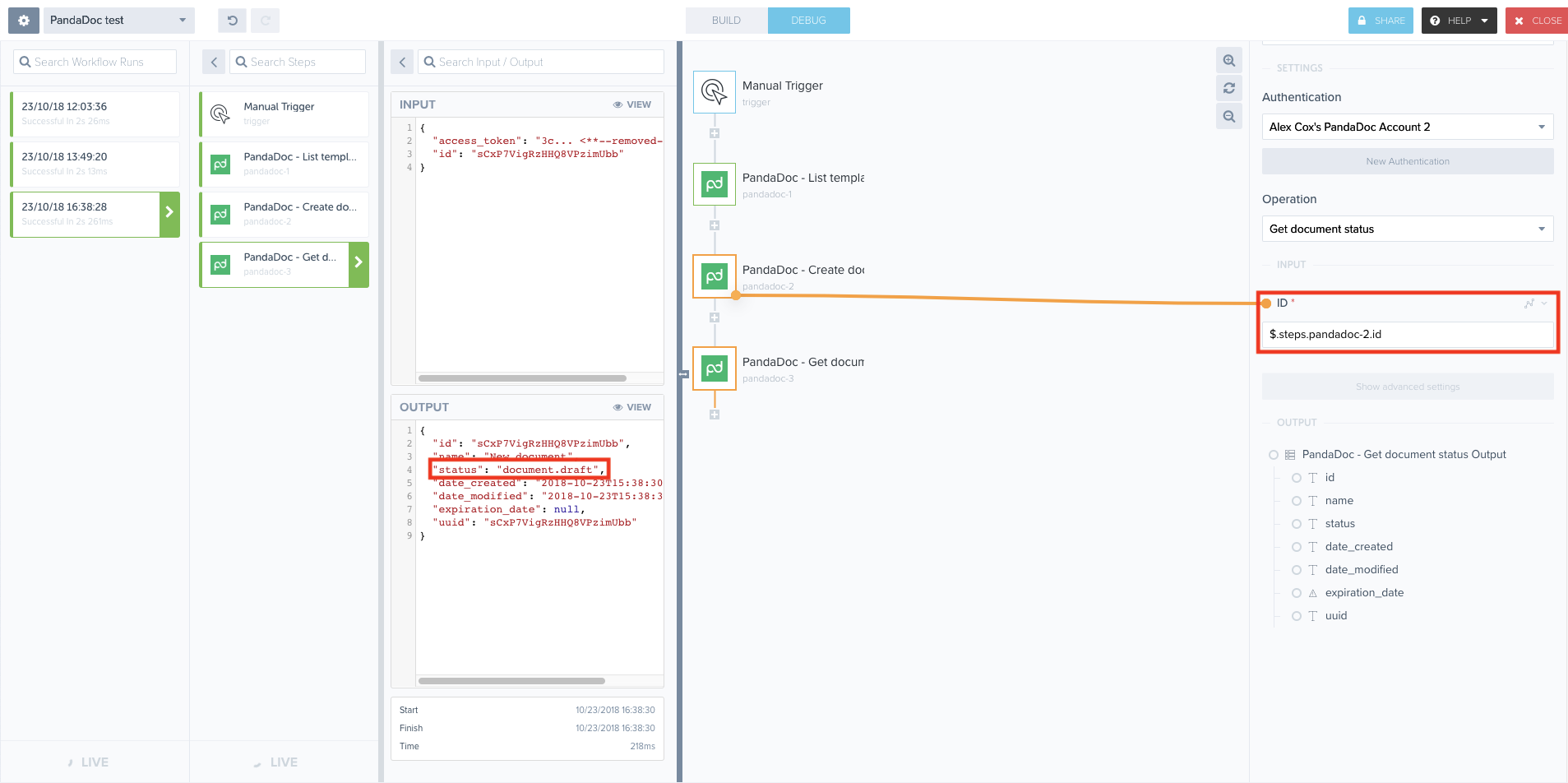 The status field returned in the results should read 'document.draft' if the document was successfully uploaded and created.
The status field returned in the results should read 'document.draft' if the document was successfully uploaded and created.