Pex
Overview
PEX offers physical, digital, and virtual cards for employee rewards and incentives to drive referrals, as well as a platform to easily manage distribution and gather insights.
**API Information **
The Base URL used for the connector is https://automationconnect.pexcard.com for production and https://qa-automationconnect.pexcard.com for the sandbox environment. More information can be found on their main API documentation (v4.0) - Pexcard documentation site.
Authentication
Within the builder, click on the Pexcard connector to display the connector properties panel. Select the Auth tab and click on the New authentication button.
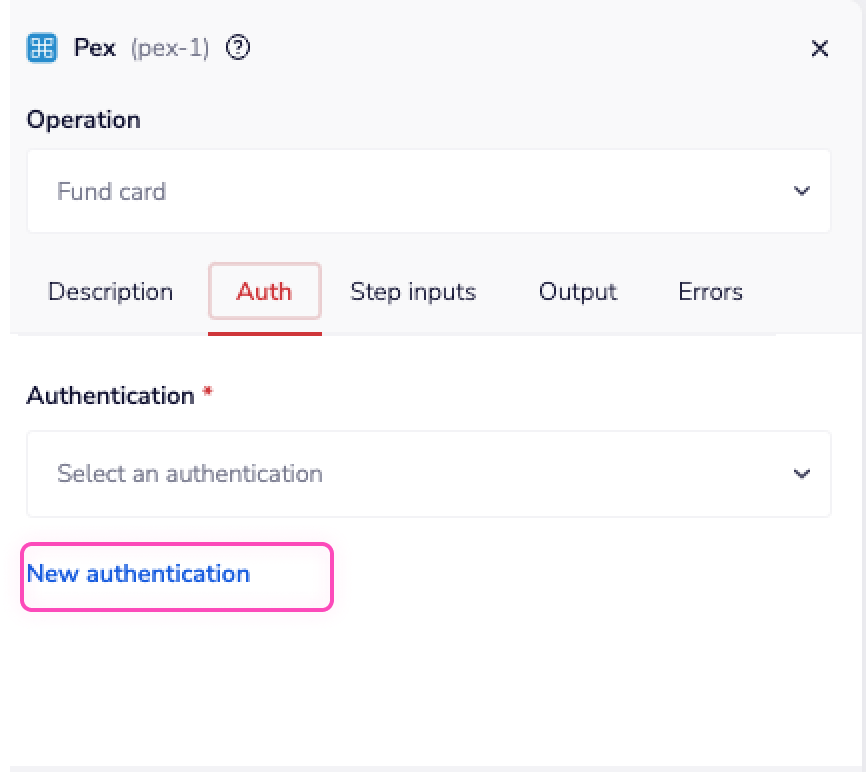 In the Tray.io authentication pop-up modal name your authentication in a way that will quickly identify it within a potentially large list. For example, whether it is a Sandbox or Production auth, etc.
Consider who/ how many people will need access to this authentication when choosing where to create this authentication ('Personal' vs 'Organisational').
The next page asks you for your Token and Environment credentials.
**
In the Tray.io authentication pop-up modal name your authentication in a way that will quickly identify it within a potentially large list. For example, whether it is a Sandbox or Production auth, etc.
Consider who/ how many people will need access to this authentication when choosing where to create this authentication ('Personal' vs 'Organisational').
The next page asks you for your Token and Environment credentials.
**
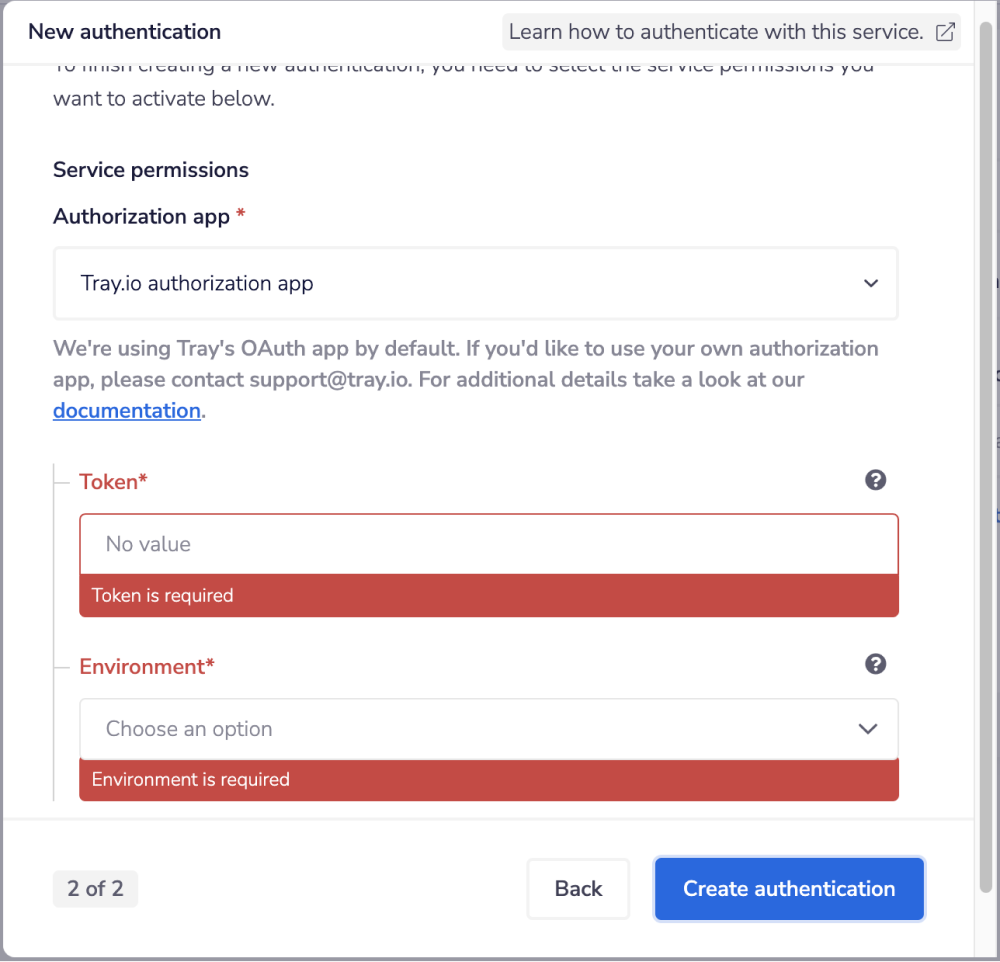 To get these fields, head to the Pex Developers account.
Once you have added these fields to your Tray.io authentication pop-up window click the Create authentication button.
Your connector authentication setup should now be complete. Please run the simplest operation available to test and make sure you can retrieve data as expected.
To get these fields, head to the Pex Developers account.
Once you have added these fields to your Tray.io authentication pop-up window click the Create authentication button.
Your connector authentication setup should now be complete. Please run the simplest operation available to test and make sure you can retrieve data as expected.
Available Operations
The examples below show one or two of the available connector operations in use. Please see the Full Operations Reference at the end of this page for details on all available operations for this connector.
**BEST PRACTICES: **Whenever you do decide to create your own workflow, be sure to check out some of our key articles such as: