Qlik
Overview
Qlik closes the gaps between data, insights and action with the only cloud platform built for Active Intelligence.
**API Information **
The Base URL used for the Qlik connector is** ****https://{hostname}/api/v1**. More information can be found on their main API documentation (v1) -Qlik API docs site.
Authentication
Within the builder, click on the Qlik connector to display the connector properties panel. Select the 'Authentication' tab and click on the 'New authentication' button.
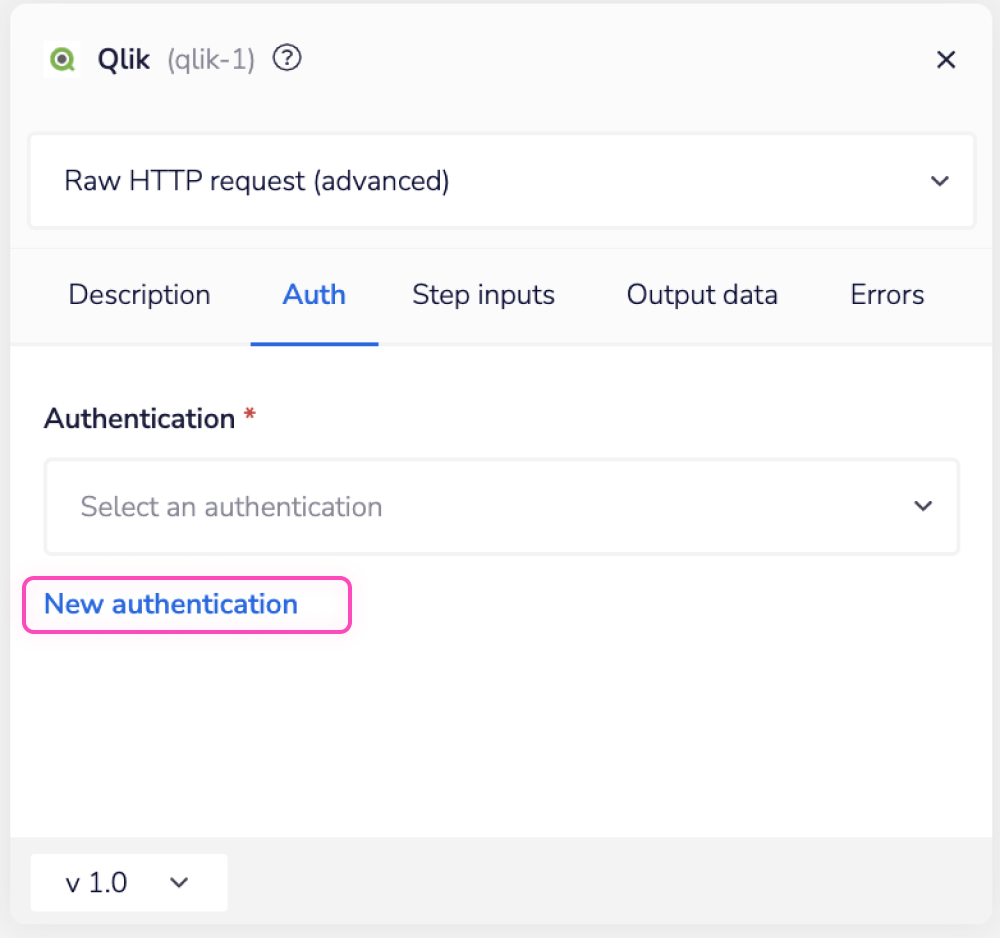 In the Tray.io authentication pop-up modal, name the authentication in a way that will quickly identify it within a potentially large list. For example, whether it is a Sandbox or Production auth, etc.
Consider who/ how many people will need access to this authentication when choosing where to create this authentication ('Personal' or 'Organisational').
The second page asks you for your 'API key' and 'Hostname' credentials.
In the Tray.io authentication pop-up modal, name the authentication in a way that will quickly identify it within a potentially large list. For example, whether it is a Sandbox or Production auth, etc.
Consider who/ how many people will need access to this authentication when choosing where to create this authentication ('Personal' or 'Organisational').
The second page asks you for your 'API key' and 'Hostname' credentials.
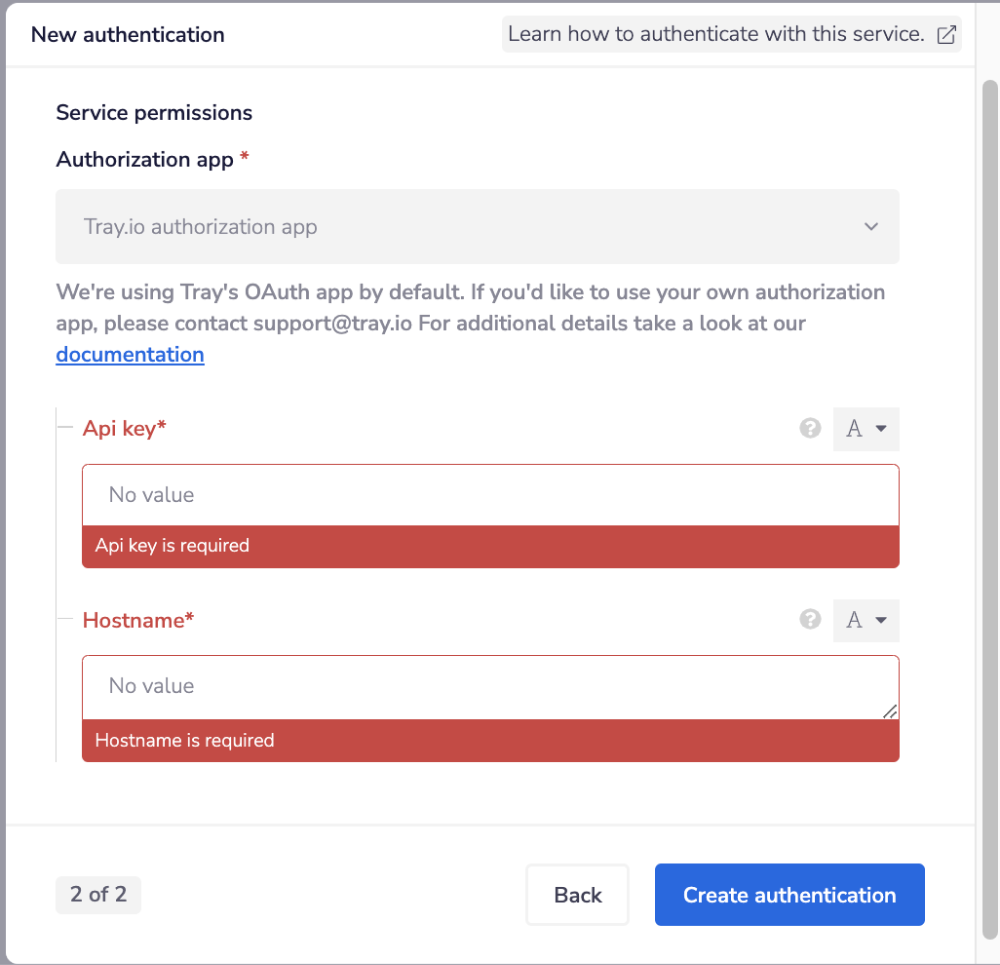 To get these fields, head to the Qlik dashboard. Click on the menu button on the top right corner of the screen.
To get these fields, head to the Qlik dashboard. Click on the menu button on the top right corner of the screen.
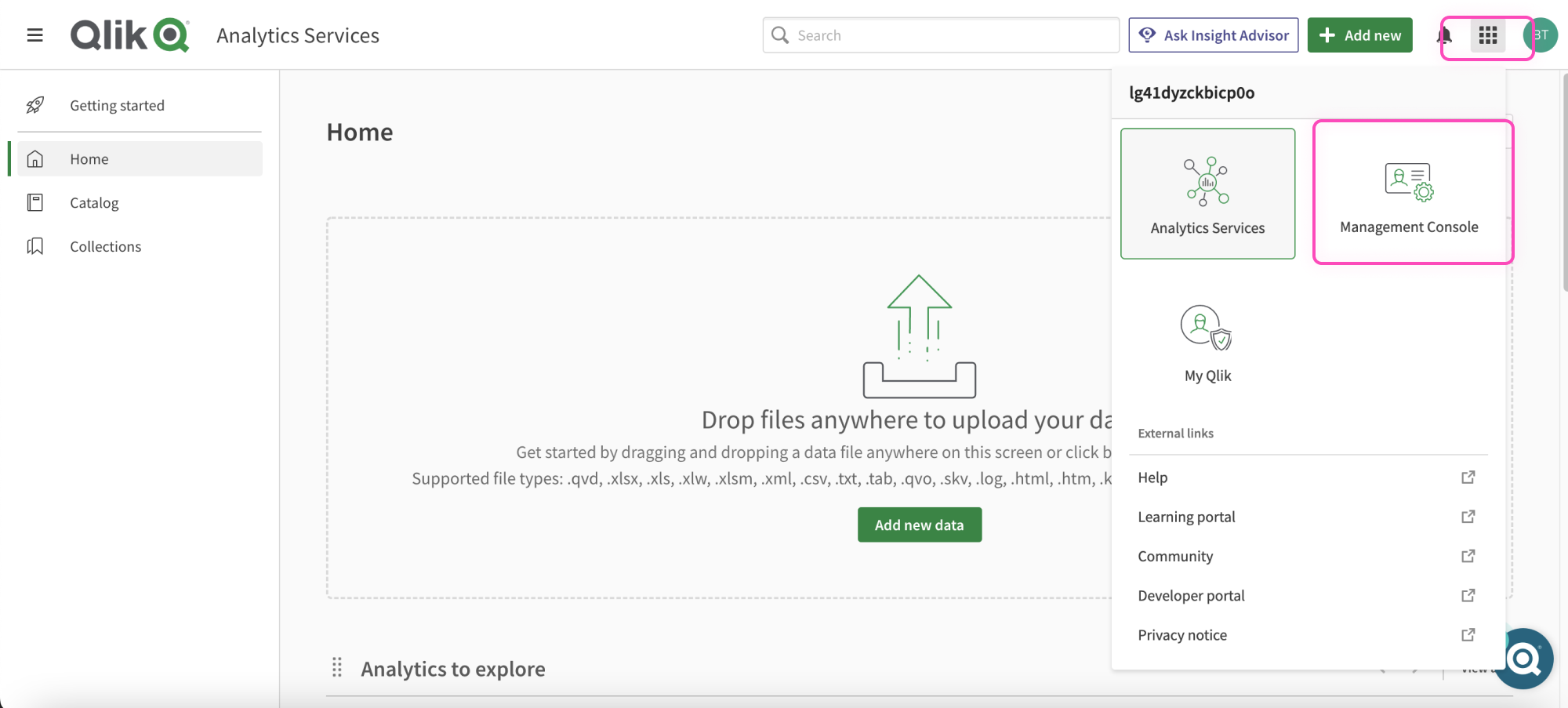 To get the API key, head to the left panel of the screen then scroll down to integration and click on API keys.
To get the API key, head to the left panel of the screen then scroll down to integration and click on API keys.
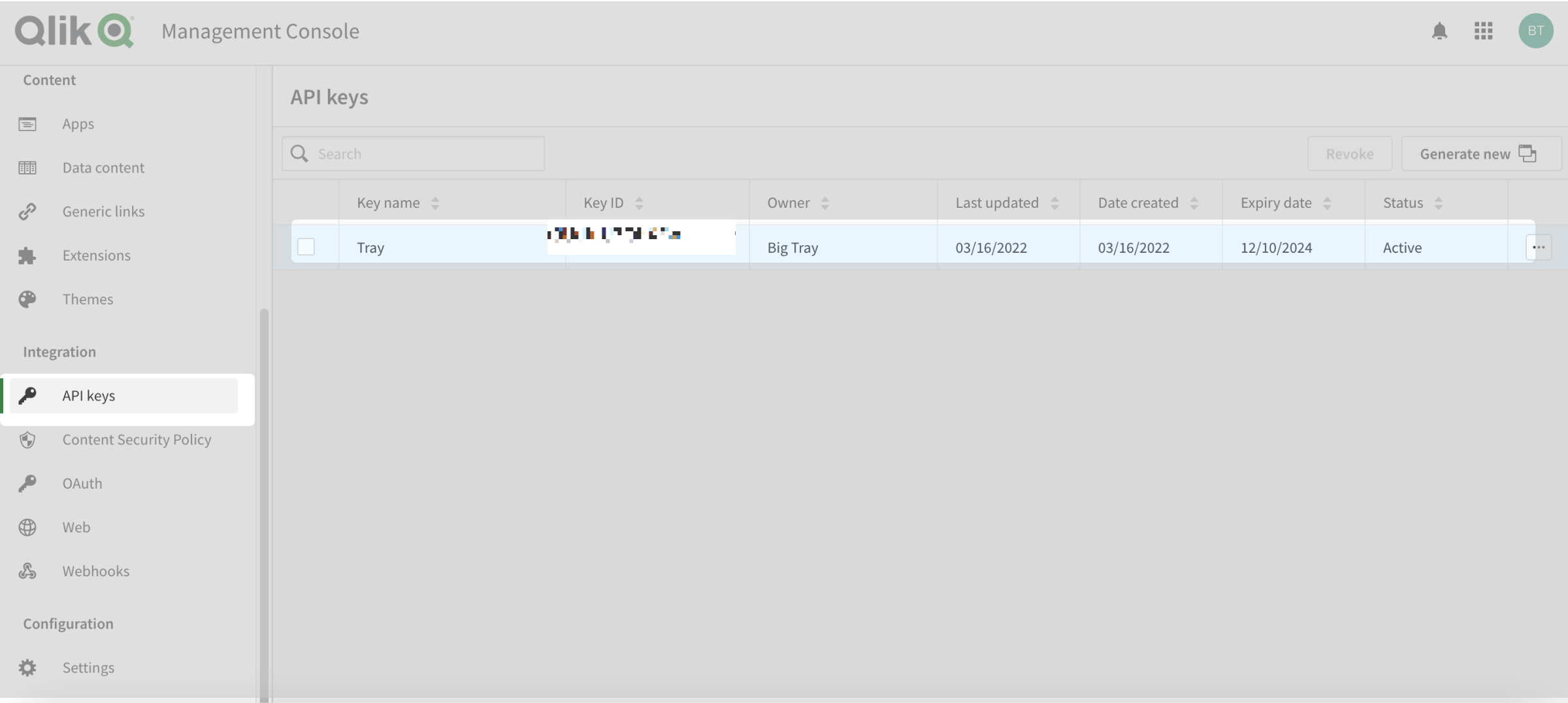 Once you have added these fields to your Tray.io authentication pop-up window, click the 'Create authentication' button.
Your connector authentication setup should now be complete.
Once you have added these fields to your Tray.io authentication pop-up window, click the 'Create authentication' button.
Your connector authentication setup should now be complete.
Available Operations
The examples below show one or two of the available connector operations in use. Please see the Full Operations Reference at the end of this page for details on all available operations for this connector.
Using the Raw HTTP Request ('Universal Operation')
As of version 1.0, you can effectively create your own operations.
This is a powerful feature that you can use when there is an endpoint in Qlik that is not used by any of our operations.
To use this, you will first of all need to research the endpoint in the Qlik - API Documentation v1 to find the exact format that Qlik will be expecting the endpoint to be passed in.
For example, say that the 'Get API key' operation did not exist in our Qlik connector, and you wanted to use this endpoint. You would use the
Qlik API docs to find the relevant endpoint - which in this case is a GET request called: /api-keys.*** ***
More details about this endpoint can be found in the here
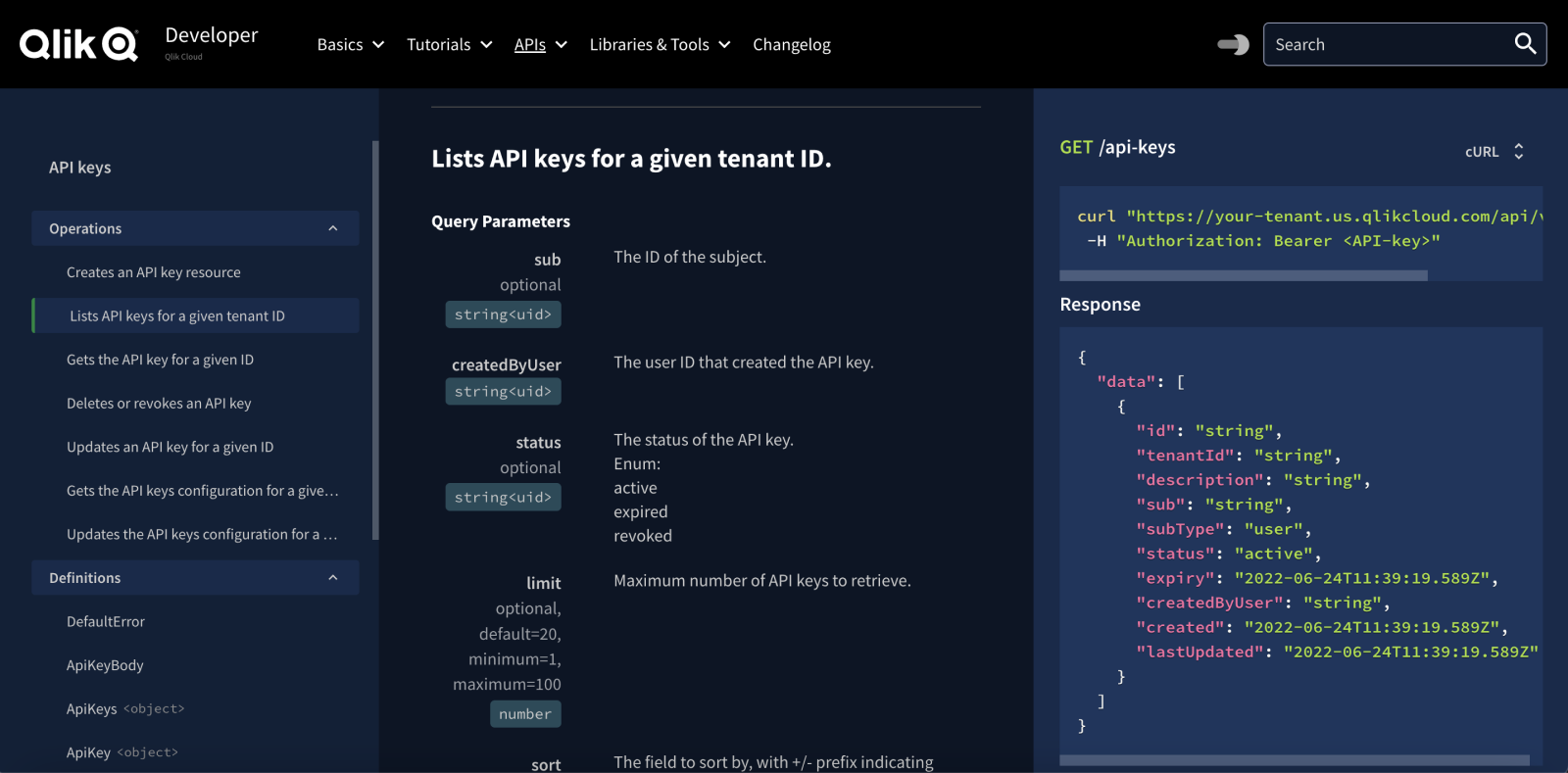 Based on the information provided in the above API call doc, you need to configure the following attributes on your Tray platform:
Based on the information provided in the above API call doc, you need to configure the following attributes on your Tray platform:
- Method: GET
- **URL: **
- **Endpoint: **
/api-keys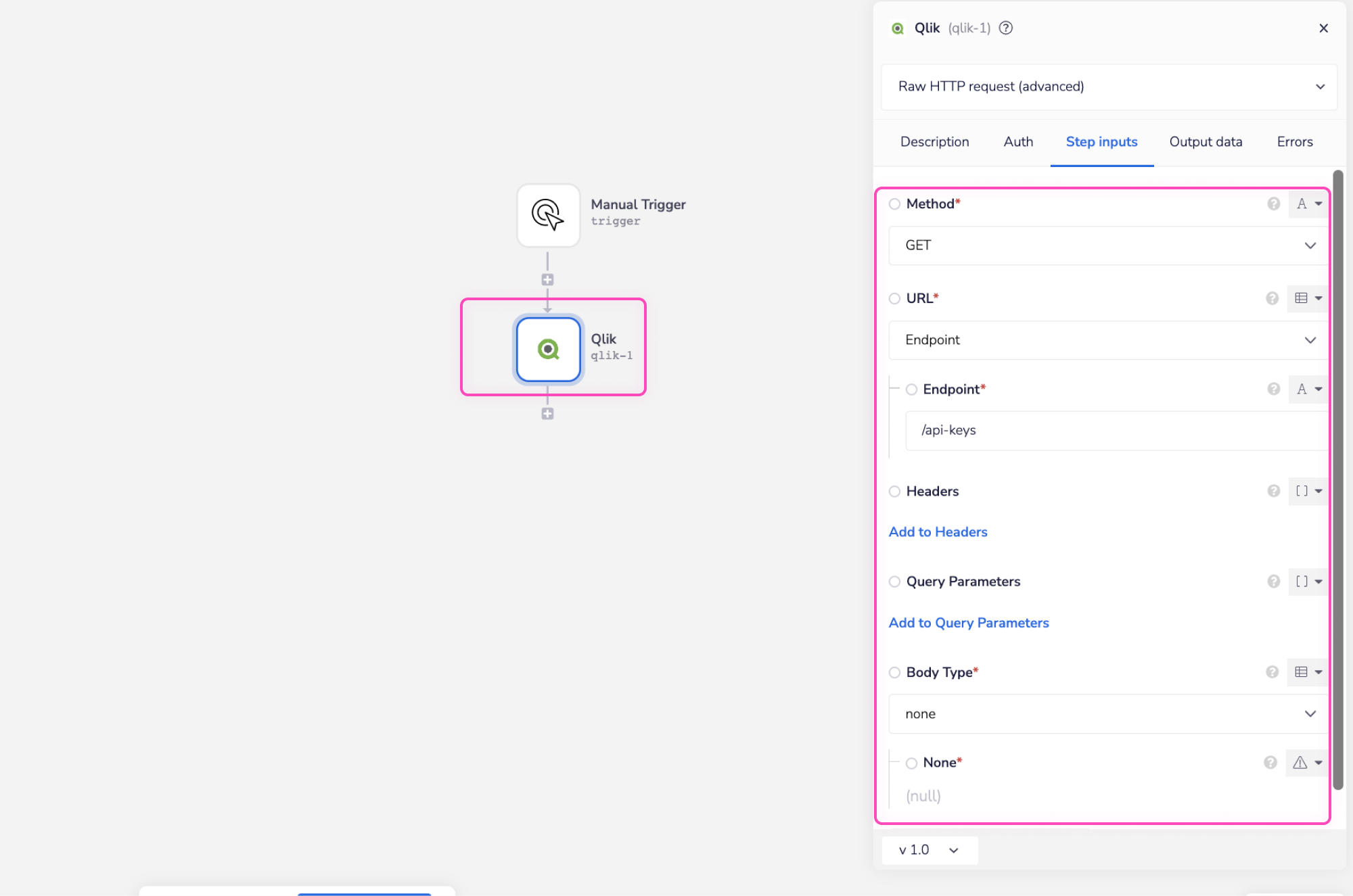 Once the API call is executed successfully, you should get the following results:
Once the API call is executed successfully, you should get the following results:
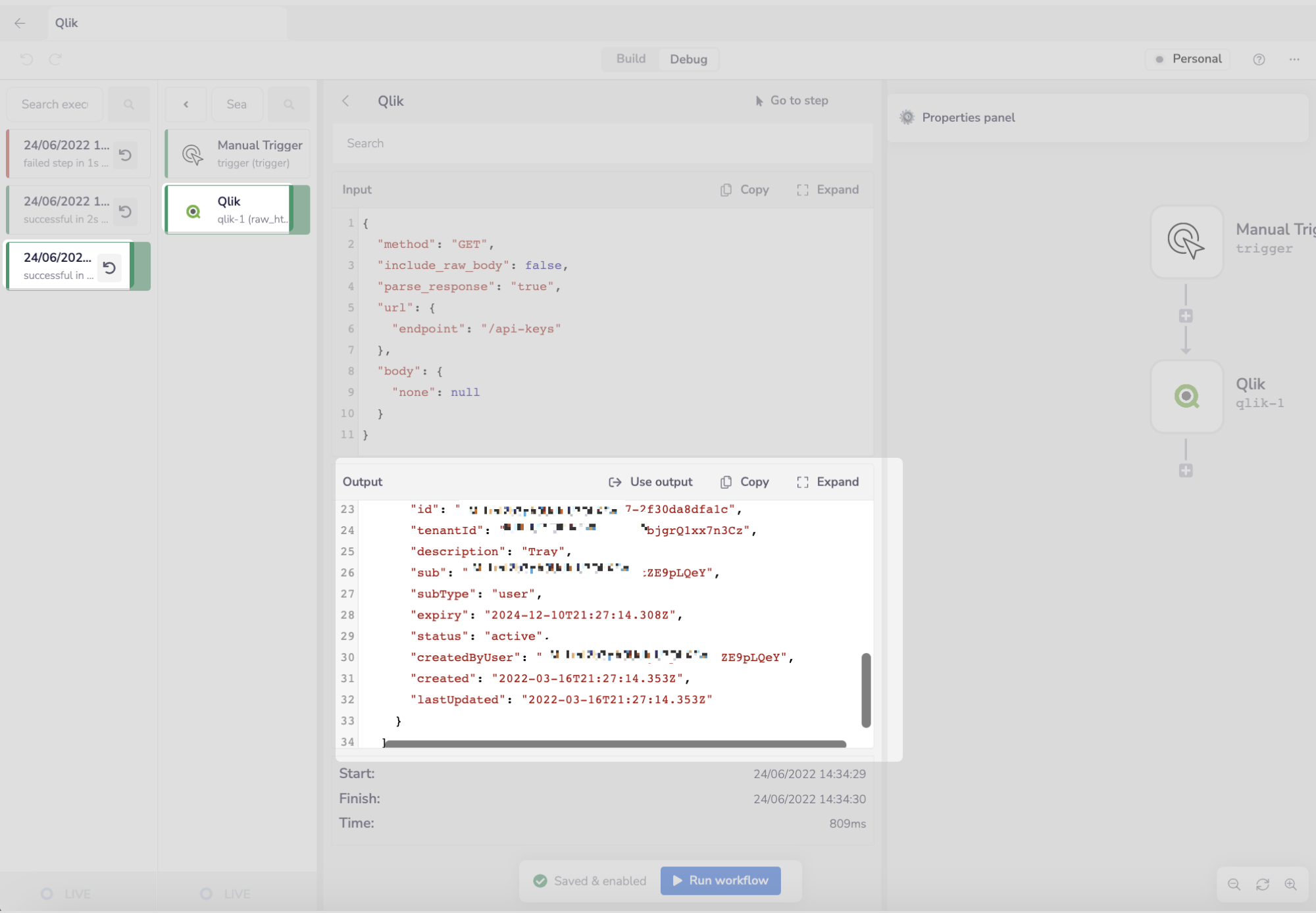
- **Endpoint: **
**BEST PRACTICES: **Whenever you do decide to create your own workflow, be sure to check out some of our key articles such as: