Stedi
Overview
Stedi is a platform for building and managing EDI integrations. It encapsulates the complexity of EDI and helps you integrate with external systems, such as ERPs, iPaaS platforms, and custom applications.
**API Information **
The Base URL used for the Stedi connector is **https://core.us.stedi.com/2023-08-01. **More information can be found on their main API documentation (v1.0) site.
Authentication
Within the builder, click on the Stedi connector to display the connector properties panel. Select the Authentication tab and click on the** Create new authentication** button.
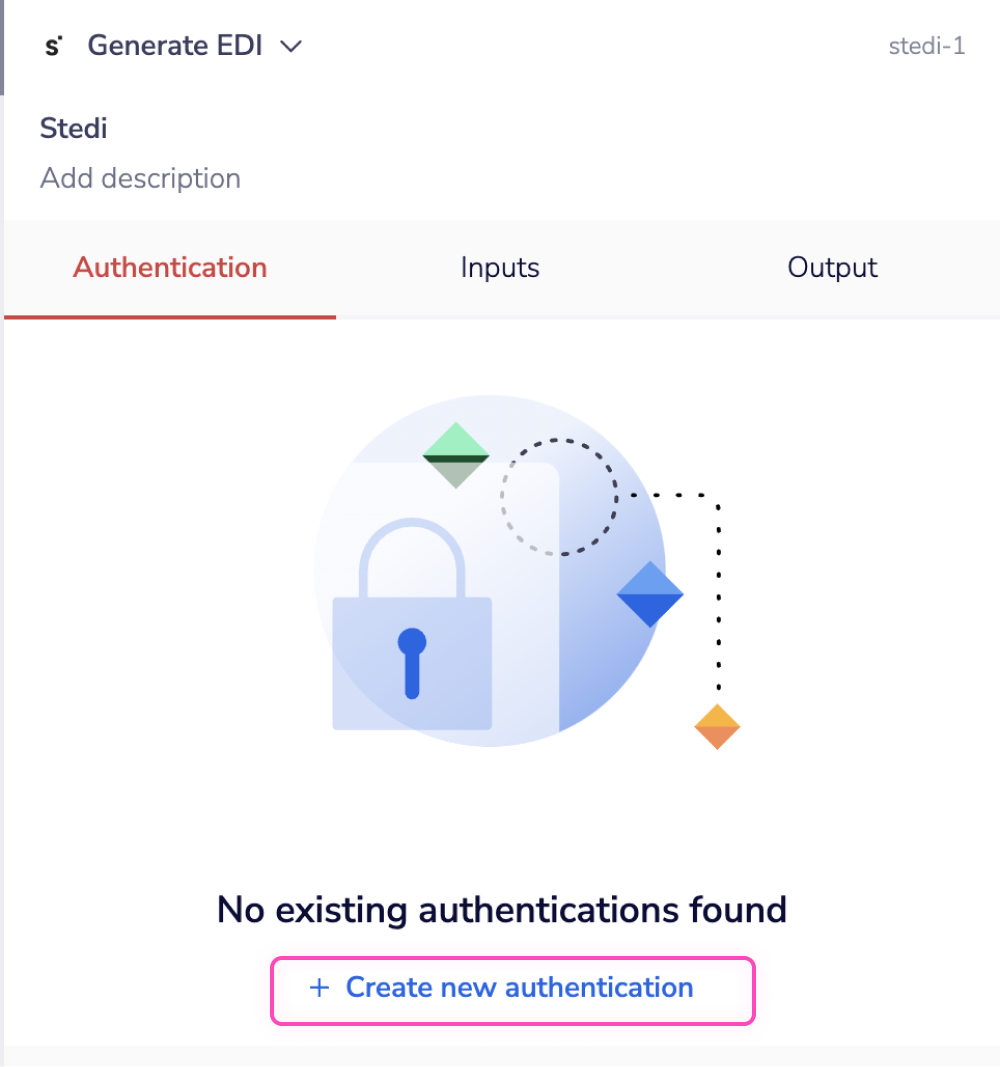 In the Tray.io authentication pop-up modal, name your authentication in a way that will quickly identify it within a potentially large list. For example, whether it is a Sandbox or Production auth, etc.
Consider who and how many people will need access to this authentication when choosing where to create this authentication ('Personal' vs 'Organisational').
The next page asks you for your 'API Key' credentials.
In the Tray.io authentication pop-up modal, name your authentication in a way that will quickly identify it within a potentially large list. For example, whether it is a Sandbox or Production auth, etc.
Consider who and how many people will need access to this authentication when choosing where to create this authentication ('Personal' vs 'Organisational').
The next page asks you for your 'API Key' credentials.
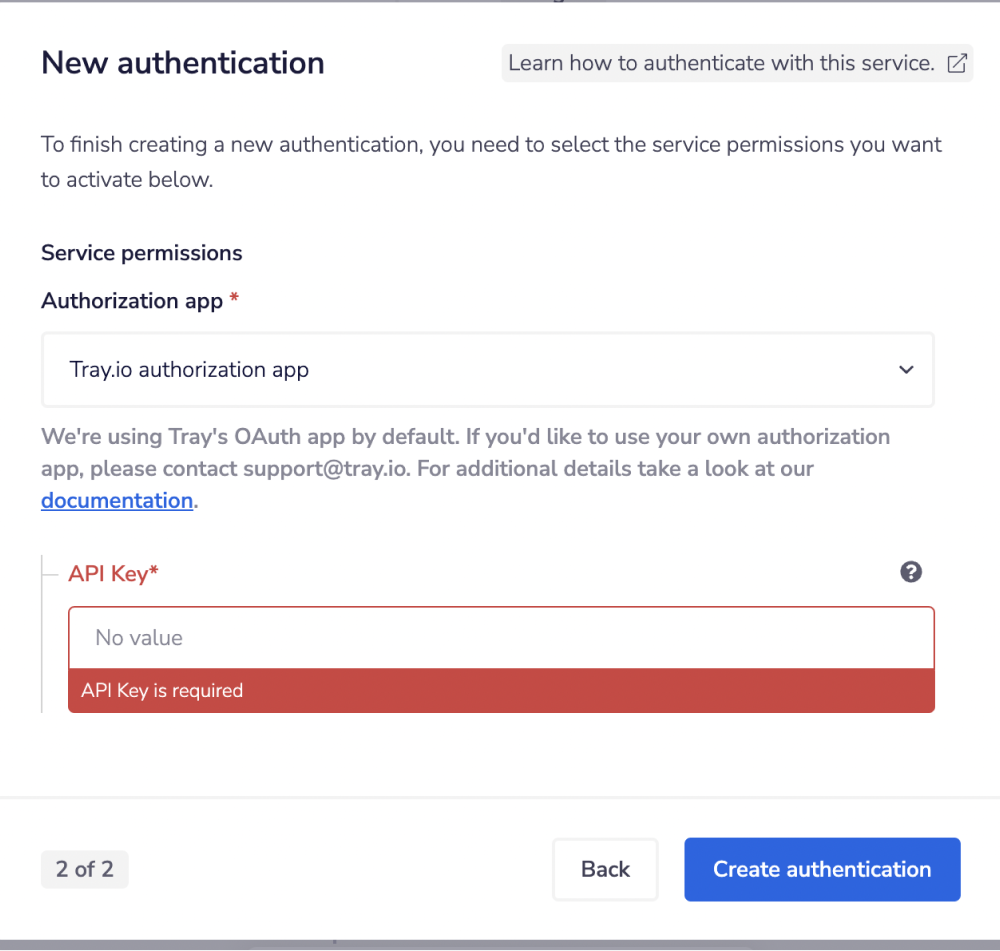 To get these fields, head to the Stedi dashboard. Click on the dropdown on the on the top right.
To get these fields, head to the Stedi dashboard. Click on the dropdown on the on the top right.
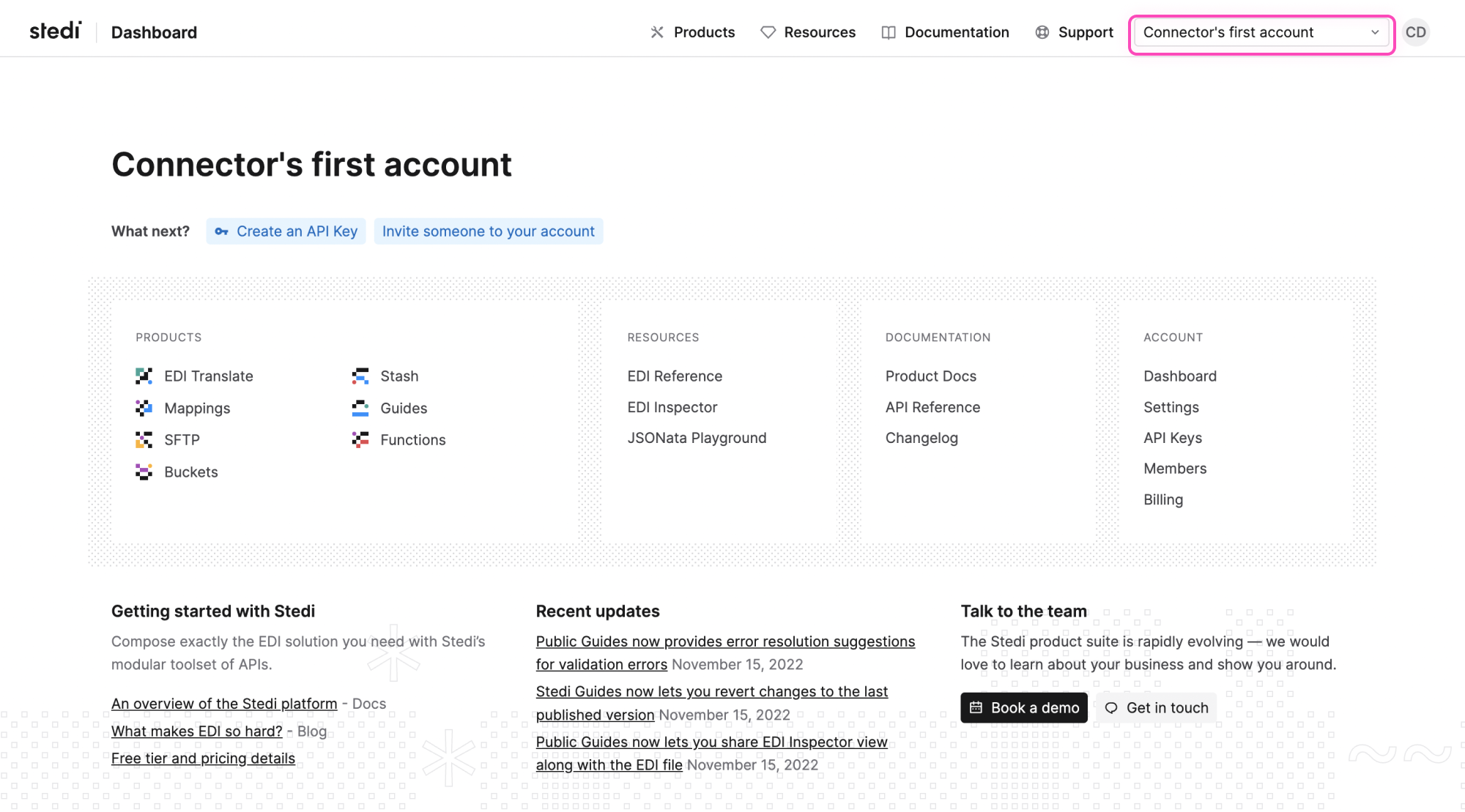 Select the 'API keys' option from the dropdown menu to get the API key.
Select the 'API keys' option from the dropdown menu to get the API key.
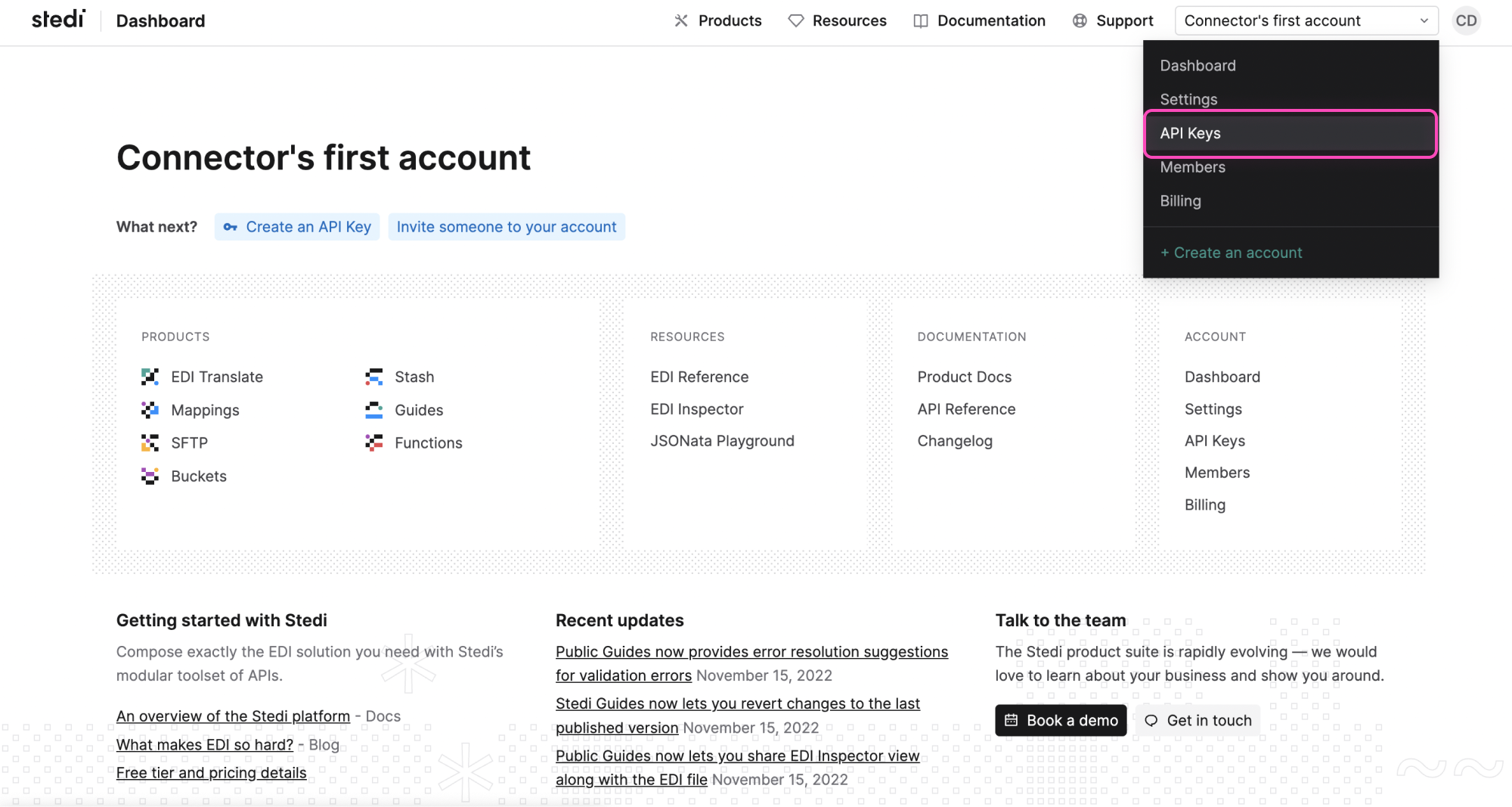 On the 'API keys' page, click on 'Generate API key' button.
On the popup enter the 'API key description' and click on the 'Generate' button to create a new API key.
On the 'API keys' page, click on 'Generate API key' button.
On the popup enter the 'API key description' and click on the 'Generate' button to create a new API key.
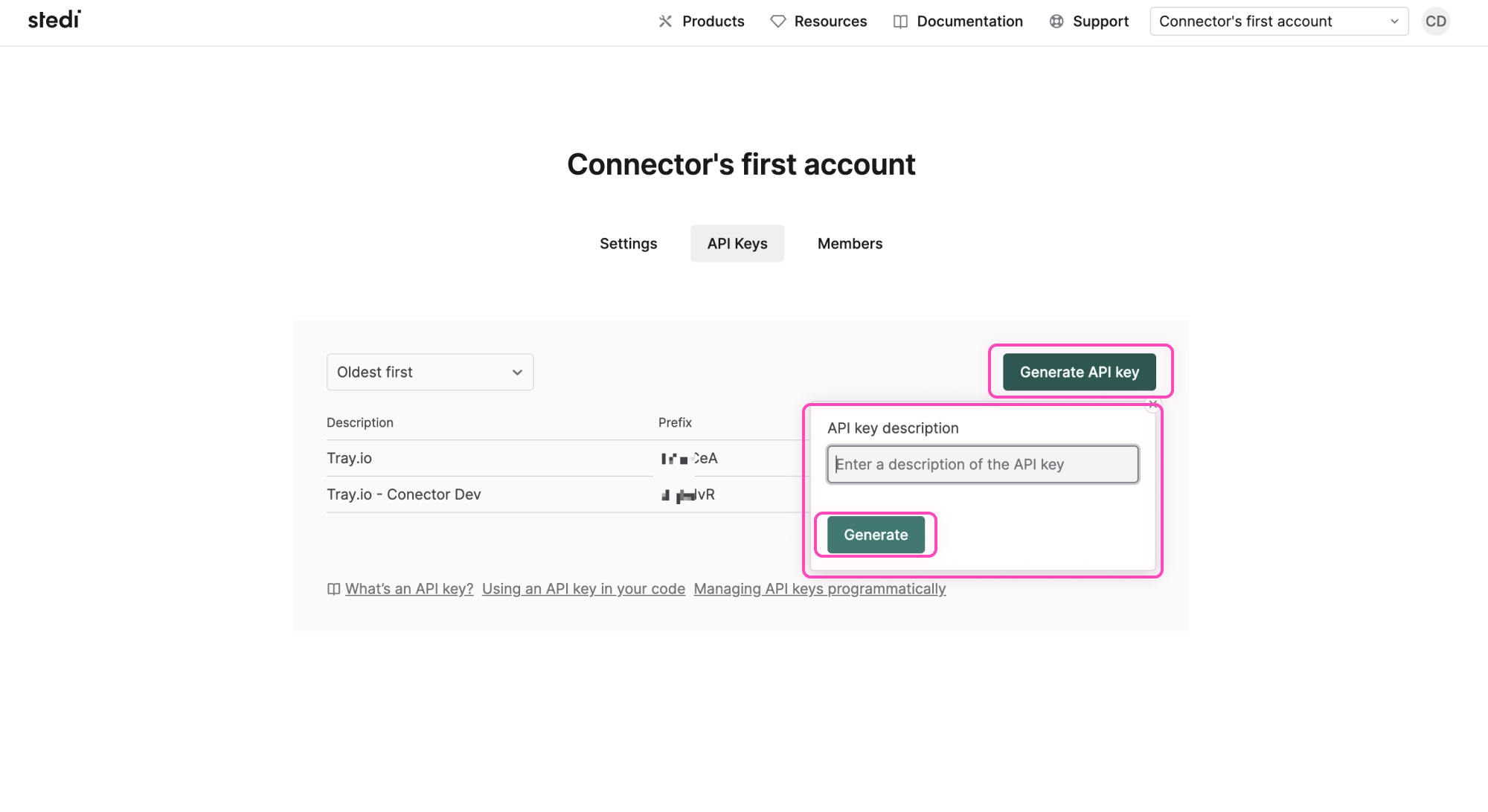 Copy the API key from the popup.
Copy the API key from the popup.
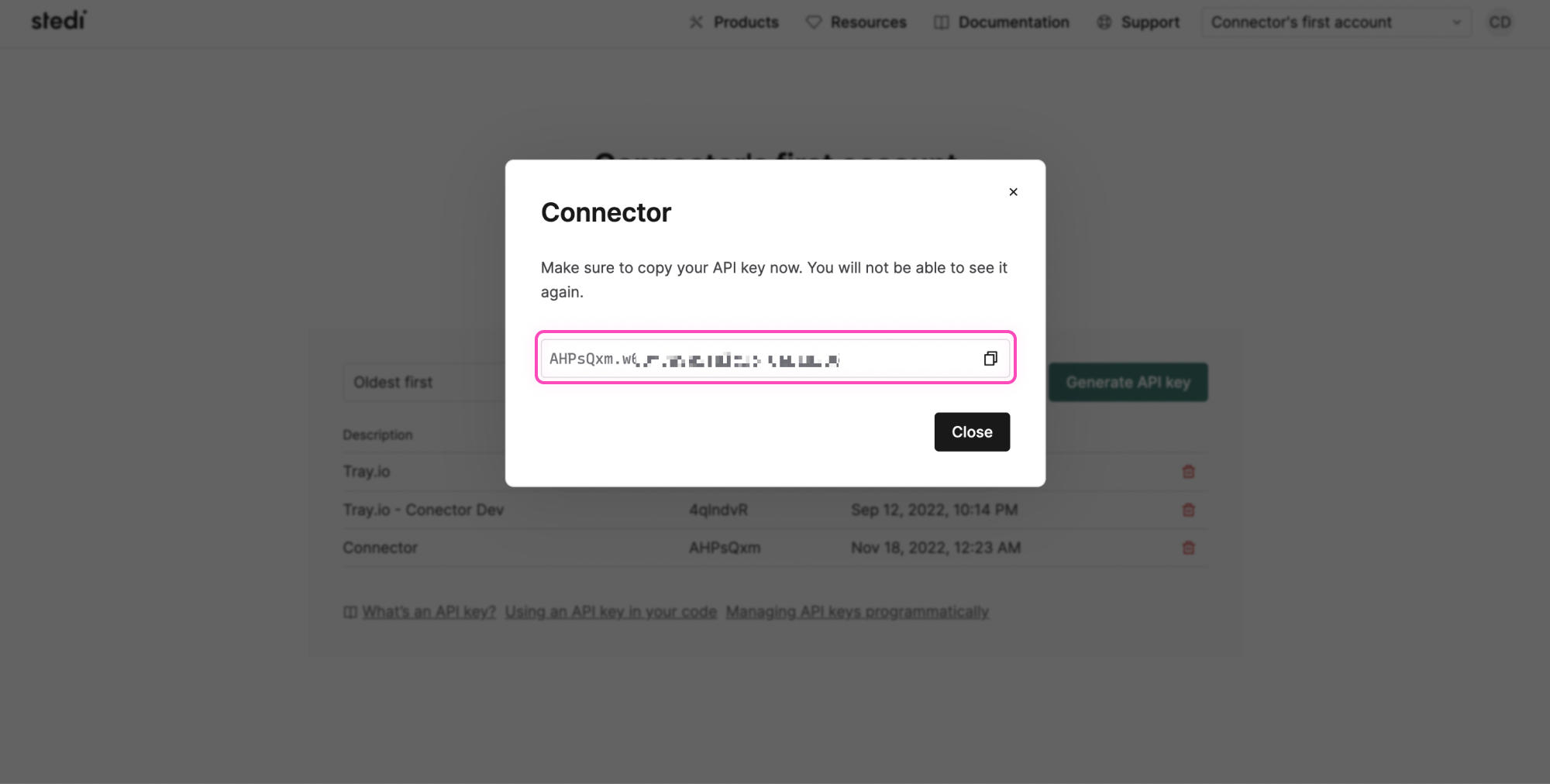 Once you have added these fields to your Tray.io authentication pop-up window click the Create authentication button.
Your connector authentication setup should now be complete. Please run the simplest operation available to test and make sure you can retrieve data as expected.
Once you have added these fields to your Tray.io authentication pop-up window click the Create authentication button.
Your connector authentication setup should now be complete. Please run the simplest operation available to test and make sure you can retrieve data as expected.
Available Operations
The examples below show one or two of the available connector operations in use. Please see the Full Operations Reference at the end of this page for details on all available operations for this connector.
Using the Raw HTTP Request ('Universal Operation')
As of version 1.0, you can effectively create your own operations.
This is a powerful feature that you can use when there is an endpoint in Stedi that is not used by any of our operations.
To use this, you will first of all need to research the endpoint in Stedi API documentation (v1.0) to find the exact format that Stedi will be expecting the endpoint to be passed in.
For example, say that the 'Get transaction' operation did not exist in our Stedi connector, and you wanted to use this endpoint. You would use the Stedi API docs to find the relevant endpoint - which in this case is a GET request called: '/transactions/{transactionId}'.
More details about this endpoint can be found here.
Based on the information provided in the above API call doc, you need to configure the following attributes on your Tray platform:
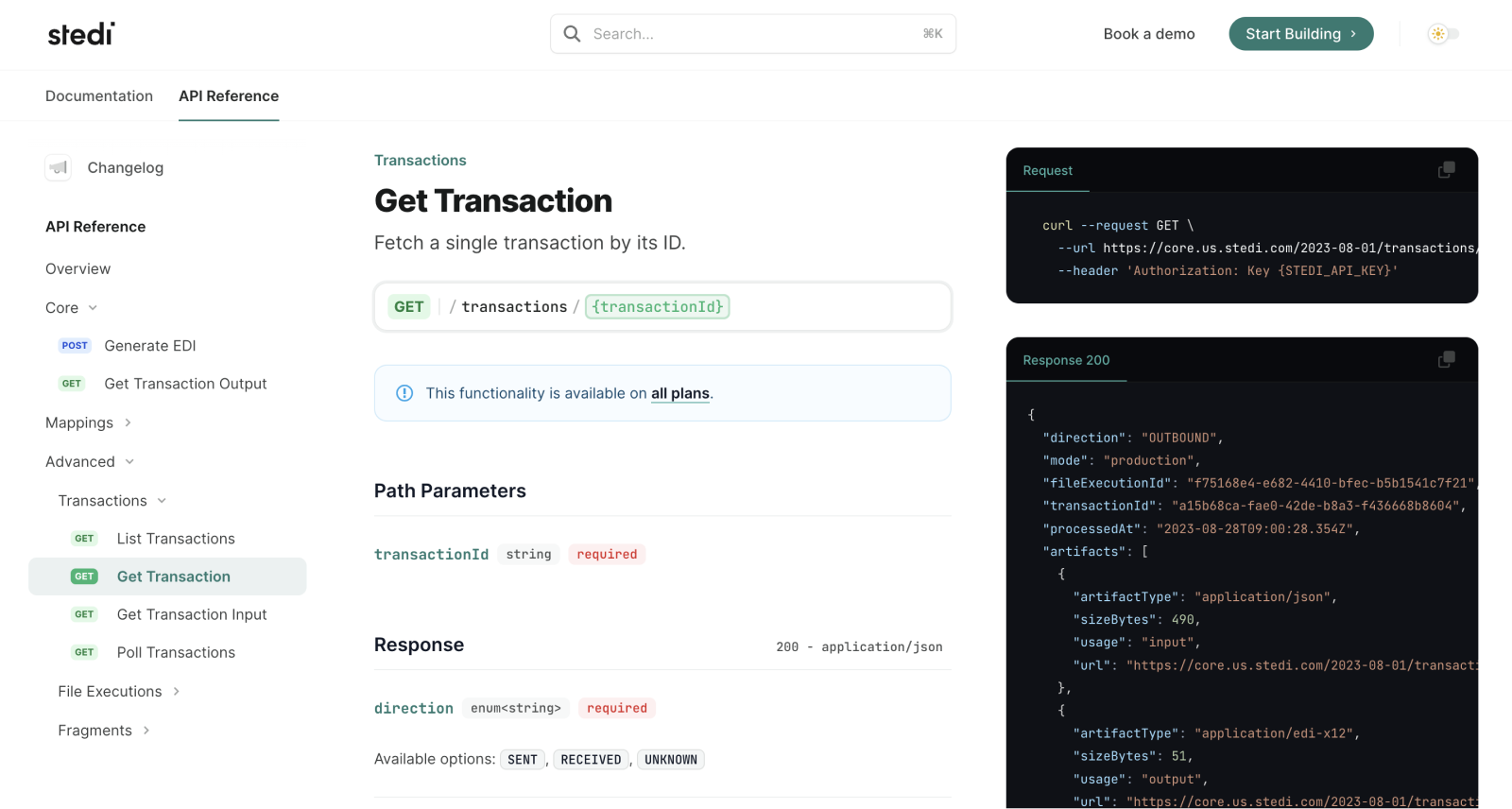
- Method: GET
- **URL: **
- Endpoint :
/transactions/{transactionId}
- Endpoint :
- Headers:
None - **Query parameters: **
None - **Body Type: **
raw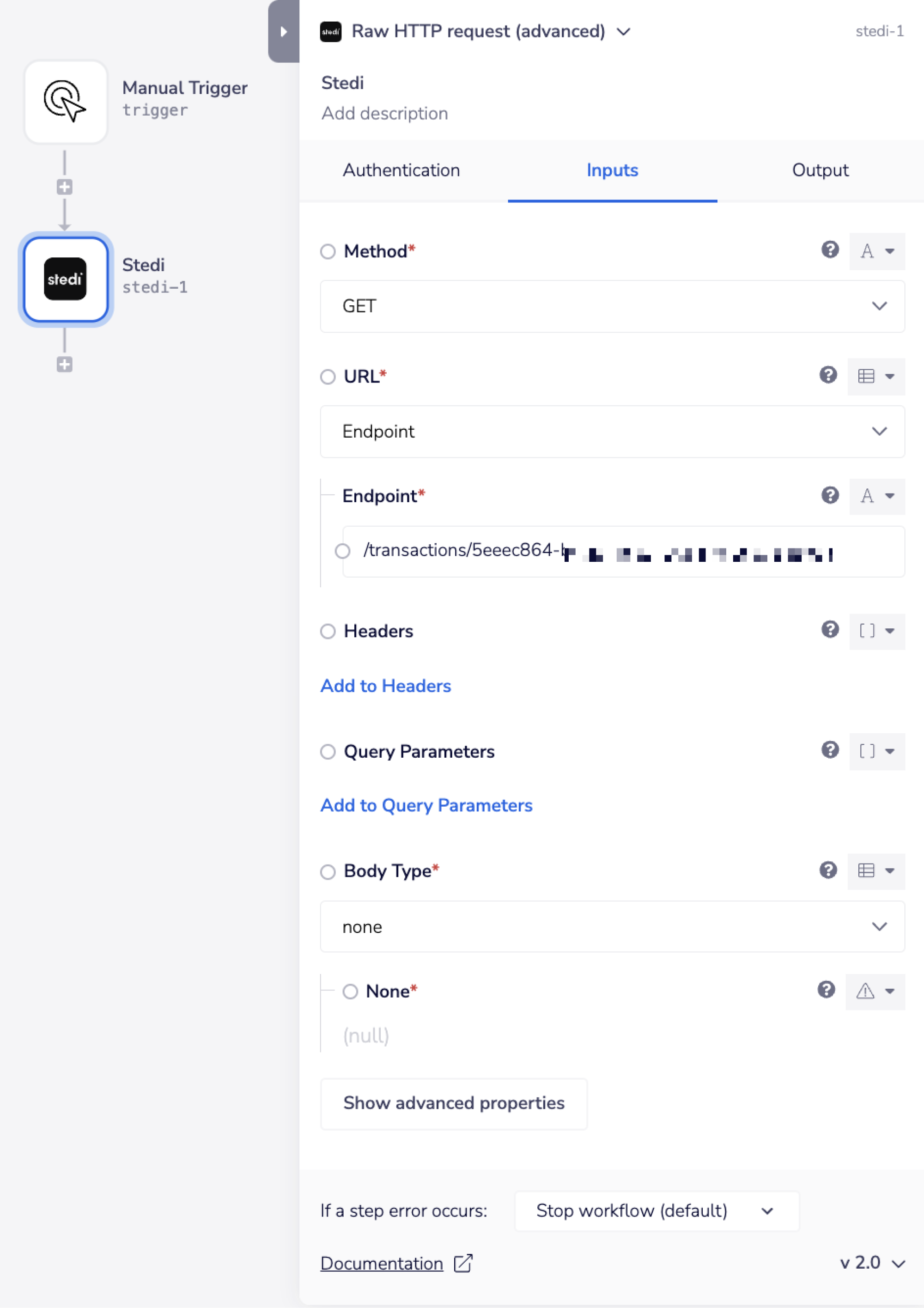 Once the API call is executed successfully, you should get the following results:
Once the API call is executed successfully, you should get the following results:
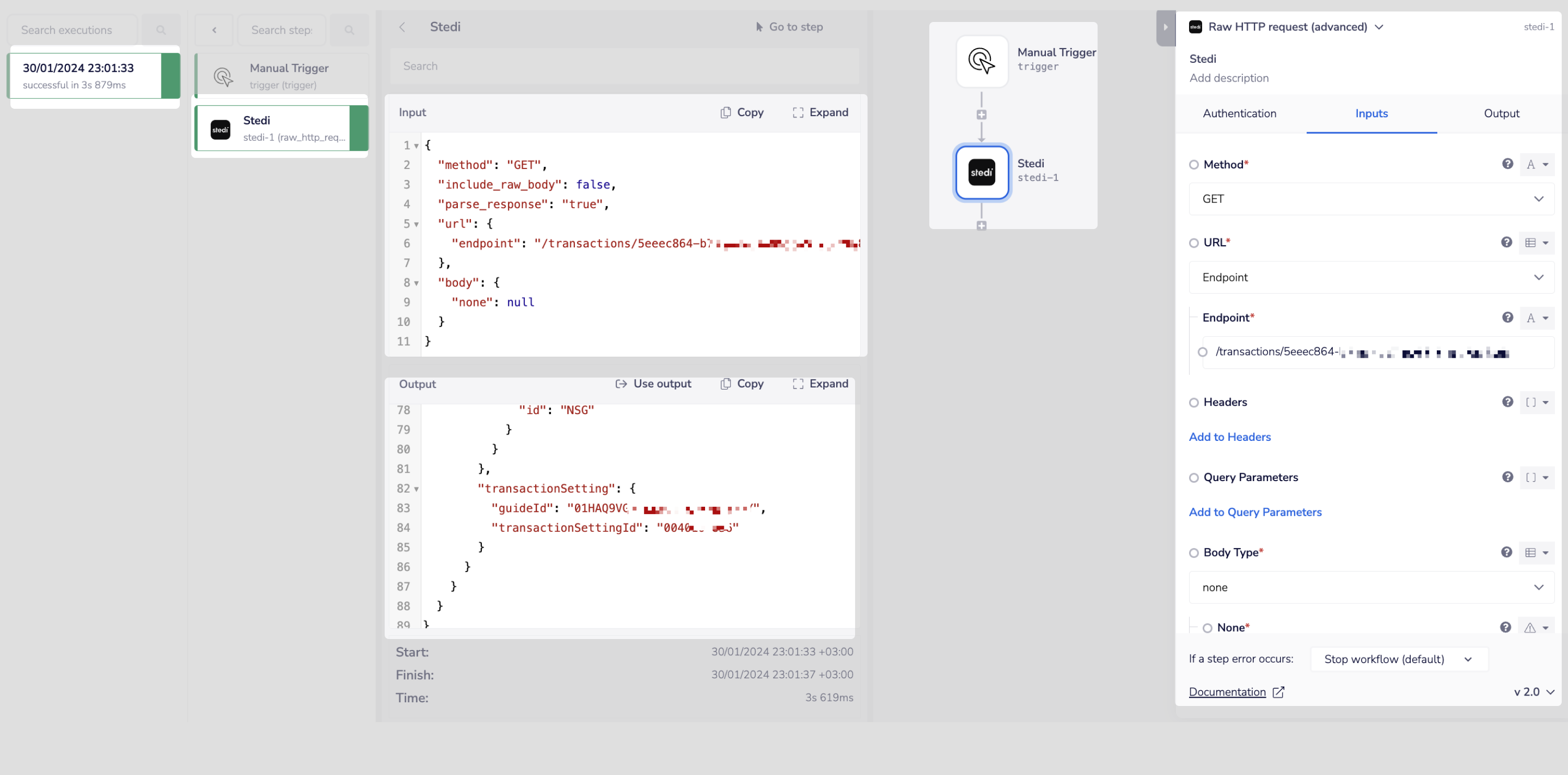
Example Usage
TRAY POTENTIAL: Tray is extremely flexible. By design there is no fixed way of working with it - you can pull whatever data you need from other services and work with it using our core and helper connectors.
Below is an example of a way in which you could potentially use the Stedi connector, to generate EDI files. The transaction payload must match the JSON Schema of the guide. To find a guide's JSON schema follow the instructions in the Stedi API documentation. To find a guide's JSON:
- Navigate to the Trading partners page.
- Select the partnership.
- Click the name of the guide associated with the outbound transaction setting.
- Click the EDI Inspector
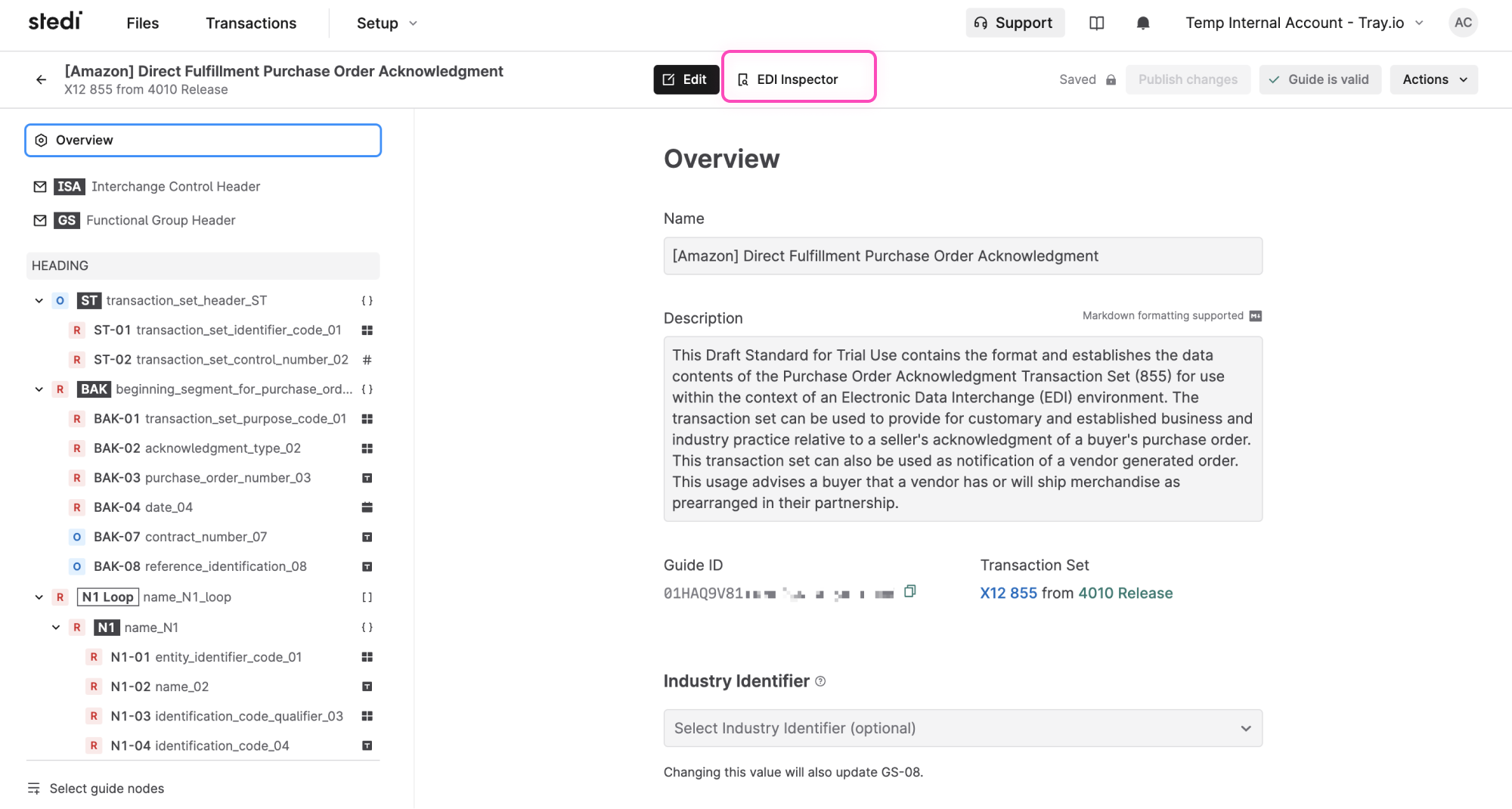 Click on the JSON option
Click on the JSON option
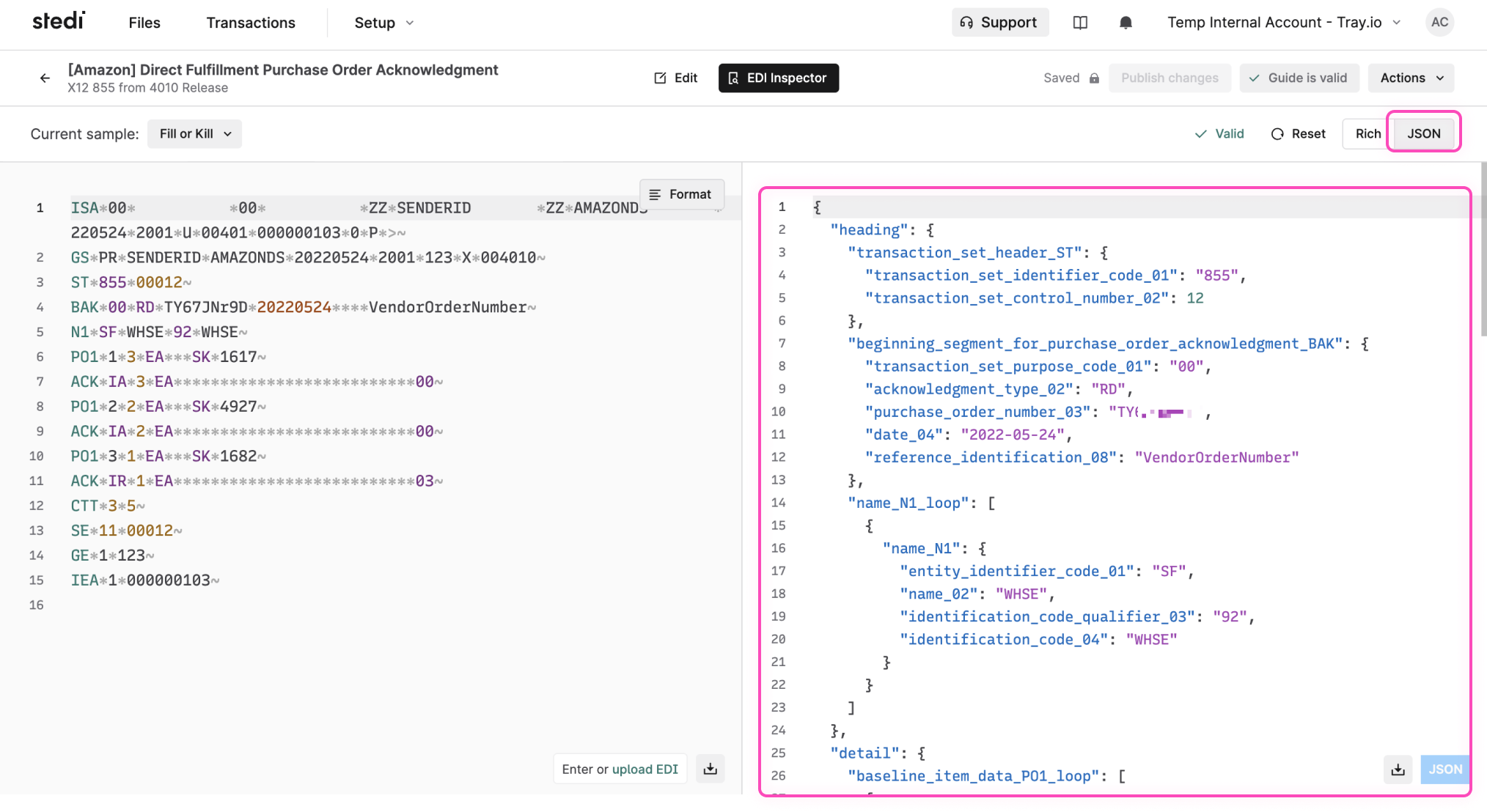 The overall logic of the workflow is:
The overall logic of the workflow is: - Setup using a manual trigger
- Gets the 'partnership ID', 'Transaction setting ID' and the 'Transaction payload' which is the guide JSON
- Generates the EDI from the guide JSON.
Your completed workflow should look similar to this:
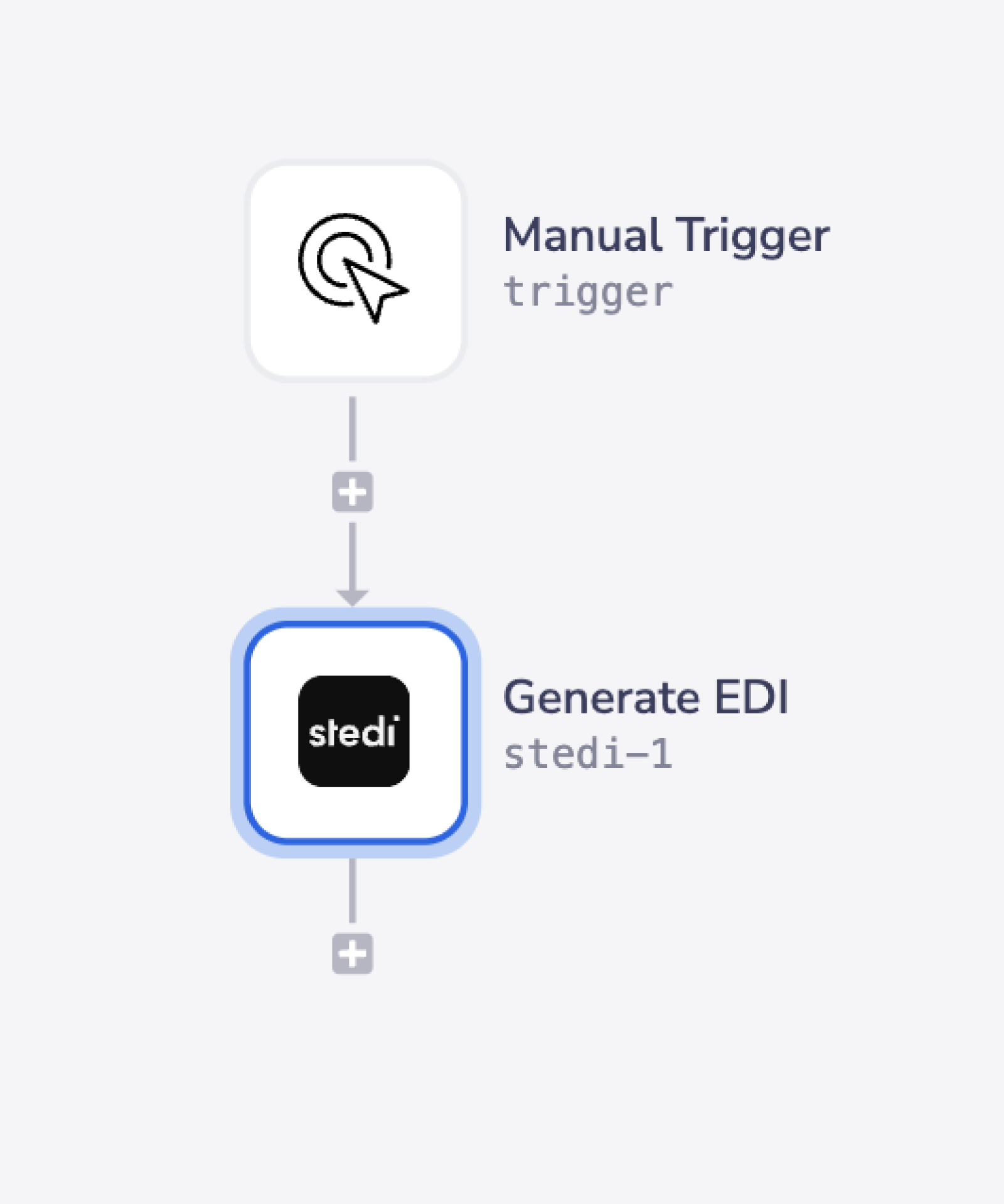
Step-by-step Explanation
**BEST PRACTICES: **Whenever you do decide to create your own workflow, be sure to check out some of our key articles such as: