Copy & Paste Steps
It is possible to copy and paste workflow steps either by selecting the [...] options button or by right clicking the step
It is possible to copy and paste workflow steps either by selecting the [...] options button or by right clicking the step:
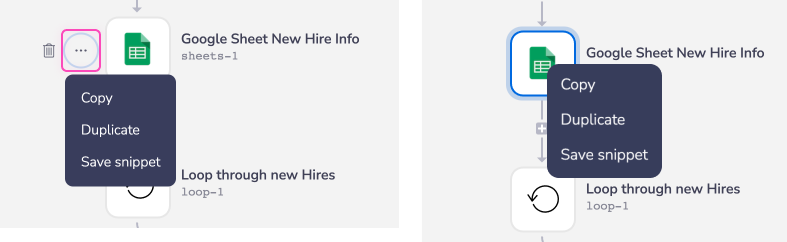
You can also click and drag to multi-select:
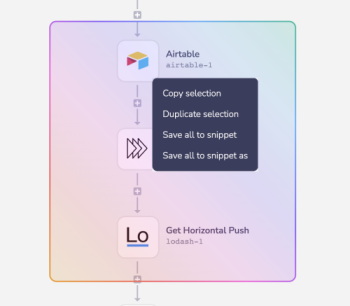
By right-clicking the + icon the step(s) can then be pasted to any step - in any workflow in any project.
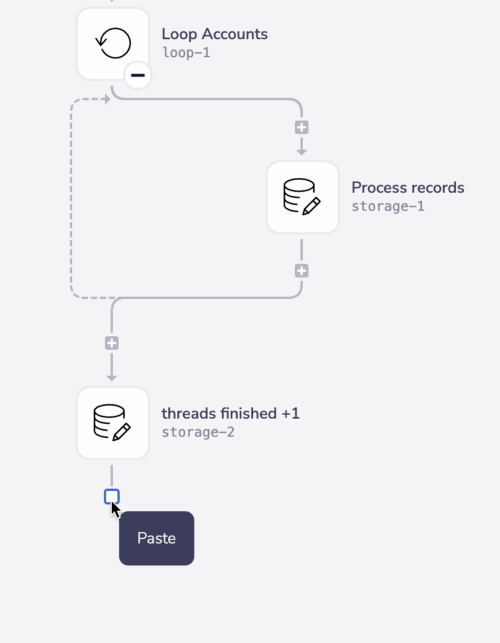
When you copy a step you also copy the configuration.
This will save you time and effort especially in workflows that need several similar steps.
Some examples for wanting to repeat workflow steps include:
- You wish to repeat a set of steps and their configuration in the same workflow.
- The same steps are needed in a separate or callable workflow.
- You wish to create similar but slightly different steps (paste then edit)
- You wish to save steps and their configuration for future use in any workflow.
Choosing a method
Where you wish to reproduce your workflow step will dictate the best copy / paste method:
DUPLICATE** **
You wish to create an identical / similar step within your current workflow either next to or in close proximity to your copied step.
COPY / PASTE** **
You wish to create an identical / similar step in another section of your workflow. Or within a completely separate workflow
SAVE SNIPPET
You wish to save this step and its configuration for repeated use long term.