Managing workflows
Moving workflows
Understanding Workflow directions is an important step in managing access to your workflows. Workflows can be moved between workspaces but the direction of the move depends on the workspace type:
- Organization
- Personal
- Workspaces In order to move any workflow, you will need a role of 'Admin' or higher in the organization. There are some limitations around workflow movement, to prevent accidental sharing and / or because of restricted access to workflows you may want to share. If you need to move a workflow in a direction that is not currently available you can either duplicate it or export it from the current space and then import it to the destination workspace (provided you have the access level to do so).
Available workflow moves
- Personal -> Shared Workspace (see Authentications Note below)
- Personal -> Organization (see Authentications Note below)
- Organization <-> Shared Workspace
- Shared Workspace <-> Shared Workspace
Unavailable workflow moves
- Organization -> Personal
- Shared Workspace -> Personal
How to move workflows
Please note that if workflows are already in Production or are mission critical we strongly advise that you handle your migration with caution. We recommend you schedule an allocated time to disable your old workflows and enable the new workflows in order to minimize downtime.
Move method (basic)
This method preserves your stored data history - with the exception of account level storage - see the following important note:
Please be aware that you cannot simply move your workflow if your workflow has ever used account level scope storage in conjunction with either the Data Storage or CSV connectors. Even if your current workflow version does not.We recommend in such scenarios that you use either the Duplicate or Export / Import methods as outlined below.With either method (Duplication or Export / Import) previously stored data will not move with the workflow.
Authentications note
All workflows must have their personal authentications either updated or removed before the workflow itself can be relocated to another Shared workspace
If the Authentications being used are not also available within the destination Workspace / Organization then it is best practice to remove or update the authentications before proceeding. This will always be true for Personal Authentications as they are private by nature. Please use the following method when you wish to move a Workflow that has a Personal Authentication inbuilt:
- **Remove the personal authentication **from the workflow you wish to migrate
- You can then either:
- **Leave the authentication **within your Personal workspace or
- **Move it to the destination **workspace
- **Move the Workflow **to the destination workspace
- Select your authentication. You can either:
- Create a new authentication or
- Select an existing one or
- Use the authentication you migrated from your Personal workspace
When looking at any list of workflows, you can click the [...] options and select 'move' before selecting the destination workspace and project:
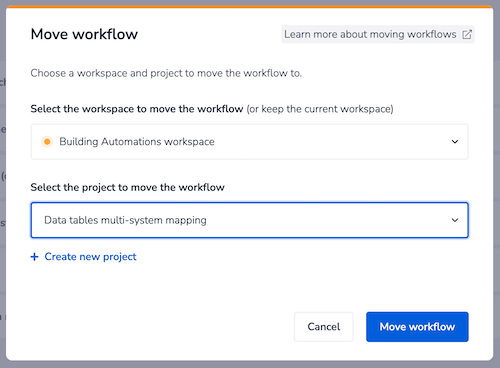 With this method you will have to make sure you have migrated authentications beforehand.
We recommend you move all connected workflows all at once, at the same time, so that Callable and Alerting workflows remain connected.
With this method you will have to make sure you have migrated authentications beforehand.
We recommend you move all connected workflows all at once, at the same time, so that Callable and Alerting workflows remain connected.
Duplication method
This is a potentially fast method (especially for those who have a large number of workflows to migrate) because duplication automatically disassociates all attachments from your workflows. This does however mean that you will need to reattach the following post-migration:
- Authentications
- Callable workflows
- Alerting workflows
- Webhook trigger URLs:
- Duplication creates a new URL. You will need to add this new URL to the service associated with your Webhook trigger before the workflow can be used.
When looking at any list of workflows, you can click the [...] options and select 'duplicate' before selecting the destination workspace and project:
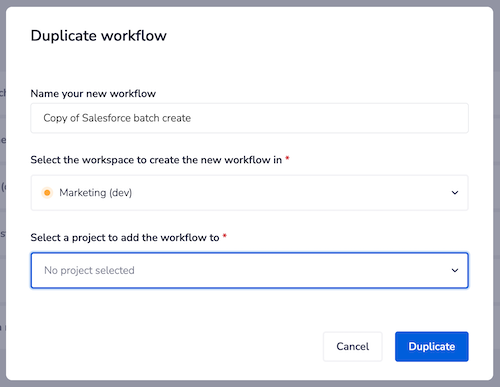 After duplication, you can delete the original workflow(s).
After duplication, you can delete the original workflow(s).
- Duplication creates a new URL. You will need to add this new URL to the service associated with your Webhook trigger before the workflow can be used.
When looking at any list of workflows, you can click the [...] options and select 'duplicate' before selecting the destination workspace and project:
IMPORTANT!: Only your workflow will be duplicated. All of your previously stored data (workflow or account level) will not be included in the duplication. If you need to refer to previously stored data do not delete the original workflow. Simply disable it. (Bearing in mind that workflow logs are only stored for a limited period of time - 7 or 30 days depending on your package) Your new workflow will contain new data from your new runs in its new location.
Export / import method
It is also possible to move workflows using the methods outlined in Exporting / importing projects As per duplication, you will need to delete the original workflows once importing is complete.
Movement issues
You may receive a message similar to the below which prevent you from moving your workflows.
There are several reasons that you might be prevented from migrating. In most cases simply removing the authentications and / or connected workflows before trying to migrate will resolve your issues.
For issues beyond the above see our notes below for possible solutions.
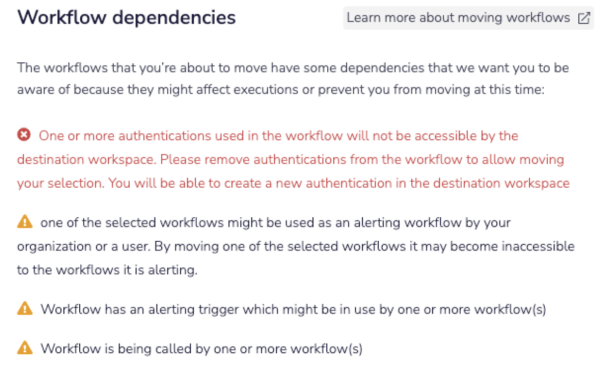
Moving Personal & other users' workflows
Your Workspace Role access level will dictate what workflows you can and cannot migrate. Only Organization owners and Admins can move other peoples Personal workflows into the organization or a shared workspace of their choosing. This is done by navigating through Profile Settings -> People.
Workflow contains significant data storage
If your workflow contains significant data storage it may be prevented from being moved. This is also true if your workflow has ever used** account level scope storage** in conjunction with either the Data Storage or CSV connectors. Even if your current workflow version does not. This is deliberate and so as to not accidentally expose important data to new audiences. If this applies then you will receive a warning message when attempting to move the workflow. We recommend in such scenarios that you use either the Duplicate or Export / Import methods as outlined above.
With either method (Duplication or Export / Import) previously stored data will not move with the workflow.
Connected workflows
You may also be prevented from moving workflows that are connected to authentications or Callable workflows not accessible by the destination. In that scenario edit the workflow accordingly and remove any connected callable workflows or authentications as outlined in the above Authentications note.
Deleting workflows
On deletion, the workflow will stop after completing its currently executing step. In workflows with loops, this means the workflow may stop mid-loop, completing only the iterations up to the point where the workflow is stopped and not executing all steps within an iteration. Before deleting workflows, best to ensure there are no active executions to avoid issues such as incomplete processing or data corruption when stopped.