Getting started
If you're interested in using this feature, please reach out to your Customer Success Manager or Account Executive.
Prerequisites
Workspace permissions required:
- Agent Builder feature enabled on your workspace (contact your workspace admin if you don't see the Agent Builder option)
- Project Editor role with the workspace Billing considerations:
- Tray native AI model is included with your plan
- Data sources and tools consume standard workflow tasks from your plan allocation
- Bring Your Own (BYO) AI models (OpenAI, Anthropic, etc.) require separate billing with those providers
Getting started
- Create your agent project On the Projects page, click "Add project" and select "Merlin Agent Builder". Choose from these options:
- Knowledge agent
- Pre-configured for information retrieval and Q&A
- ITSM agent
- Set up for IT service management tasks
- Support ticket agent
- Designed for customer support workflows
- Blank agent
- Start from scratch with full customization
We recommend starting with one of the pre-configured agents ("agent accelerators") to understand how agents work before building custom ones. After selecting your agent type, enter a project name to create your agent.
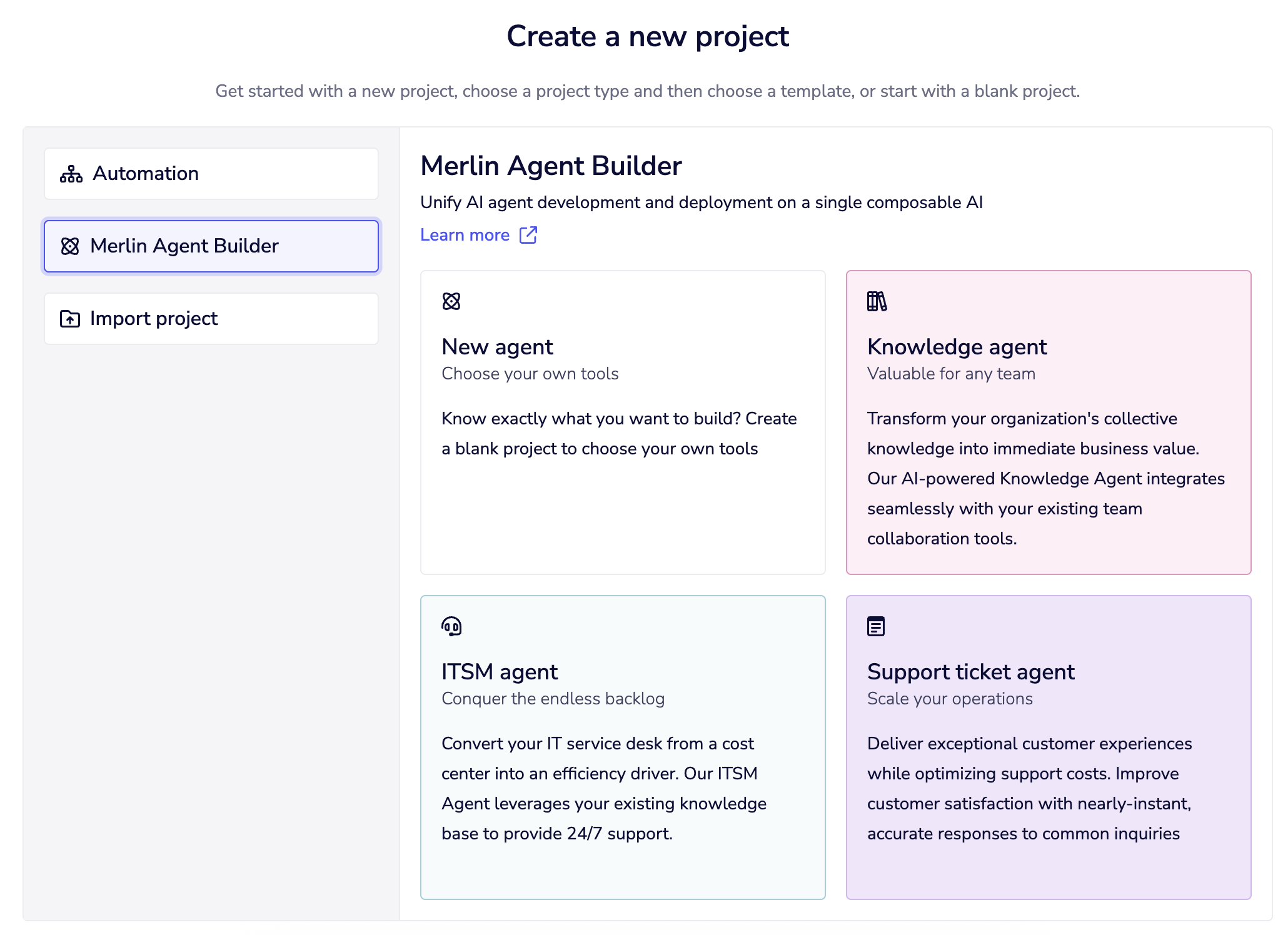
-
Configure your agent - For more details, see Configuration
-
Test your agent
- Navigate to the "Test" tab to interact with your agent like your end users would. Ask questions about its capabilities or request information from your connected documents. Make sure any data sources have finished syncing before testing - you'll see the sync status in your data sources list.
- For more details, see Testing
- Deploy your agent
-
Your agent is automatically available via API. Find the deployment URL in "Interaction Channels" - it follows the format
https://(project_id)-api.trayapp.io/ai-agent. Use this endpoint to integrate your agent into applications. For more details, see Interaction channelsYou can continue adding tools, data sources, and refining your agent scope as you expand functionality.